Virtual Machines view
The Virtual Machines tree view lists the virtual machines existing in your Azure environment and shows their state. This view appears on the left when you select the Virtual Machines tile in the Actions bar.
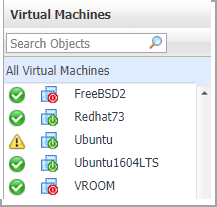
Selecting the All Virtual Machines node displays overall resource utilization for all virtual machines in your Azure environment and the elements that consume the highest amount of system resources in the Summary - All Virtual Machines view on the right. Similarly, selecting a virtual machine node shows virtual machine-specific metrics in the Virtual Machine Summary view on the right.
Summary - All Virtual Machines view
The Summary - All Virtual Machines view displays overall resource utilization information for a group of virtual machines and shows the elements that consume the highest amount of system resources. This view appears on the right when you select All Virtual Machines in the Virtual Machines view.
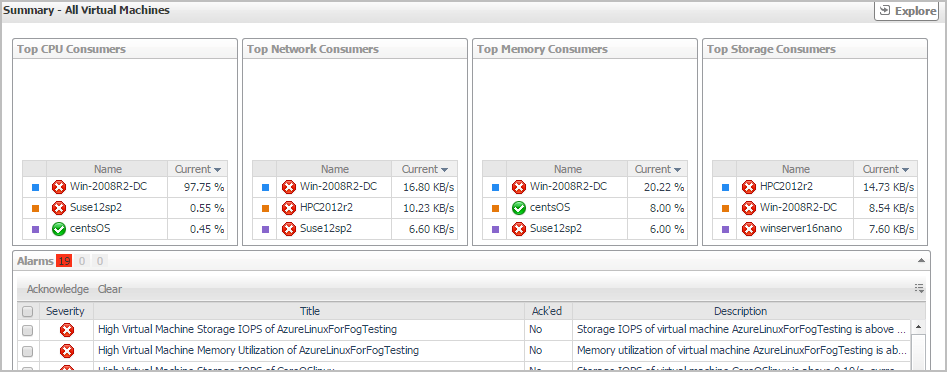
This view consists of the following embedded views:
Virtual Machine Summary view
The Virtual Machine Summary view shows the overall resource utilization and the amounts of system resource consumption for a virtual machine. This view appears on the right when you select a virtual machine in the Virtual Machines view.
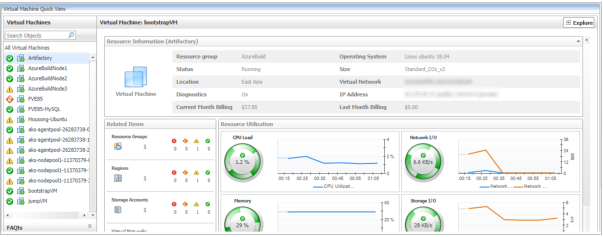
This view consists of the following embedded views:
|
|
Shows the numbers and states of the selected virtual machine running on the monitored Azure environment. |
|
|
|
• |
Resource Groups. The number of the resource groups that are associated with the selected virtual machine, followed by related alarm counts, broken down by the alarm state (Normal, Warning, Critical, Fatal). | |
|
|
|
• |
Regions. The number of the region that are associated with the selected virtual machine, followed by related alarm counts, broken down by the alarm state (Normal, Warning, Critical, Fatal). | |
|
|
|
• |
Storage Accounts. The number of the storage accounts that are that are associated with the selected virtual machine, followed by related alarm counts, broken down by the alarm state (Normal, Warning, Critical, Fatal). | |
|
|
|
• |
Virtual Networks. The number of the virtual networks that are that are associated with the selected virtual machine, followed by related alarm counts, broken down by the alarm state (Normal, Warning, Critical, Fatal). | |
|
|
Drill down on: |
|
|
|
• |
Resource Groups. Displays the Resource Groups dwell, showing the name and the state of the resource group in which the selected virtual machine is running. |
|
|
|
|
• |
Regions. Displays the Regions dwell, showing the name and state of the region in which the selected virtual machine is running. |
|
|
|
|
• |
Storage Accounts. Displays the Servers dwell, showing the name and state of the storage on which the selected virtual machine is running. |
|
|
|
|
• |
Virtual Networks. Displays the Virtual Networks dwell, showing the name and state of the selected virtual machine. |
|
|
|
Shows the resource consumption for the selected virtual machine, broken down into four simple views. |
|
|
|
• |
CPU Load. The current percentage of the selected virtual machine’s CPU load, used to execute system code and user programs, based on the total CPU capacity allocated to that virtual machine. | |
|
|
|
• |
Storage I/O. The current storage I/O rate for the selected virtual machine. | |
|
|
|
• |
Network I/O. The current rate at which the selected virtual machine transfers data from and to the network. | |
|
|
|
• |
Memory. The total amount of memory that is available to the selected virtual machine. | |
|
|
Drill down on: |
|
|
|
• |
CPU Load spinner. Displays the CPU Load dialog box. | |
|
|
|
• |
CPU Utilization graph. Displays the CPU Utilization dialog box, including CPU Utilization, % Privileged Time, and % User Time. | |
|
|
|
• |
Network I/O spinner. Displays the Network I/O dialog box. | |
|
|
|
• |
Network Utilization graph. Displays the Network Utilization dialog box, including Network Transfer Rate, Network In, and Network Out. | |
|
|
|
• |
Memory spinner. Displays the Memory dialog box. | |
|
|
|
• |
Memory Utilization graph. Displays the Memory Utilization dialog box, including Memory Utilization and % Available Paging Space. | |
|
|
|
• |
Storage I/O spinner. Displays the Storage I/O dialog box. | |
|
|
|
• |
Storage Utilization graph. Displays the Storage Utilization dialog box, including Storage Utilization, Read Operations / Second, and Write Operations / Second. | |
Resource Groups Monitoring
The Resource Groups view shows the data collected about a specific resource group or all resource groups. For more information, see the following topics: