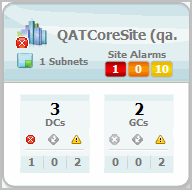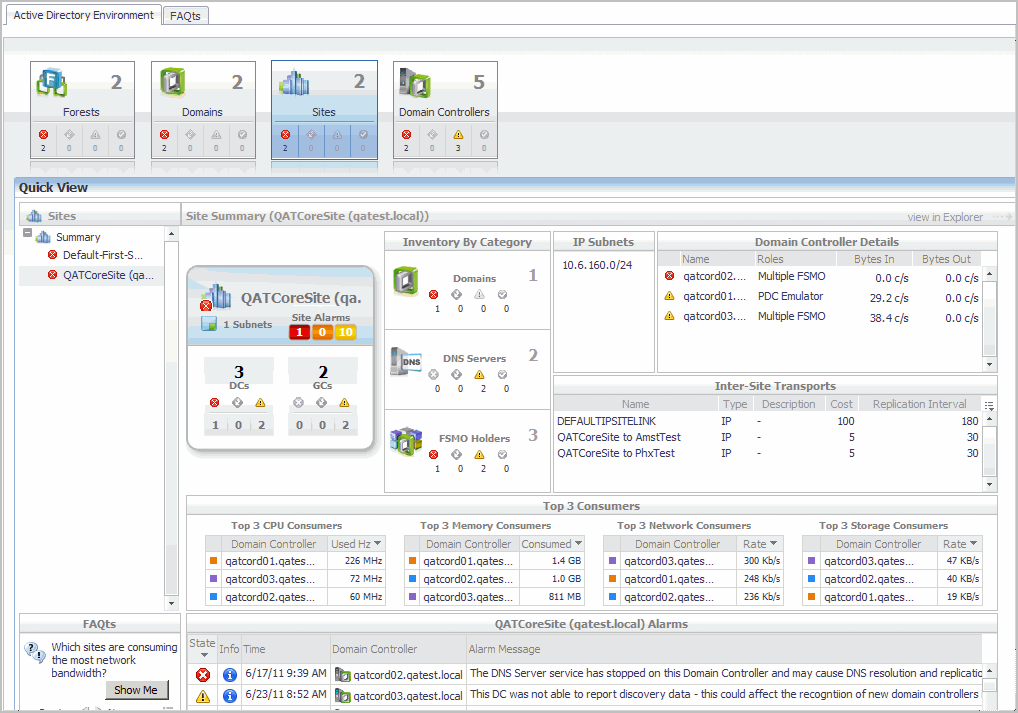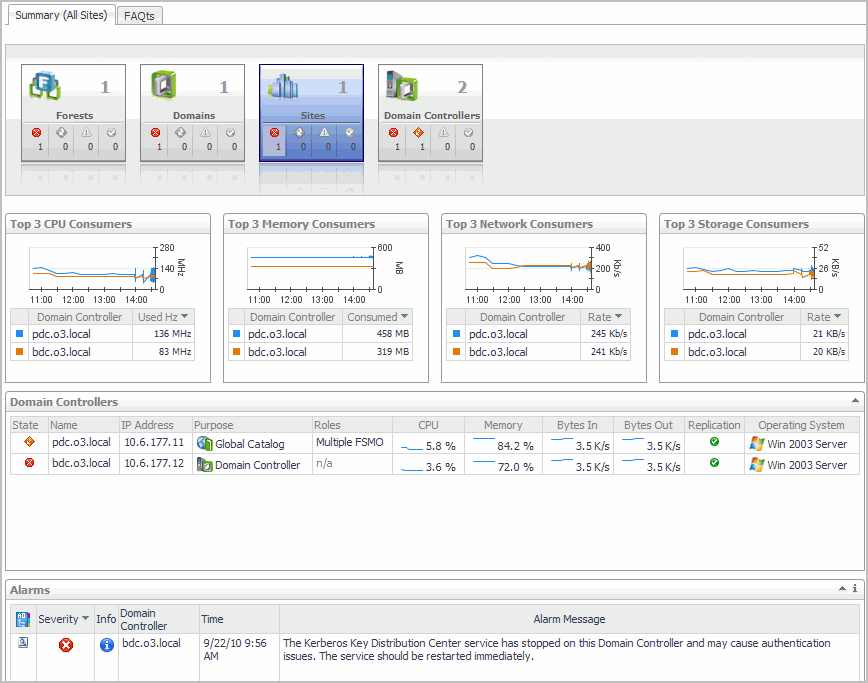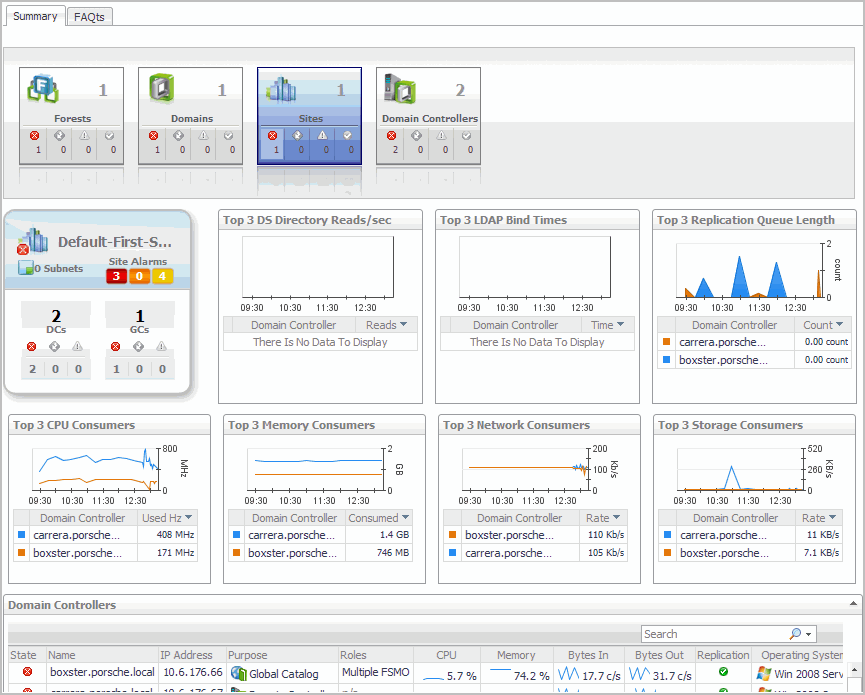Sites Environment Summary (All Sites) view
A site tile displays the following information:
|
1 |
From the Foglight navigation panel, select Dashboards > Active Directory > Active Directory Environment. |
|
2 |
From the Monitoring tab, select the Sites tile. |
|
3 |
From the Object Tree view, select Summary. |
Site Environment Summary view
|
1 |
From the Foglight navigation panel, select Dashboards > Active Directory > Active Directory Environment. |
|
2 |
From the Monitoring tab, select the Sites tile. |
|
3 |
From the Object Tree view, select an individual Site object. |
Sites Explorer Summary (All Sites) view
|
1 |
From the Foglight navigation panel, select Dashboards > Active Directory > Active Directory Explorer. |
|
2 |
From the Active Directory Enterprise view (under Dashboards in the navigation panel), select the Sites object container. |
In addition to the current site alarms, this view is made up of the following embedded views:
Site Explorer Summary view
|
1 |
From the Foglight navigation panel, select Dashboards > Active Directory > Active Directory Explorer. |
|
• |
|
• |
From the Sites tile (at the top of the Summary view), select the Sites icon, title or count. On the Sites Inventory dialog, select an individual Site object. |