From the SharePoint Hierarchy panel, you can open a SharePoint site or list in the ControlPoint workspace pane.
To open a SharePoint site in ControlPoint:
From the site's right-click menu, choose Open Site.
The Lists folder contains all of the libraries and lists currently used in a site.
NOTE: Three asterisks (***) to the left of a list name indicates that the list has unique (non-inherited) permissions.
You can link directly to the SharePoint pages for managing the settings of an existing list or open a list.
NOTE: If the Lists folder does not display for a selected site, libraries or lists have not yet been created.
From the SharePoint Hierarchy, you can access an at-a-glance summary of key properties for a site collection or a site.
To view an object's properties:
1From the SharePoint Hierarchy, select the object whose properties you want to view.
NOTE: You can only view properties for a single object at a time (that is, the multiple selection is unavailable).
2Right-click and select Properties.
Site Collection Properties
Site Collection properties are maintained in the SharePoint Site Collection Administration area.
Site Properties
Site-level properties are maintained in SharePoint Site Settings pages.
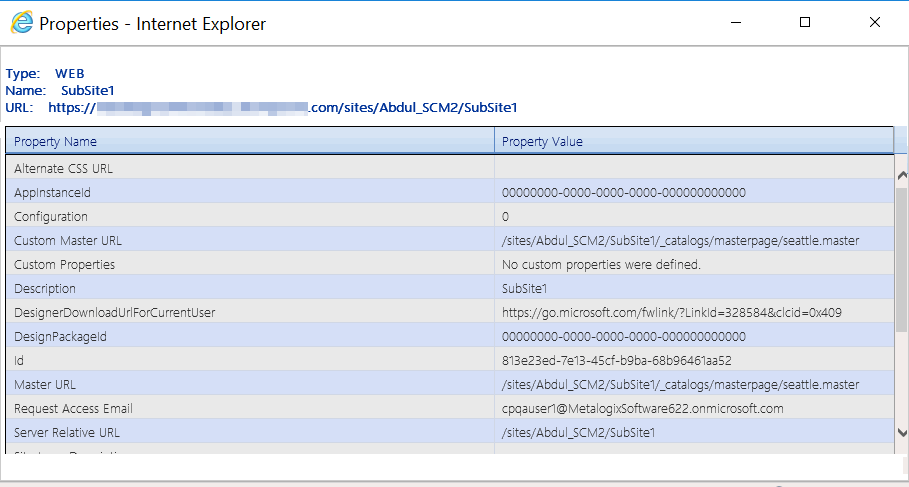
You can use ControlPoint to set properties for site collections, sites, and lists.
In a multi-farm environment, properties can be set across multiple farms; the user interface for the home farm is always used. Therefore, if your multi-farm installation includes different SharePoint versions (for example, both 2016 and 2019) or variations (for example, ControlPoint Standard and ControlPoint Online), which necessitates differences in the user interface, some options may be missingor not validfor the remote farm.