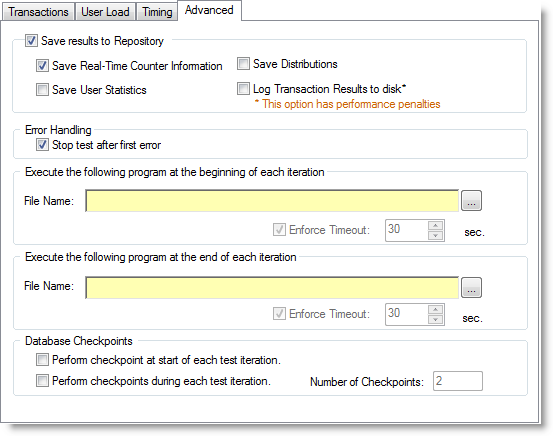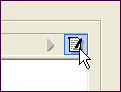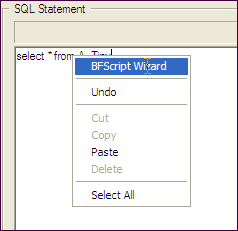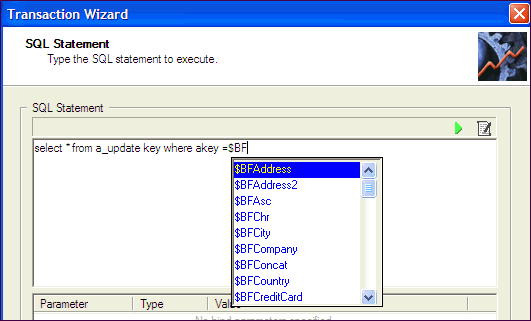Advanced
You can use the Advanced tab to specify the information to save in the Repository during a test run, to set error handling properties, and to specify database checkpoints for the test.
The repository is a database where all Benchmark Factory information is saved. It contains information about the transactions stored in each benchmark DLL and statistical information from benchmark executions.
To specify Advanced options
- In the New/Edit Job Wizard, select a test under Workload.
-
Select the Test Options tab. Then select the Advanced tab.
-
Specify advanced options. Review the following for additional information:
Section
Description
Save results to Repository
Select to save test information to the Repository. Then select one or more of the following options:
-
Save Real-Time Counter Information—Saves real-time performance monitoring information to the Repository during the test. See Performance Counters Tab for more information.
Note: To specify sampling rate, go to Edit | Settings | Statistics | Real-Time counters.
- Save User Statistics—Saves user-level statistics.
- Save Distribution—Saves transactions per second and response time per user distribution.
-
Log Transaction Results to disk—Logs the transaction results of a job to disk.
Note: Checking this option imposes performance penalties.
Error Handling
Stop test after first error—The test is stopped when an error is reported.
You can specify a default setting in Edit | Settings | Error Handling. See Error Handling Settings.
Execute the following program at the beginning of each iteration
(Available only for benchmark tests and some capture/replay tests.)
Browse to and select the file to execute at the beginning of each iteration.
Note: This field accepts BFScripts.
Enforce Timeout—Select and enter a time to enforce a timeout on the file executing.
Execute the following program at the end of each iteration
(Available only for benchmark tests and some capture/replay tests.)
Browse to and select the file to execute at the end of each iteration.
Note: This field accepts BFScripts.
Enforce Timeout—Select and enter a time to enforce a timeout on the file executing. If the file does not complete in the specified time, it is stopped and the job continues.
Database Checkpoints
Perform checkpoint at start of each test iteration—Initiates a database checkpoint at the beginning of a test iteration.
Perform checkpoints during each iteration—Initiates a database checkpoint during a test iteration.
Number of checkpoints—Specifies the number of checkpoints to initiate.
-
Options (Capture/Replay)
Settings on the Options tab allow you to apply scaling to the user scenarios (transactions) for a particular test.
To apply scaling to user scenarios
- In the Edit Job or New Job Wizard, select a test under Workload in the left pane.
- From the Test Options tab, select the Options tab.
-
Modify options. Review the following for additional information:
Enable Userload scaling (simulation) Select to enable scaling for all user scenarios in the selected test.
- Move the slider to the right to scale up userload for all scenarios (transactions) during playback.
- You can also specify the number of users per scenario in the Transactions tab. See Transactions Tab for more information.
Execute by time Sets the time and length of the capture replay test.
Add SQL Transactions
The Add SQL Transactions function allows you to add a SQL statement transaction to a test in the Job workload.
To add a SQL statement transaction to a test
- In the Edit Job or New Job Wizard, select a test under Workload in the left pane.
- From the Test Options tab, select the Transactions tab.
- Select Add SQL Transactions from the Add SQL Transactions drop-down list.
- Or select a user scenario and click
to open the list of SQL transactions. Then select Add SQL Transactions.
- Or select a user scenario and click
- The Add SQL Transaction dialog opens. Do one of the following:
- Enter a SQL Statement.
-
Or click
to launch the BF Script Wizard. See BFScript Wizard for more information.
- Or click
to import SQL from a file.
-
Modify the remaining options on the SQL Statement tab. Review the following for additional information:
Statement Name Enter a name for the statement, or use the default. Execution Method Select an execution method for the SQL statement.
- Prepare and Execute SQL—Prepare the SQL and execute immediately after preparation.
- Prepare SQL Only—Prepare SQL without executing.
- Execute already prepared SQL—These transactions will run the SQL statement contained with the reference prepared SQL when called. If the statement has not been prepared, an error will generate.
Click to execute the SQL statement. See Run SQL Preview for more information. Click to add a bind variable. Select the Bind Parameters tab and click to add a bind variable value.
- Select the Latency tab to specify latency values for the SQL transaction. See About Latency for more information.
- Click OK in the Add SQL Transaction dialog to the save the SQL statement and add it to the test.
Use BFScript Wizard
Note: Controls with yellow background can be scripted.
Benchmark Factory scripting allows you to randomize the load testing process. Scripting can be utilized by selecting the SQL Statement node and inserting the script in the properties view. A field has scripting capabilities if its right-click menu contains the Script Wizard option.
The Script Wizard is a quick and easy way to use Benchmark Factory scripts. The Script Wizard consists of a script category and a script function. Each script function has a short description included and if applicable, its parameters.
There are two features within Benchmark Factory that assist you when using scripting capabilities:
Click here for an overview of $BFScripts.
Script Wizard
- Right-click the edit control. A drop-down display.
- Select BFScript Wizard from the drop-down. The Script Wizard displays.
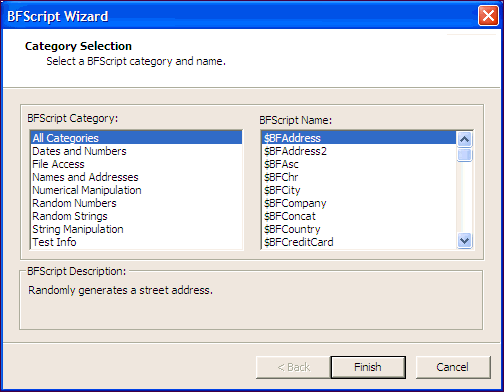
- Select the desired script.
- Some scripts require further parameters settings. For a complete overview of individual script settings, please refer to Scripts Overview.
If scripts require parameters:
- Click Next.
- Enter the required parameters.
- Click Finish. The script and parameters display in the Script Wizard.
Script Assist
- Type in the desired SQL statement. When $BF is typed the Script Assist is activated allowing you to insert the desired script.
- Select the desired script.
- Press Enter. The script displays.
- Type in parameters as required.