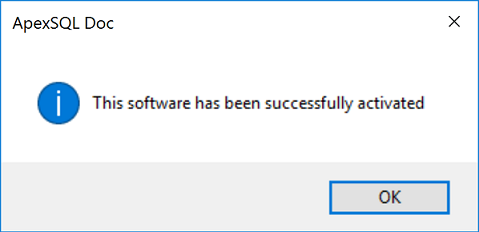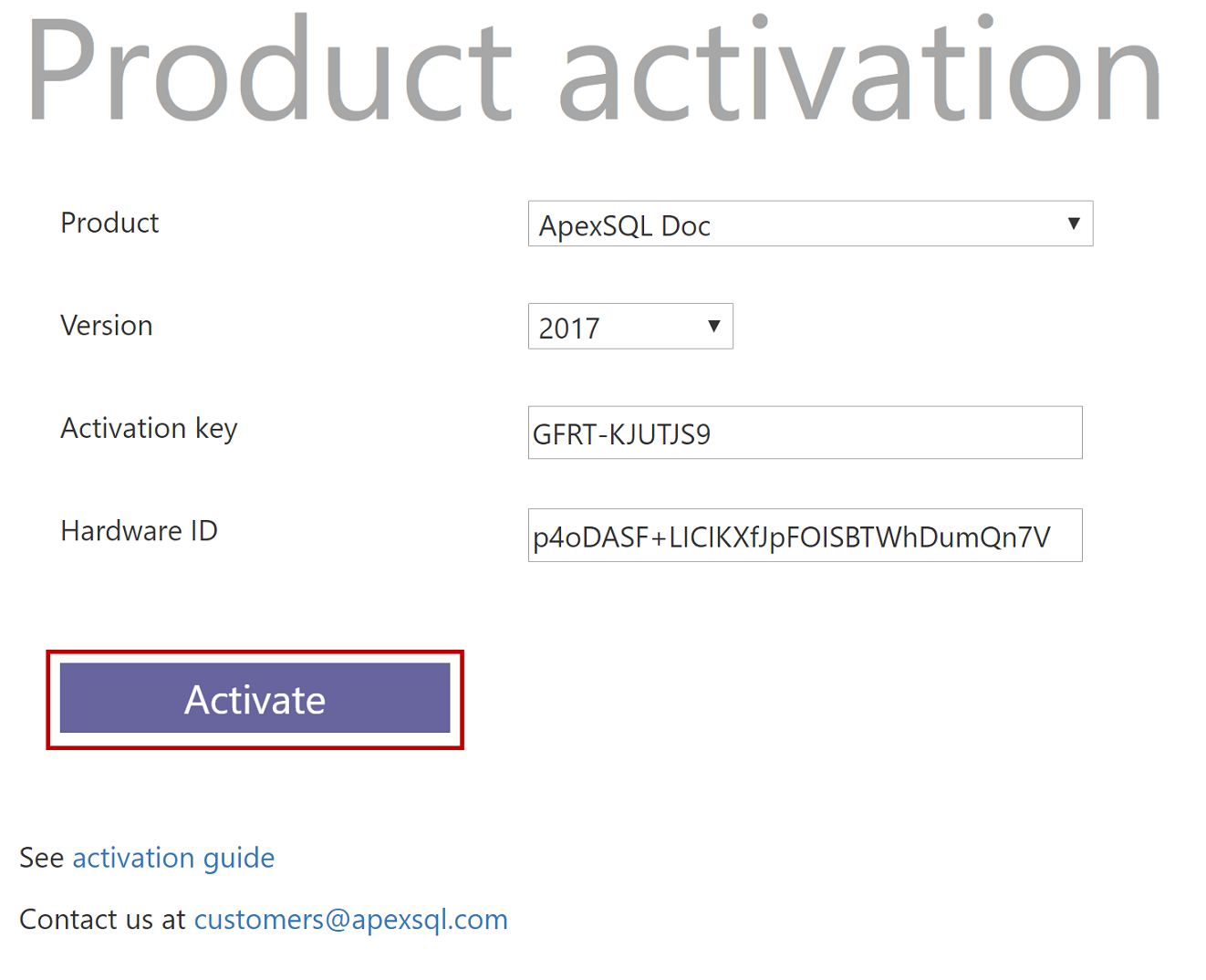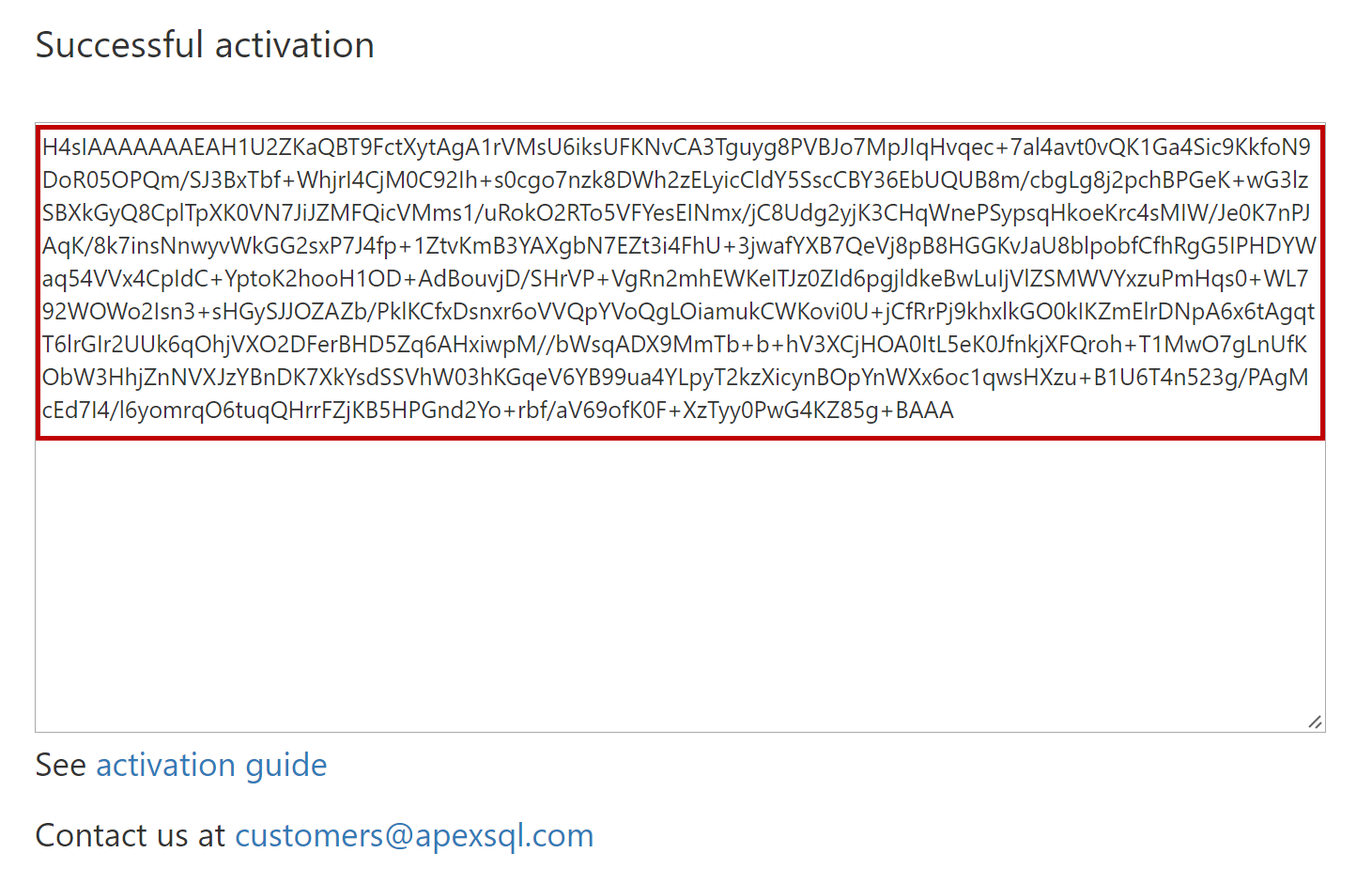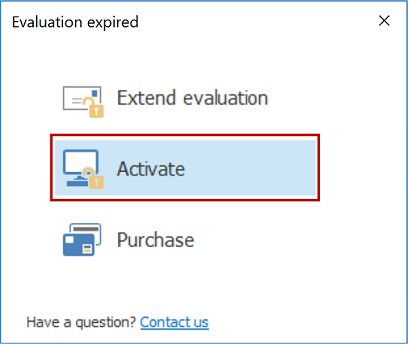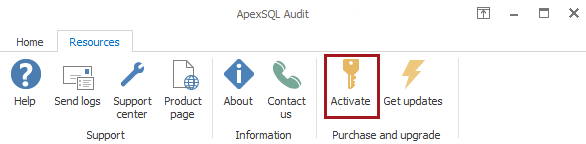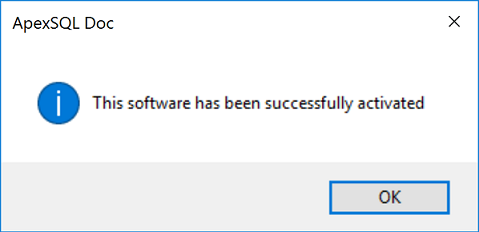To activate an ApexSQL product online, a Hardware ID and a product activation key are needed.
To manually activate an ApexSQL product online:
- Navigate to ‘Product activation’ web page
- Select the ApexSQL product to be activated from the ‘Product’ pick list and the appropriate product version from the ‘Version’ pick list
- Fill in the ‘Activation key’ and ‘Hardware ID’ information (learn how to get HW ID)
- Click ‘Activate’ to generate the activation code
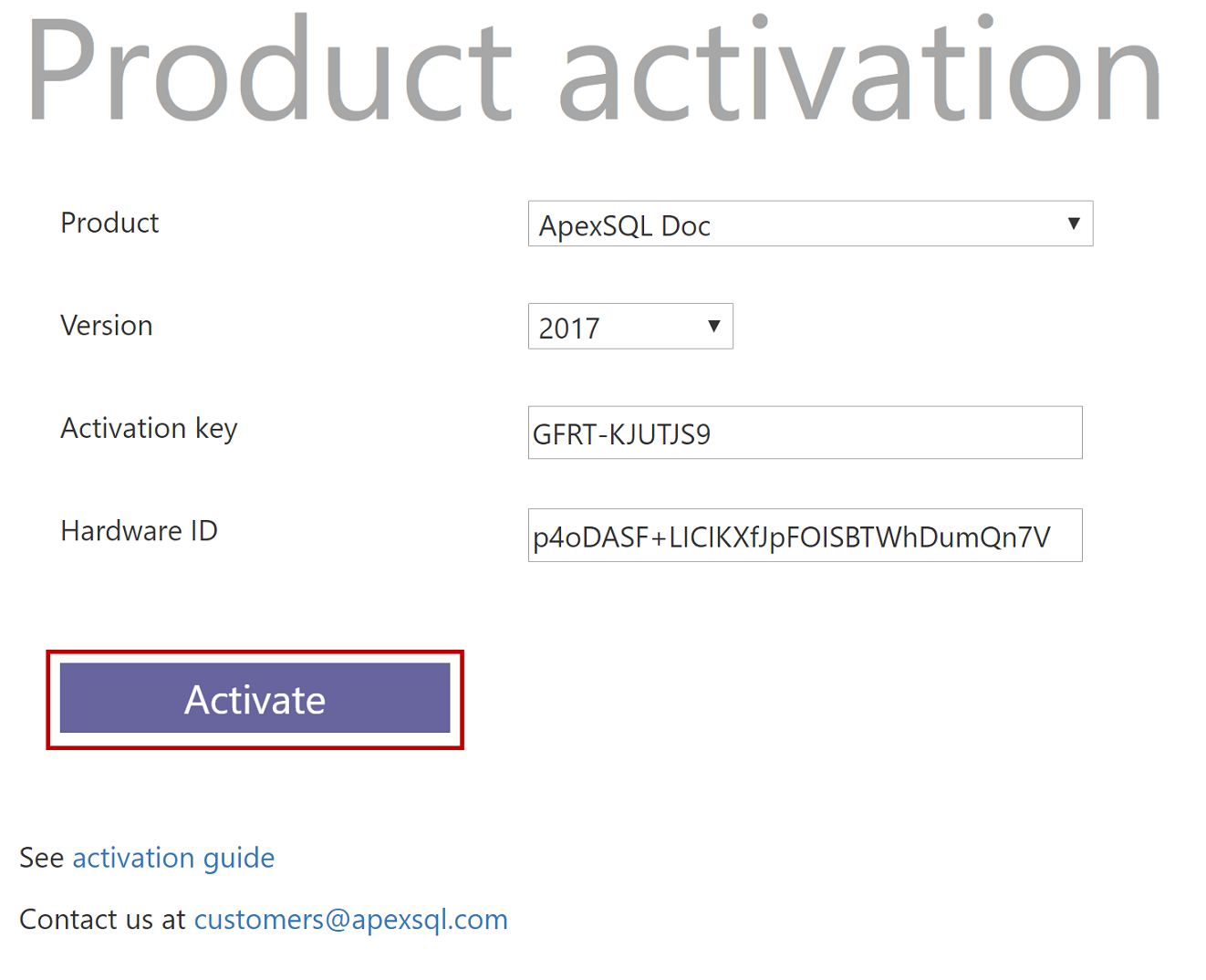
- Select the entire code and copy it
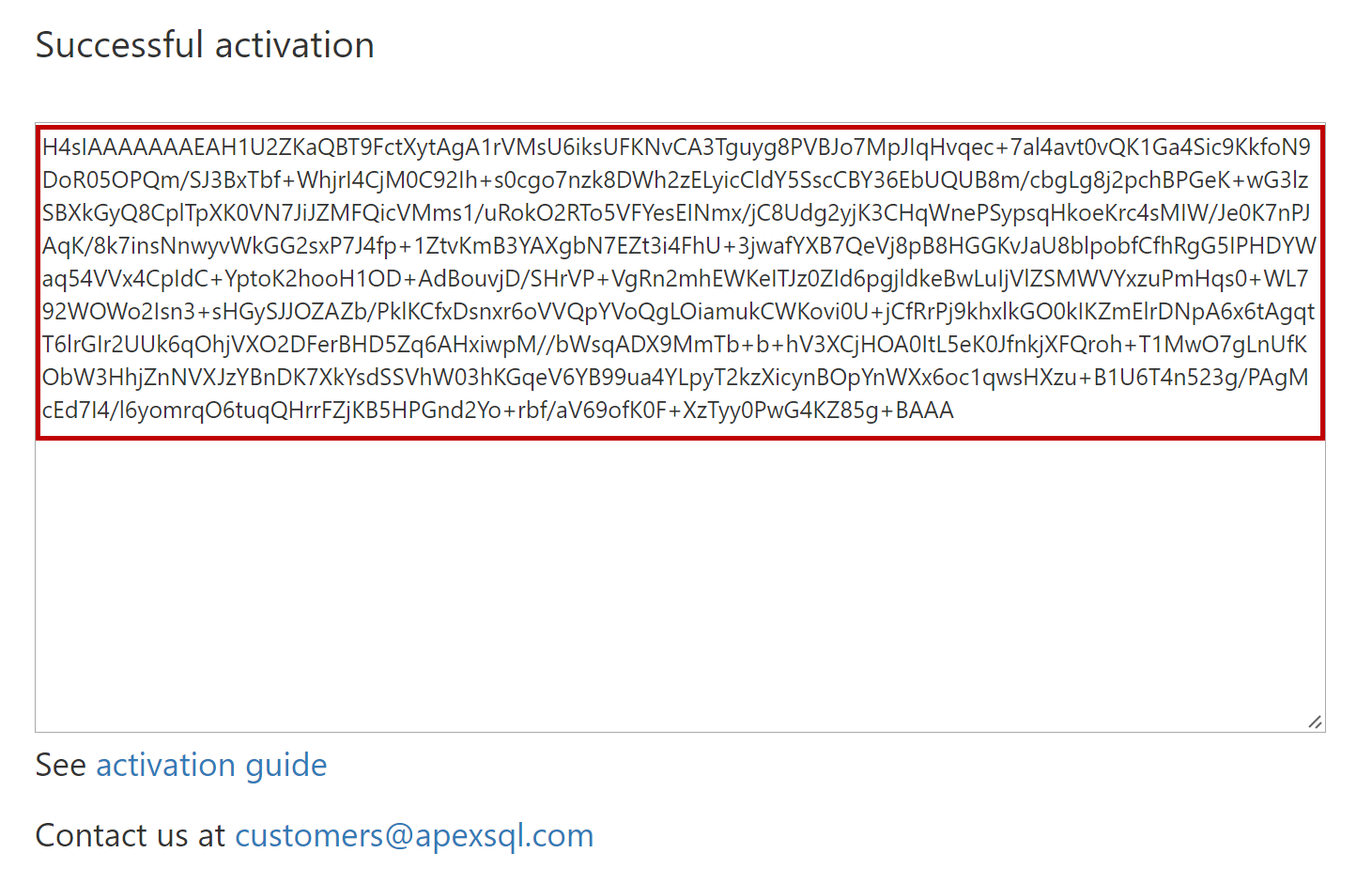
- Access the ‘Activation Form’ by clicking on the ‘Activate’ option which will show upon starting the application; or by clicking on the ‘Activate’ button in the ‘Resource’ tab in the main ribbon
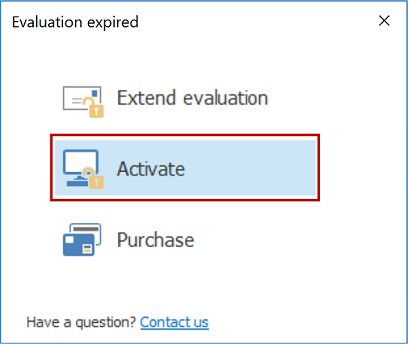
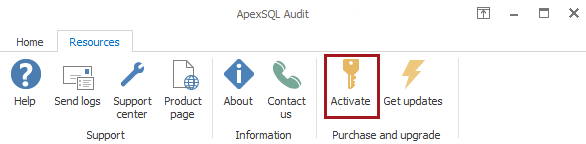
- Enter the activation key in the ‘Activation key’ field
- Select ‘Manual’ activation and paste the copied activation code into the box at the bottom of the dialog as shown
- Click ‘Activate’
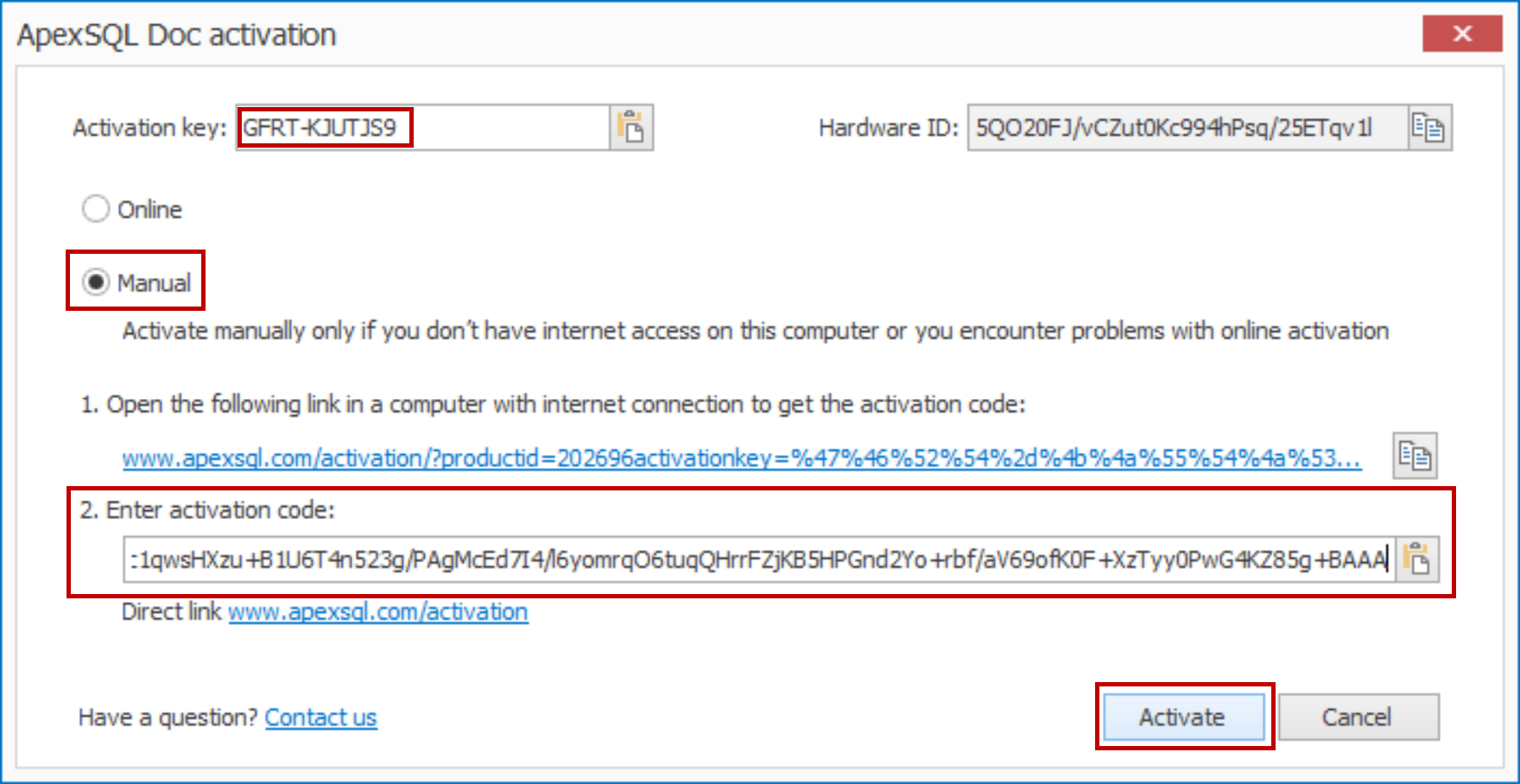
A confirmation message notifying that the product has been activated successfully will be displayed