When opening ApexSQL Audit the “Connection to the central instance failed” message will appear.
There can be various reasons why this message appears:
-The connection between Central and the Domain controller is interrupted.
- When the disk space is less than set in the Alert wizard, the auditing process will be stopped and the mentioned message will appear.
- When the username or password is changed, etc.
Steps that need to be done to the ApexSQL Audit start to work:
- Open the Windows Services console from the Start menu and stop ApexSQL server-side components host service
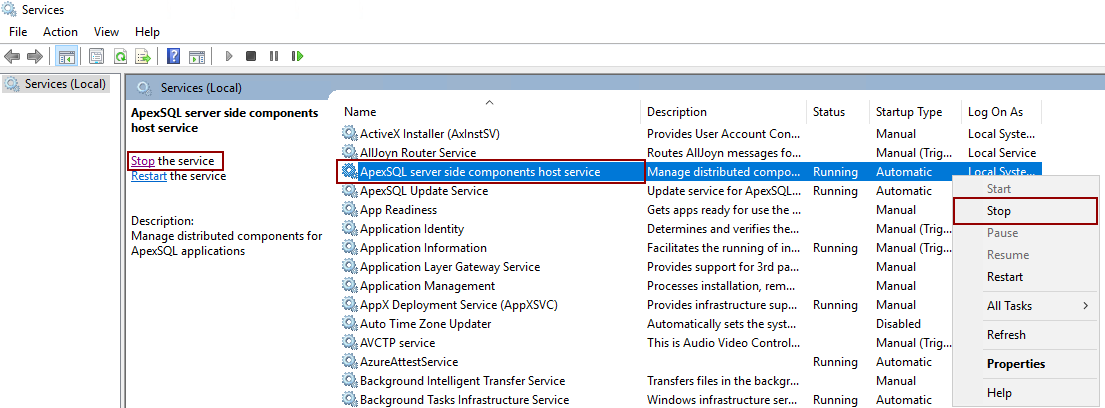
- Then open the Task Manager window and terminate all ApexSQL Audit processes with click on the End task button
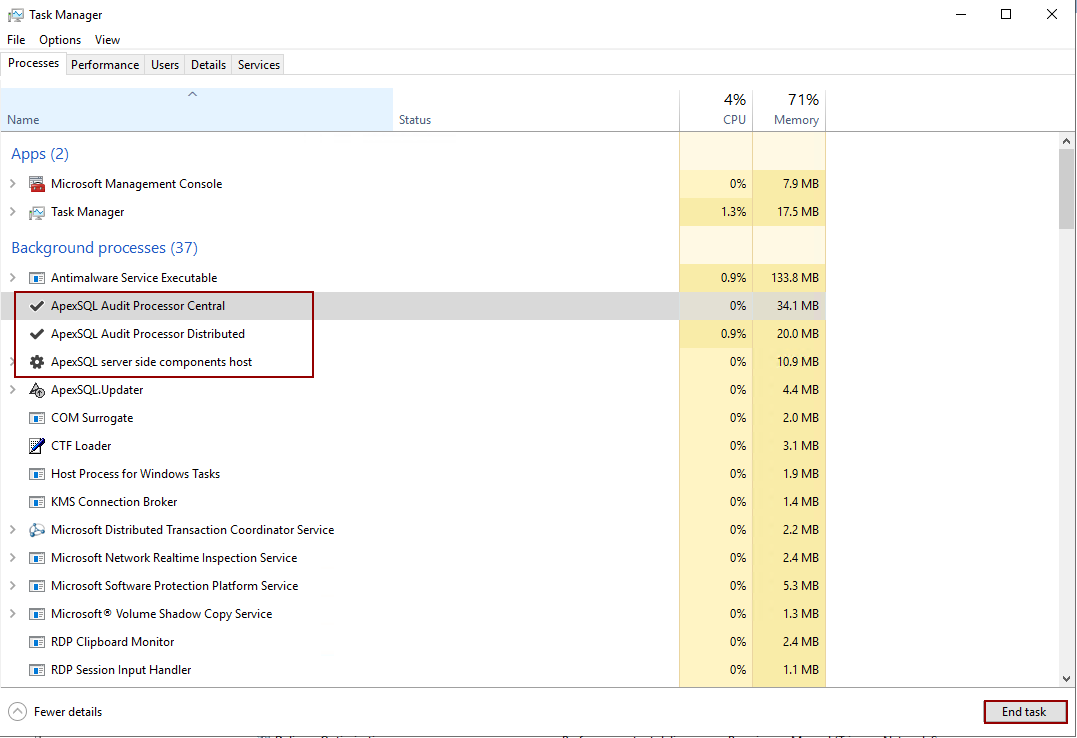
- After that open SQL Server Management Studio Connect to the Central Server and ApexSQLCrd database renamed in for example ArchiveCRD_timestamp
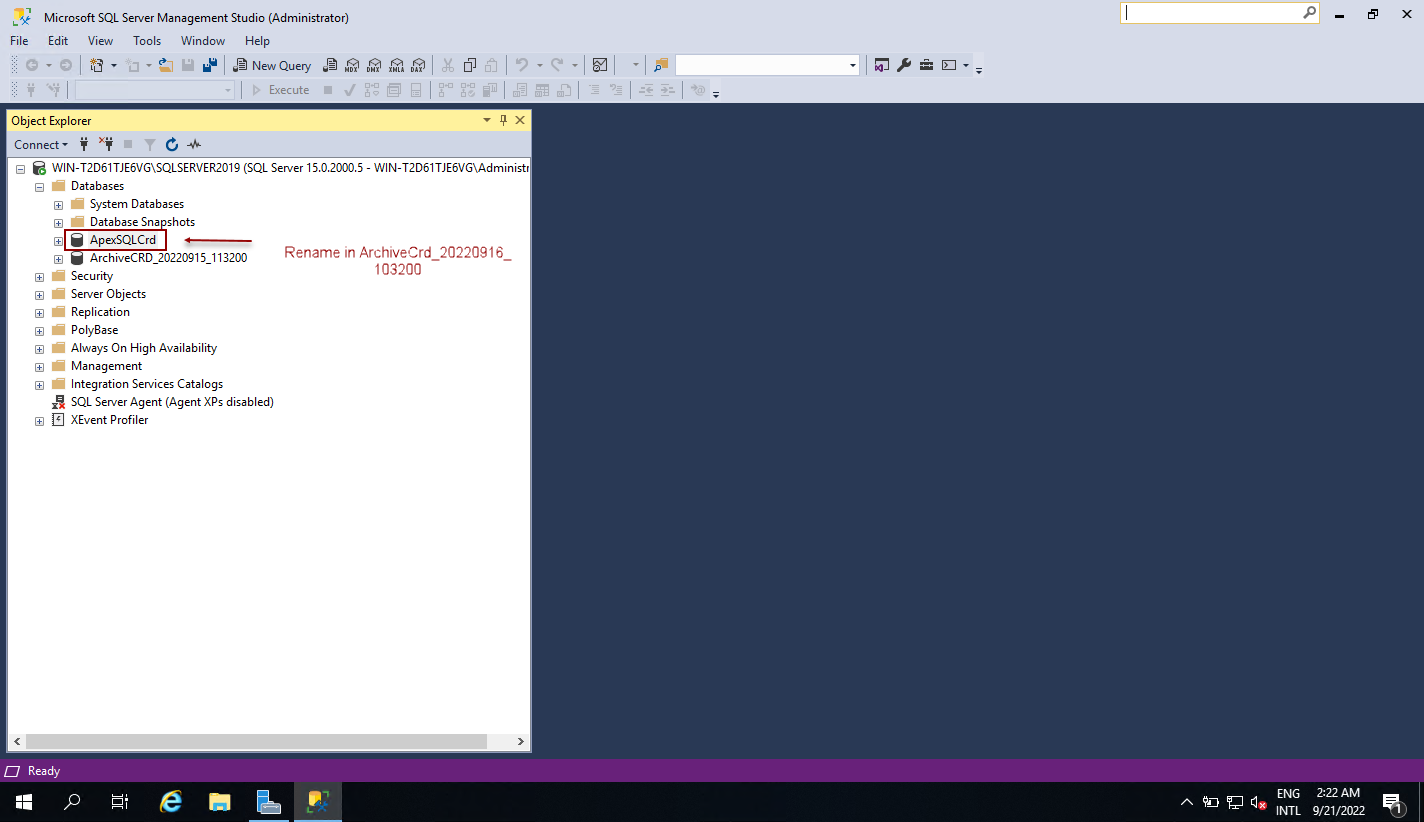
- When everything is finished, go to this path C:\Program Files\ApexSQL\ApexSQL Audit and click on the ApexSQL.Audit.Installer.exe to start the installation process, or use any other installation file to start the ApexSQL Audit installation process
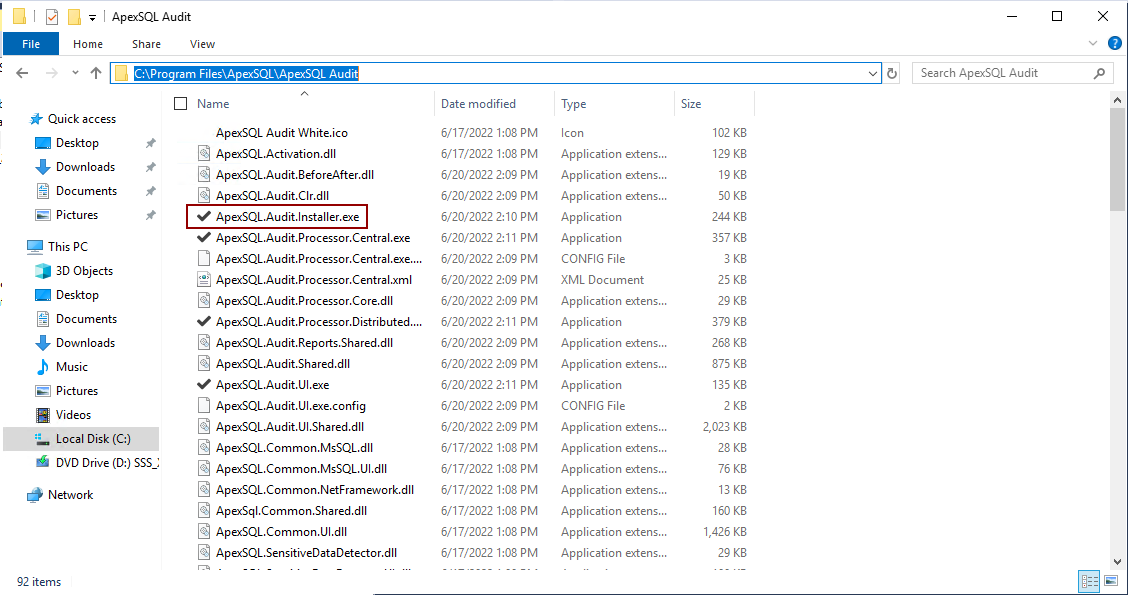
- When the installation process is finished, a new ApexSQLCrd will be created, and the ApexSQL Audit should work as intended.