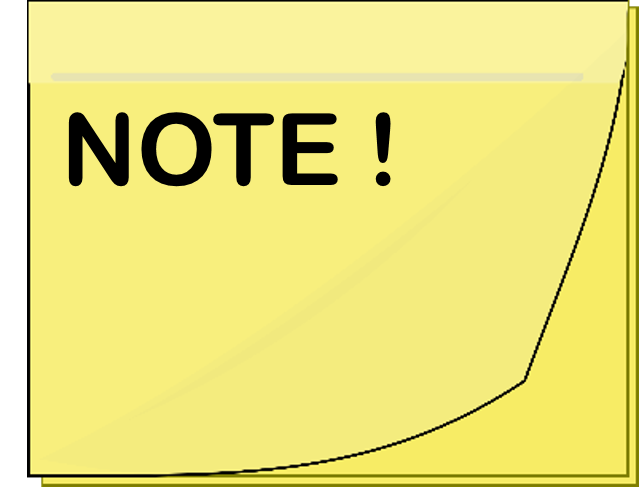The User Management page allows you to enable role-based access control. When using role-based access control, users can be assigned a role to limit actions and access to information in the application.
The User Management page can be accessed by selecting Manage Roles under Settings in the action menu. This page is visible to all users if no Global Administrators have been defined and only to Global Administrators when one or more have been defined.
User Roles
Global Administrator
- Allows creation of new profiles
- Allows modification of configuration in the application/database for all profiles
- Allows creation or modification of Cutover activities and custom actions for all profiles
- Can submit migration events, including ReACL and Cutover actions for workstations, as well as user Cutover actions (enable/disable) for all profiles
- All configuration pages can be accessed
Profile Administrator
- Cannot create of new profiles
- Can submit migration events, including ReACL and Cutover actions for workstations, as well as user cutover actions (enable/disable)
- All configuration pages can be accessed
- Allow modification of configuration in the application/database
- Allow creation or modification of Cutover activities and custom actions
Migration Operator
- Can submit migration events, including ReACL and Cutover actions for workstations, as well as user cutover actions (enable/disable)
- Configuration pages cannot be accessed
- Cannot modify configuration in the application/database
- Cannot create or modify Cutover activities and custom actions
Read Only User
- Can view directory synchronization results and logs
- Can view Active Directory Cutover status
- Configuration pages cannot be accessed
- Cannot modify configuration in the application/database
- Cannot create or modify Cutover activities and custom actions