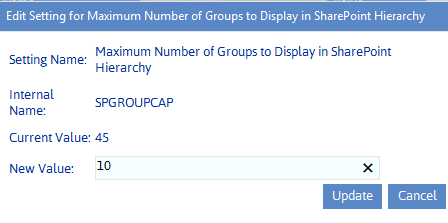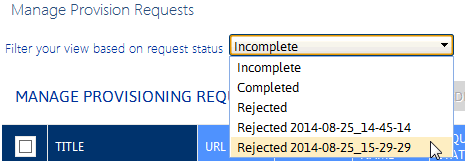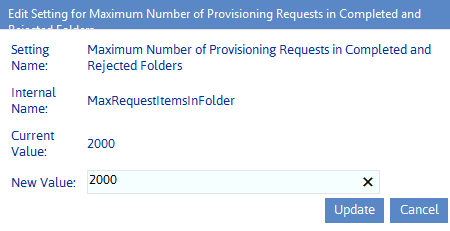Maximum Number of SharePoint Groups to Display in SharePoint Hierarchy (SPGROUPCAP)
By default, up to 45 SharePoint Groups can display beneath a site in the SharePoint Hierarchy.
ControlPoint Application Administrators can, however, modify this number by changing the Maximum Number of SharePoint Groups to Display in SharePoint Hierarchy Value.
If the number of SharePoint groups with permissions to a site is greater than the specified parameter value, the list will be truncated. For example, if you set the Maximum Number of SharePoint Groups to Display in SharePoint Hierarchy Value to 10, and 12 groups have permissions to a site, the first 10 groups (in alphabetical order) will display in the Groups folder. (Remember, however, that the total number of groups with permissions for the site displays in parentheses to the right of the Group folder.)
Managing Site Provisioning Settings
These configuration settings display in the ControlPoint Settings list under the category Provisioning.
Maximum Number of Provisioning Requests in Completed an Rejected Folders
By default, ControlPoint keeps a maximum of 2000 items in each of the following Site Provisioning Manager View filters:
·Completed
·Rejected
When this limit is reached, ControlPoint creates an "archive" view with a date and time stamp. A new archive view is created every time the specified limit is reached.
ControlPoint Application Administrators can, however, specify a different maximum number of requests to display in a view by changing the Value of the ControlPoint Setting Maximum Numer of Provisioning Requests in Completed and Rejected Foder.
Changing the Subject and/or Body of Provisioning Request Emails
You can change the default subject line and/or body text of the emails that are automatically sent to the requester of a new site collection or site, as described in the following table.
NOTE: These are Advanced Settings.
|
If you want to change ... |
Then change the Parameter of the ControlPoint Setting .... |
From the default text... |
|
the subject line of the email that is sent to the requester when a site provisioning request is received and registered |
Subject Line for Provisioning Request Registered email |
Your request for a new site. |
|
the text of the email that is sent to the requester when a site provisioning request is received and registered |
Text for Provisioning Request Registered email |
Your request for '@@REQUESTNAME@@' with id @@REQUESTKEY@@ has been registered. |
|
the Subject line of the email that is sent to the requester when a request has been approved, then completed |
Subject Line for Provisioning Request Completed email |
Your new site is ready for use. |
|
the text of the email that is sent to the requester when a request has been approved, then completed |
Text for Provisioning Request Completed email |
Your request '@@REQUESTKEY@@' has been completed and is ready for use. |
|
the subject line of the email that is sent to the requester when a site provisioning request is rejected |
RequestRejectedEmailSubject |
Your request for a new site or site collection has been rejected. |
|
the text of the email that is sent to the requester when a site provisioning request is rejected |
Text for Provisioning Request Rejected email |
Unfortunately, your request for '@@REQUESTNAME@@' at @@REQUESTURL@@ with id @@REQUESTKEY@@ has been rejected. |
NOTE: '@@REQUESTKEY@@' is a variable that is populated with the confirmation GUID that is generated when a request is submitted. @@REQUESTNAME@@' is a variable that is populated with the name requested for the the site.