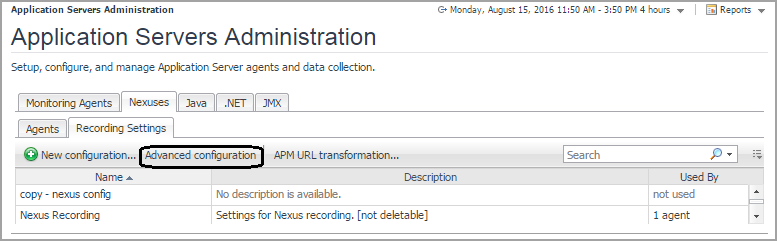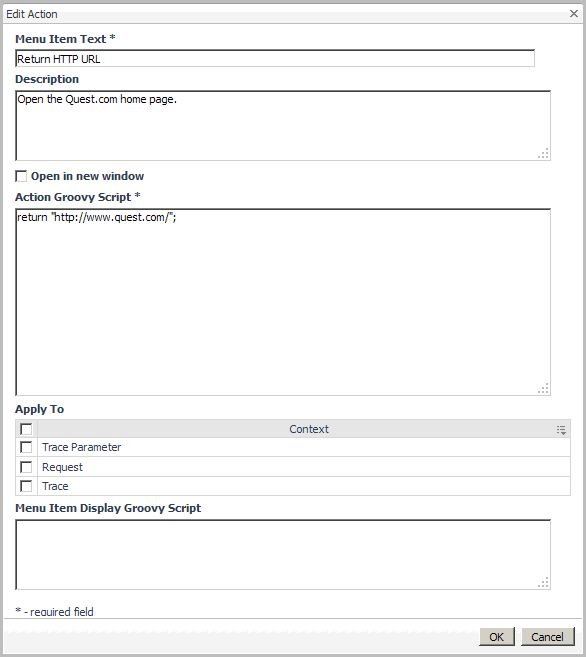Managing advanced configuration settings for all Nexuses
All Nexuses use the advanced configuration settings available from the Nexus Administration page .
|
1 |
On the navigation panel, under Dashboards, click Application Servers > Administration. |
|
3 |
|
4 |
Click Show fully qualified names to show the full path to the file, relative to the Nexus installation folder. |
|
TIP: You can reset these settings to the original defaults by selecting the files you want to revert and clicking Reset to factory defaults. Any changes you have made are discarded. |
Managing Actions
|
• |
On the navigation panel, under Dashboards, click Application Servers > Nexus > Administration > Manage Actions. |
|
IMPORTANT: Do not edit any of these default actions. |
These default actions are specific to Foglight Experience Viewer (FxV) integration. For more information about integrating with FxV, see Managing Request Integration with Foglight Experience Viewer .
You can create your own actions using a Groovy Script, as described in Creating actions.
Creating actions
|
1 |
On the navigation panel, under Dashboards, click Application Servers > Nexus > Administration > Manage Actions. |
|
2 |
Click Add. |
|
3 |
In the Menu Item Text box, type the name you want to display in the action menu. |
|
4 |
|
5 |
Select the Open in new window check box if you want the action to open in a new browser window. |
|
6 |
In the Action Groovy Script box, type the Groovy script you want to apply. |
|
7 |
In the Apply To selection, select one or more of the following contexts: |
|
• |
Request — Adds an action to the Request tab Action |
|
• |
Trace Parameter — Adds an action to the Single Trace HTTP Parameters table |
|
• |
Trace — Adds an action to the single trace Action column menu |
|
8 |
Optional — in the Menu Item Display Groovy Script field, enter a Groovy script that evaluates to a boolean value. Users can use this to add extra logic to determine if an action should be displayed or not (for example, checking if FxV Integration is configured). If you leave this box blank, the menu item is always displayed. |
|
9 |
Click OK. The dialog box closes and the Manage Actions dashboard refreshes. |
Using variables in action Groovy scripts
|
The type of parameter of a single trace. For example type a string for a field, cookie, or header. |
||||