Location drilldown view
The Location drilldown view provides details about a monitoring location. use this view to investigate the overall state of the transactions monitored from that location, the associated response metrics, response-time and data collection metrics, its overall health during the monitored time range, and the state of transactions monitored from this location.
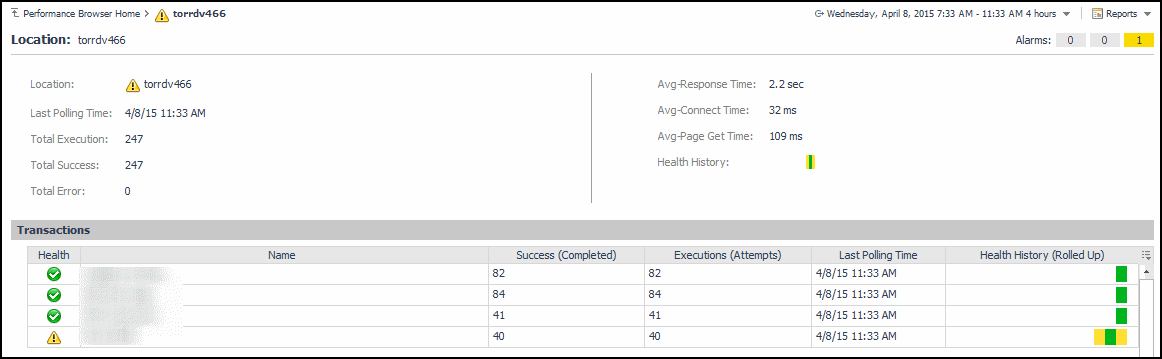
This view is made up of the following embedded views:
|
|
Displays details about the selected location. |
|
|
|
• |
Avg-Connect Time. The average amount of time the agent used to establish connections to the monitored Web site. |
|
• |
Avg-Page Get Time. The average amount of time the agent needs to retrieve the data from the monitored Web site. |
|
• |
Avg-Response Time. The average amount of time the agent waits for a response from the monitored Web site. |
|
• |
Health History. A color-coded bar, representing the alarm state of the monitored location over the selected time range. The color of the bar changes depending on the alarm state. Red indicates a Fatal state, orange indicates Critical, yellow means Warning, and green is the Normal State. |
|
• |
Location. The name of the host on which the Web Monitor Agent is running. |
|
• |
Total Error. The total number of execution attempts that resulted in errors the Web Monitor Agent encountered during the selected time range. |
|
• |
Total Execution. The total number of execution attempts the Web Monitor Agent performed during the selected time range. |
|
• |
Total Success. The total number of successful executions the Web Monitor Agent performed during the selected time range. | |
Table 2. Alarms view
The Location drilldown view provides details about a monitoring location. use this view to investigate the overall state of the transactions monitored from that location, the associated response metrics, response-time and data collection metrics, its overall health during the monitored time range, and the state of transactions monitored from this location.
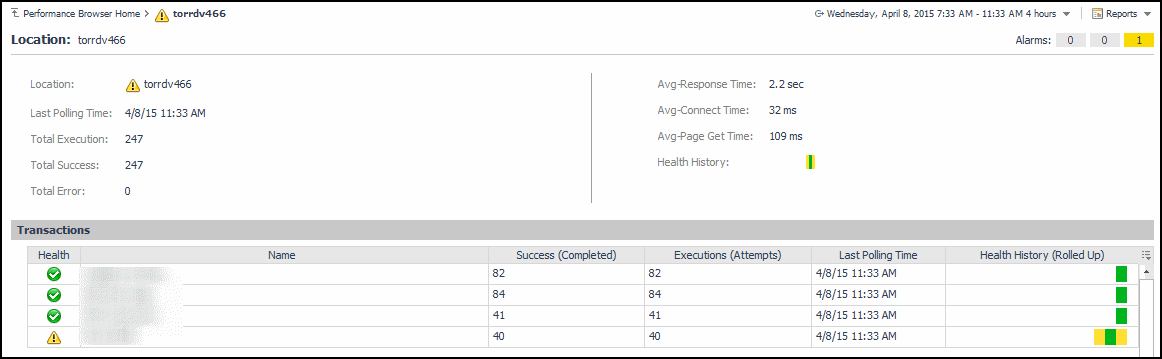
This view is made up of the following embedded views:
|
|
Displays details about the selected location. |
|
|
|
• |
Avg-Connect Time. The average amount of time the agent used to establish connections to the monitored Web site. |
|
• |
Avg-Page Get Time. The average amount of time the agent needs to retrieve the data from the monitored Web site. |
|
• |
Avg-Response Time. The average amount of time the agent waits for a response from the monitored Web site. |
|
• |
Health History. A color-coded bar, representing the alarm state of the monitored location over the selected time range. The color of the bar changes depending on the alarm state. Red indicates a Fatal state, orange indicates Critical, yellow means Warning, and green is the Normal State. |
|
• |
Location. The name of the host on which the Web Monitor Agent is running. |
|
• |
Total Error. The total number of execution attempts that resulted in errors the Web Monitor Agent encountered during the selected time range. |
|
• |
Total Execution. The total number of execution attempts the Web Monitor Agent performed during the selected time range. |
|
• |
Total Success. The total number of successful executions the Web Monitor Agent performed during the selected time range. | |
Table 3. Location view
The Location drilldown view provides details about a monitoring location. use this view to investigate the overall state of the transactions monitored from that location, the associated response metrics, response-time and data collection metrics, its overall health during the monitored time range, and the state of transactions monitored from this location.
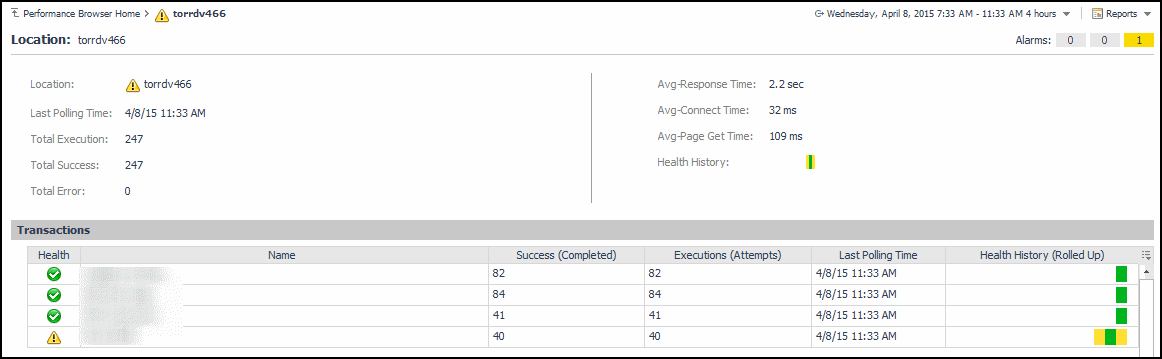
This view is made up of the following embedded views:
|
|
Displays details about the selected location. |
|
|
|
• |
Avg-Connect Time. The average amount of time the agent used to establish connections to the monitored Web site. |
|
• |
Avg-Page Get Time. The average amount of time the agent needs to retrieve the data from the monitored Web site. |
|
• |
Avg-Response Time. The average amount of time the agent waits for a response from the monitored Web site. |
|
• |
Health History. A color-coded bar, representing the alarm state of the monitored location over the selected time range. The color of the bar changes depending on the alarm state. Red indicates a Fatal state, orange indicates Critical, yellow means Warning, and green is the Normal State. |
|
• |
Location. The name of the host on which the Web Monitor Agent is running. |
|
• |
Total Error. The total number of execution attempts that resulted in errors the Web Monitor Agent encountered during the selected time range. |
|
• |
Total Execution. The total number of execution attempts the Web Monitor Agent performed during the selected time range. |
|
• |
Total Success. The total number of successful executions the Web Monitor Agent performed during the selected time range. | |
Table 4. Transactions view
The Location drilldown view provides details about a monitoring location. use this view to investigate the overall state of the transactions monitored from that location, the associated response metrics, response-time and data collection metrics, its overall health during the monitored time range, and the state of transactions monitored from this location.
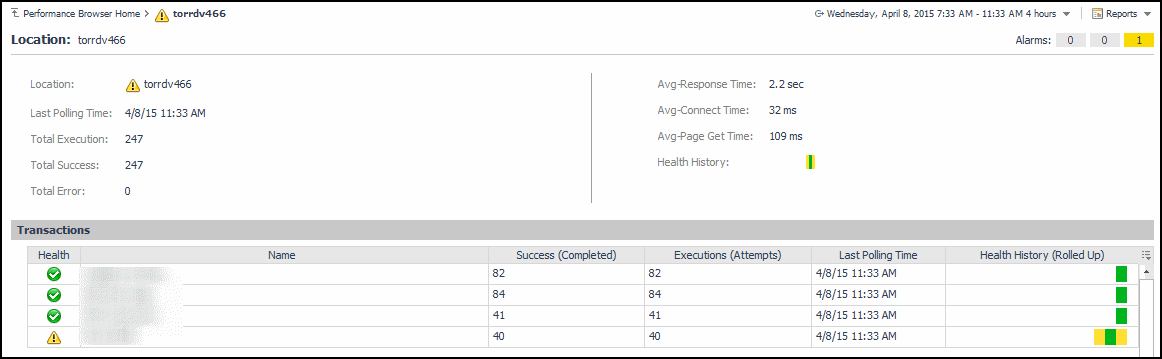
This view is made up of the following embedded views:
|
|
Displays details about the selected location. |
|
|
|
• |
Avg-Connect Time. The average amount of time the agent used to establish connections to the monitored Web site. |
|
• |
Avg-Page Get Time. The average amount of time the agent needs to retrieve the data from the monitored Web site. |
|
• |
Avg-Response Time. The average amount of time the agent waits for a response from the monitored Web site. |
|
• |
Health History. A color-coded bar, representing the alarm state of the monitored location over the selected time range. The color of the bar changes depending on the alarm state. Red indicates a Fatal state, orange indicates Critical, yellow means Warning, and green is the Normal State. |
|
• |
Location. The name of the host on which the Web Monitor Agent is running. |
|
• |
Total Error. The total number of execution attempts that resulted in errors the Web Monitor Agent encountered during the selected time range. |
|
• |
Total Execution. The total number of execution attempts the Web Monitor Agent performed during the selected time range. |
|
• |
Total Success. The total number of successful executions the Web Monitor Agent performed during the selected time range. | |