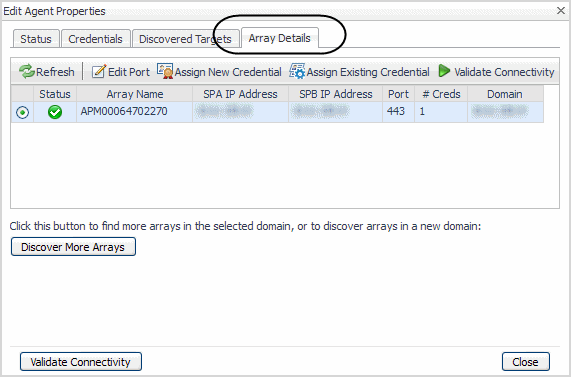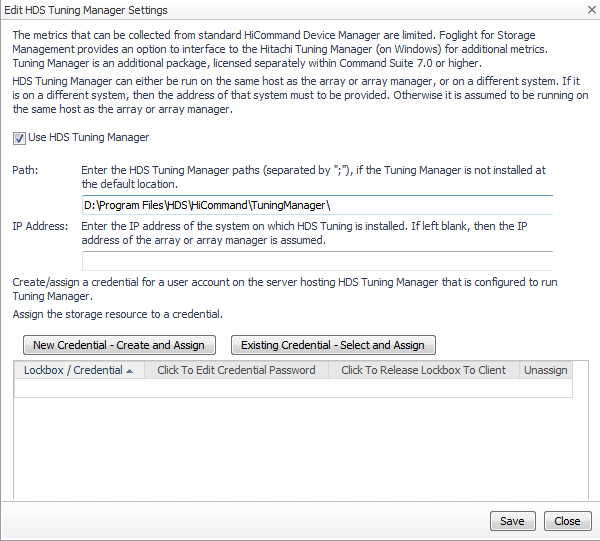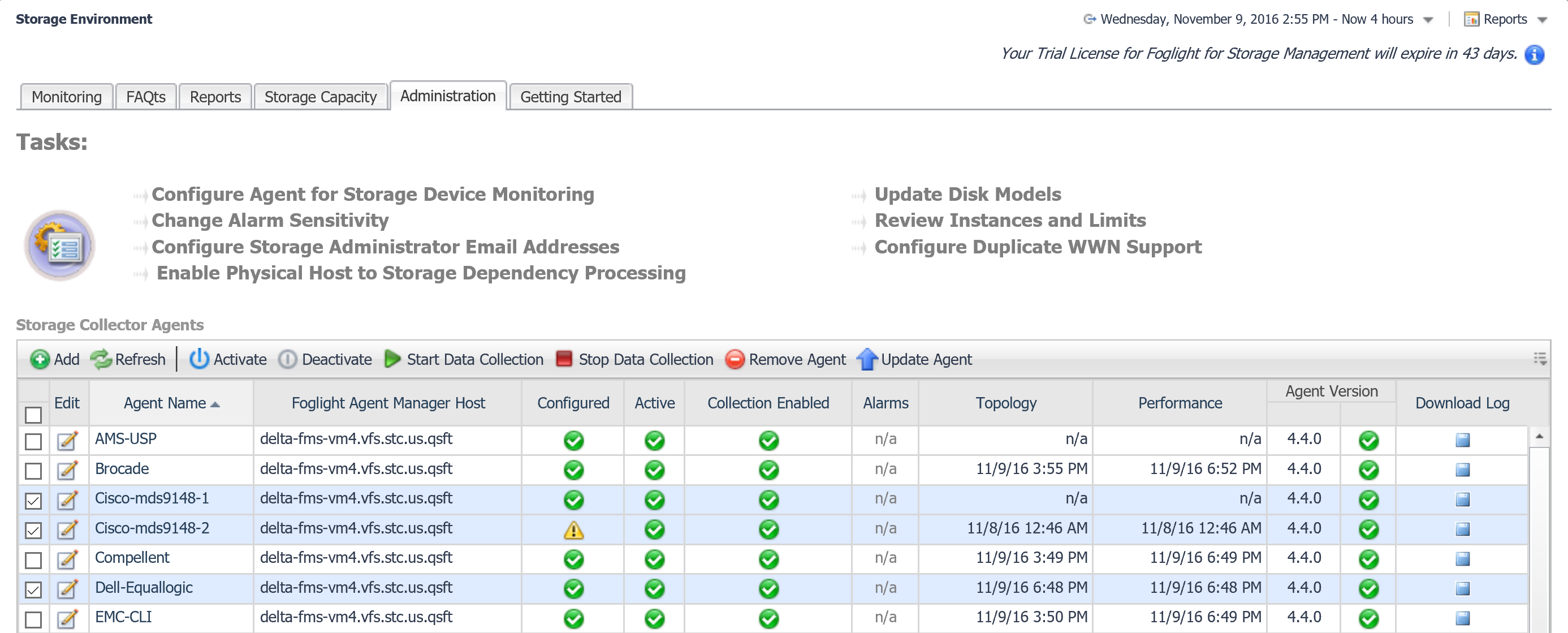Managing CLARiiON Domains and Arrays
The Array Details tab allows you to discover arrays in additional domains, and rediscover new arrays added to existing domains. For more information, see EMC CLARiiON CX Series Arrays (CLI).
Managing the Hitachi Tuning Manager
The HDS Tuning Manager Settings tab allows you to enable or disable collection from the Hitachi Tuning Manager (on Windows). For information about Hitachi Tuning Manager requirements and metrics, see Hitachi Data Systems AMS, USP, and VSP.
From this tab you can edit settings for the HDS Tuning Manager.
|
1 |
Click Edit Settings for HDS Tuning Manager. |
|
2 |
Select the Use HDS Tuning Manager check box. Provide a path if the HDS Tuning Manager is not installed at the default location. (This example shows a non-default path). |
|
3 |
|
4 |
Click Save. |
|
5 |
|
1 |
Click Edit Settings for HDS Tuning Manager. |
|
2 |
Clear the Use HDS Tuning Manager check box. |
|
3 |
Click Save. |
|
5 |
Click Cancel to exit this dialog box. |