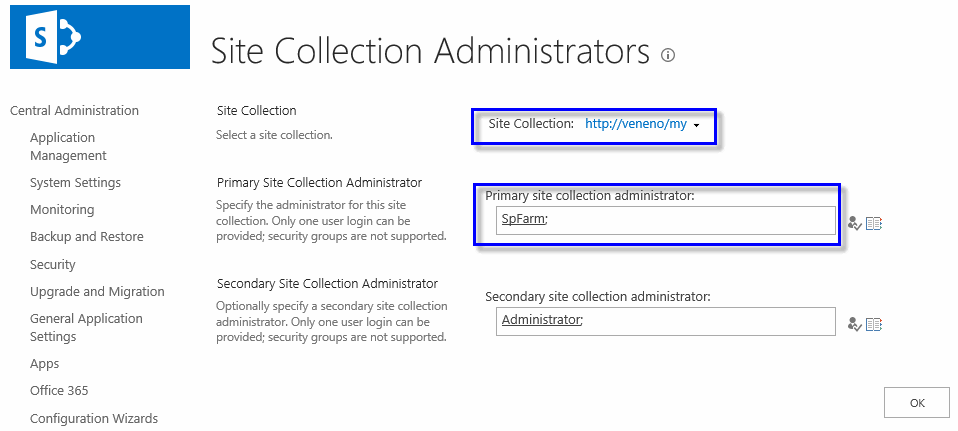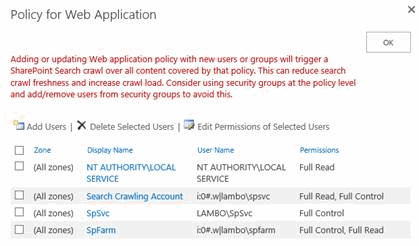Enable SharePoint settings
To capture some of the SharePoint events, you must enable:
|
|
1 |
From a top-level site, or web application, select Site Actions | Site Settings. |
|
2 |
|
3 |
Under the Documents and Items section, select all the check boxes. |
|
4 |
|
2 |
|
3 |
Click the Library Settings icon, located to the right of the ribbon. |
|
4 |
Click Versions settings under General Settings. |
|
5 |
In the Document Version History section, change the selection of No Versioning to the desired level of versioning: Create major versions or Create major and minor (draft) version. |
Add and deploy Change Auditor SharePoint Solution
To capture SharePoint events, add the Change Auditor SharePoint Solution (SharePoint.Auditing.Monitor.wsp) to the SharePoint Solution Store (which can be found on the Solution Manager page in the Central Administration site) and deploy it all SharePoint web applications of the SharePoint farms to audit.
Change Auditor provides the SharePoint Solution Manager utility to add the solution to the SharePoint Solution Store and deploy it globally to all SharePoint web applications. The Change Auditor SharePoint Solution must be deployed to all SharePoint web applications on all SharePoint farms that you want to audit.
|
• |
SharePoint 2013: SharePointSolutionManagerCALauncher2013.exe |
|
• |
SharePoint 2016: SharePointSolutionManagerCALauncher2016.exe |
|
• |
SharePoint 2019: SharePointSolutionManagerCALauncher2019.exe |
|
2 |
|
NOTE: If the add and deploy solution process cannot be completed, an error message is displayed explaining why the process did not complete successfully. Click Close to exit the SharePoint Solution Manager utility.
|
|
4 |
A message is displayed explaining that the deployment status has changed and that the agent needs to be restarted. Click Close to close the message box. |
Create SharePoint Auditing template
Client components and features
|
NOTE: To hide unlicensed Change Auditor features from the Administration Tasks tab (including unavailable audit events throughout the client), use the Action | Hide Unlicensed Components menu command. Note that this command is only available when the Administration Tasks tab is the active page. |
|
NOTE: See SharePoint Auditing for information about enabling event logging and creating templates to define SharePoint auditing. | |||||||
| |||||||
|
NOTE: See SharePoint Searches and Reports for information on using the What tab to create custom SharePoint search queries. | |||||||
|
NOTE: See the Change Auditor User Guide for a description of these email tags and how to configure alert email notifications. |