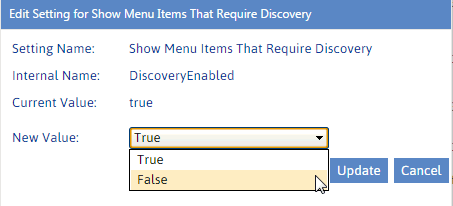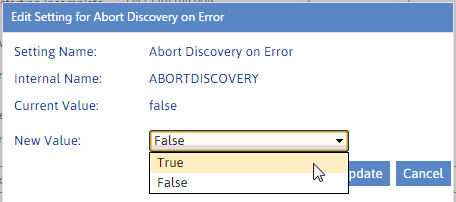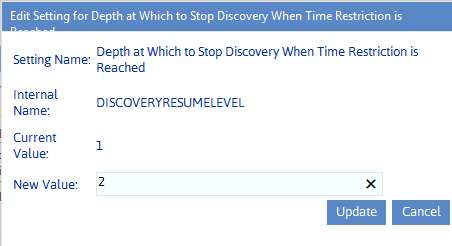Changing Settings to Improve Discovery Performance
These configuration settings display in the ControlPoint Settings list under the category Discovery Performance.
Show Menu Items That Require Discovery (DiscoveryEnabled)
When ControlPoint is first installed, the Nightly Discovery scheduled task is disabled by default. If the ControlPoint Discovery Service has not been configured*, operations and parameters which depend on data collected by the Discovery process are disabled. These include:
·Advanced Search
·Trend Analysis for Storage
·the following ControlPoint analysis parameters (where applicable):
§the Use cached data option
§the Site Collection Storage Analysis View storage for option.
ControlPoint Application Administrators can choose to enable the Nightly Discovery job (via the Schedule Monitor). Once Discovery has run at least once, ControlPoint Application Administrators may choose to enable the applicable operations and parameters by changing the Value of the ControlPoint Setting Show Menu Items That Require Discovery from False to True.
*When the ControlPoint Discovery Service is configured, the value of this setting is set to True automatically.
Abort Discovery on Error (ABORTDISCOVERY)
By default, if the ControlPoint Discovery process encounters an issue with SharePoint environment (for example, a site that is locked or has been incorrectly or incompletely created, a document that is missing a document ID), the item is skipped and the Discovery process continues. A Discovery Exception is recorded in the ControlPoint Administration Log (xcAdmin.log).
The default value may be kept if administrators do not want the Discovery process to be interrupted. However, if it is preferable that Discovery stop running when an exception is encountered, ControlPoint Application Administrators can change the Value of the ControlPoint Setting Abort Discovery on Error from False to True. Administrators are alerted to an aborted Full Discovery by the "Discovery has not been run today..." message in the ControlPoint application header.
Depth at Which Discovery Should Stop Processing When the Time Restriction is Reached (DISCOVERYRESUMELEVEL)
By default, when the Maximum Discovery Run Time limit is reached, the Full Discovery process will stop after it has finished processing the current site collection. For farms with deeply nested sites, however, ControlPoint Application Administrators may want to specify a location within the site collection at which Discovery will stop by changing the Value of the ControlPoint Configuration Setting Depth at Which to Stop Discovery When Time Restriction is Reached.
The number you enter represents the depth below the site collection (which is represented by 1, the default value) within the site being processed where you want Full Discovery to resume the next time it runs.
When the Depth at Which to Stop Discovery When Time Restriction is Reached limit is reached, Discovery will finish processing the current site and its immediate children. It will stop when it reaches the specified level within the next site in the site collection.