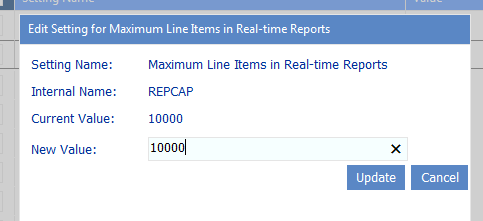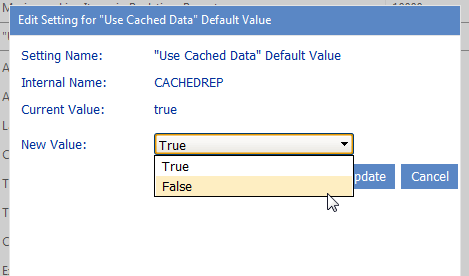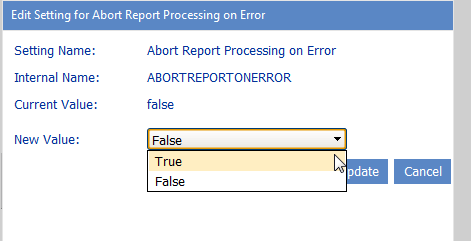Maximum Line Items in Real-time Reports (REPCAP)
By default, the maximum number of line items that can display in ControlPoint search or analysis results that is run interactively (that is, using the "Run Now" option) is 10000. This limit is set to provide administrators with predictable performance when generating an analysis and to keep the result set manageable.
If the limit is exceeded, the following message displays:
This report has more rows than the current row limit of xxxx, only first xxxx rows are displayed. You can raise the limit. It is specified in either REPCAP or SCHEDULEREPCAP.
ControlPoint Application Administrators can set this limit either higher or lower by changing the Value of the ControlPoint Setting Maximum Line Items in Real-time Reports.
"Use Cached Data" Default Value (CACHEREP)
When you are given the option of using cached or real-time data for data analysis and reporting, the ControlPoint default value is Use cached data. (See also Specifying Parameters for Your Analysis.)
ControlPoint Application Administrators can, however, change the default option to real-time by changing the Value of the ControlPoint Setting CACHEDREP from True to False.
Abort Report Processing on Error (ABORTREPORTONERROR)
As of version 5.2.345.0, when a ControlPoint analysis includes lists and/or list items and errors are encountered, by default analysis processing will complete, with problematic list(s) and/or item(s) flagged with the text ***Error*** in the results.
ControlPoint Application Administrators can, however, choose to have analysis processing be aborted and no results display by changing the Value of the ControlPoint Configuration Setting Abort Report Processing on Error from false to true.
NOTE: Prior to version 5.2.345.0 the default value is true.
Time to Retain Page Data in Cache (CACHEREPORT4)
By default, information about an active ControlPoint operation is kept in a server memory cache for 20 minutes. Within this time period, a user can:
·initiate and run a ControlPoint action or analysis
·return to results of an analysis from which the user has drilled down
·download search or analysis results.
After this time period has expired, the cache is cleared and the operation must be re-initiated.
ControlPoint Application Administrators can change the number of minutes that analysis data is held in server memory cache by modifying the Value of the ControlPoint Setting Time to Retain Page Data in Cache.
NOTE: This is an Advanced Setting.
If you increase this value, a ControlPoint operation will remain "active" for a longer period of time. Keep in mind, however, that the higher the value is set the longer information about the operation will consume memory, which may be a burden on server resources (specifically, the size of the application pool process supporting the Web application that hosts the ControlPoint Configuration Site collection).
If you decrease this value and the server cache is cleared before a ControlPoint operation (such as a Copy/Move) has completed, the Task Audit that is generated at the conclusion of the operation will contain no data. (However, a completed Task Audit for the operation can still be invoked from the Manage ControlPoint panel).