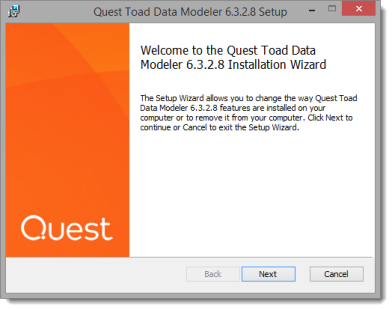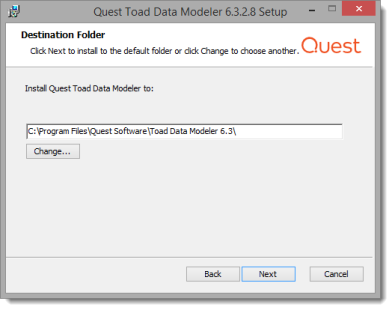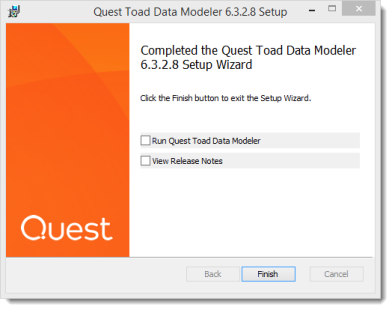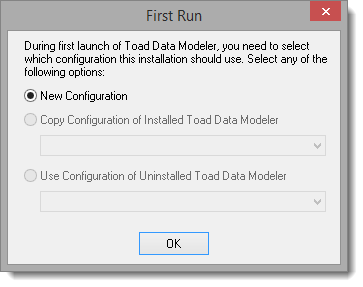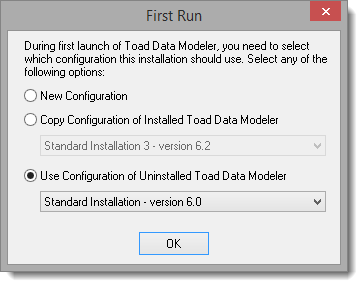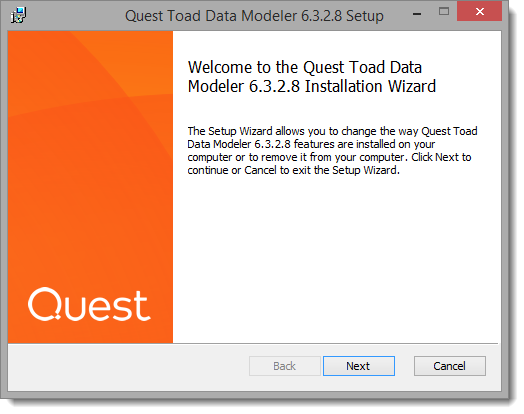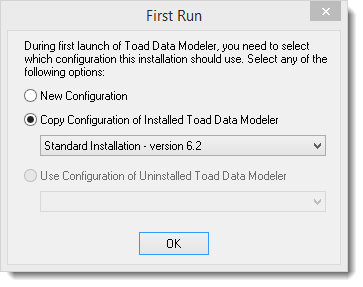Toad Data Modeler provides full support to the databases listed below:
- Amazon® Aurora MySQL 5.6
- Amazon® Aurora PostgreSQL 9.5
- Amazon® Redshift 1.0
- IBM® DB2® z/OS® 11
- IBM® DB2® LUW 9.7, 10.1, 10.5, 11.1, 11.5
- Greenplum Database® 4.2
- Ingres 9.3, 10.0
- EDB Postgres Advanced Server 10
- Microsoft® Access® 2007-2019, incl. Office 365
- Microsoft® Azure® SQL Database V12
- Microsoft® SQL Server® 2012, 2014, 2016, 2017, 2019
- MySQL 5.5, 5.6, 5.7, 8.0
- Oracle® 11g R1, 11g R2, 12c R1, 12c R2, 18c, 19c
- PostgreSQL 9.2, 9.3, 9.4, 9.5, 10, 11, 12
- SQLite 3.7
- SAP® SQL Anywhere 17
- SAP® ASE 16.0
- Sybase® ASE 15.7
- Sybase® IQ 15.2
- Teradata 13
- Vertica Database 8.0
- Other (Universal Model)
|
|
IMPORTANT: You can also create and work with models from other versions of databases that have been deprecated by their production companies. Toad Data Modeler cannot provide fixes and provide support for more features of these databases. Uncheck Show Supported Databases Only to display all databases that you can create and open models for. |
Details of Database Support
| Reverse Engineering | ||||
|---|---|---|---|---|
| Supported Database System | From a Database | From a SQL File | Change Script Generation | SQL/DDL Code Generation |
| Amazon Aurora MySQL | l | l | l | l |
| Amazon Aurora PostgreSQL | l | l | l | l |
| Amazon Redshift | l | l | l | l |
| IBM DB2 z/OS | l | l | l | l |
| IBM DB2 LUW | l | l | l | l |
| Greenplum | l | l | l | l |
| Ingres | l | l | l | l |
| EDB Postgres Advanced Server | l | l | l | l |
| Microsoft Access | l | l | l | l |
| Microsoft Azure SQL Database | l | l | l | l |
| Microsoft SQL Server | l | l | l | l |
| MySQL | l | l | l | l |
| Oracle | l | l | l | l |
| PostgreSQL 9.5 and newer | l | l | l | l |
| PostgreSQL 9.4 and older | l | l | l | l |
| SQLite | l | l | l | l |
| SAP ASE | l | l | l | l |
| Sybase ASE | l | l | l | l |
| Sybase IQ | l | l | l | l |
| SAP SQL Anywhere | l | l | l | l |
| Teradata | l | l | l | l |
| Vertica Database | l | l | l | l |
| Other databases (Universal Model) | l | l | l | l |
|
|
Note: Toad Data Modeler includes also support of Universal DB/ANSI Models. See Universal DB/ANSI Model for more information. |