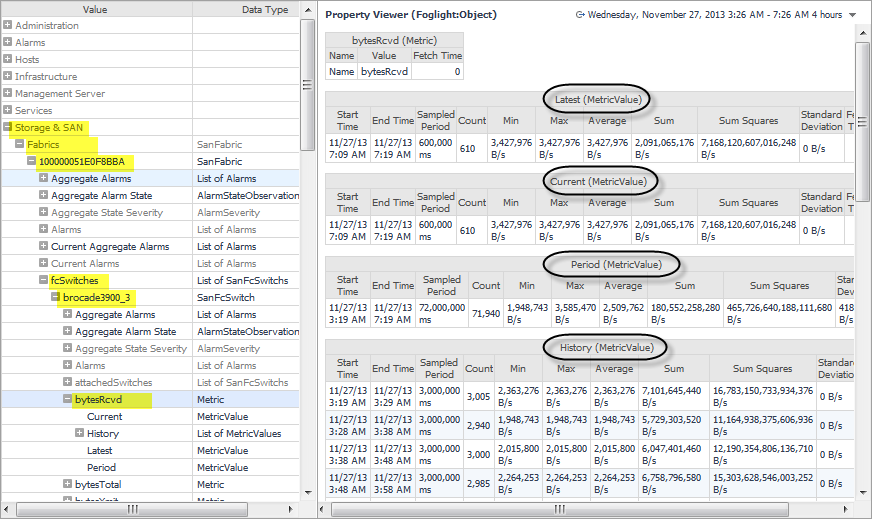Overview of Metrics in Foglight for Storage Management
|
TIP: For in-depth information about the Foglight for Storage Management data model, see the Data Model Guide. |
Summary of SAN Topology Objects
The following tables list the top-level storage devices and all child components, and identifies their topology object names. These lists are not comprehensive, rather they reflect the objects that you may need to reference if you are creating new rules or custom dashboards. For other objects, see the Data dashboard. For help navigating to the Data dashboard, see Locating SAN Topology Objects in Foglight for Storage Management.
Locating SAN Topology Objects in Foglight for Storage Management
|
NOTE: You require the Foglight for Storage Management role Administrator to access the Configuration > Data menu. |
|
1 |
On the navigation panel, under Dashboards, click Configuration > Data. |
|
2 |
Expand the Storage & SAN branch. |
Online-Only Topics
|
• |
Insights. Asking Questions About the Monitored Storage Environment, Starting a Troubleshooting Investigation, and Creating Storage Reports (displayed when users have the General Access role) |
|
• |
Administration. Managing Data Collection, Rules, and Alarms (displayed when users have the Storage Administrator role) |
|
• |
Getting Started. For purchasing licenses only (displayed when users have the Storage Administrator role) |