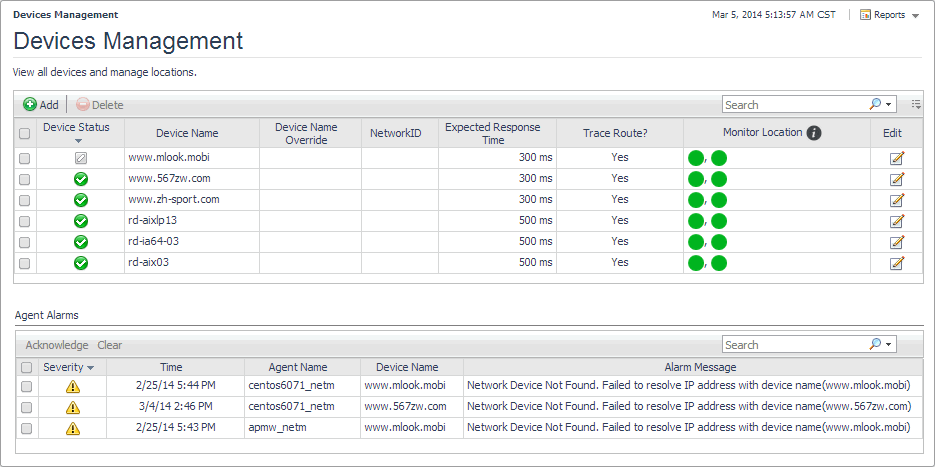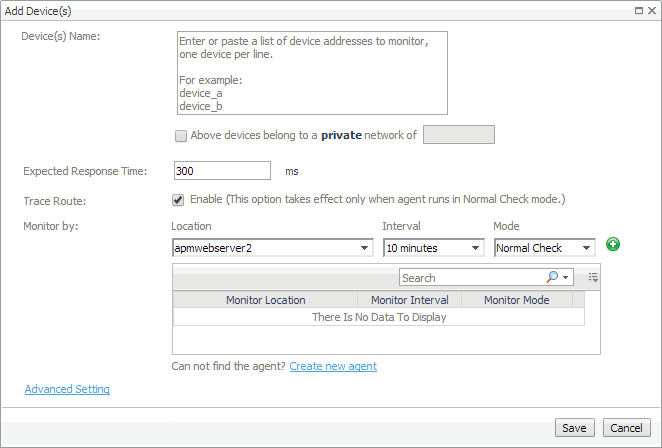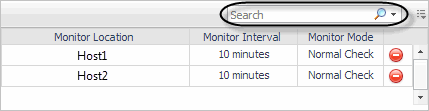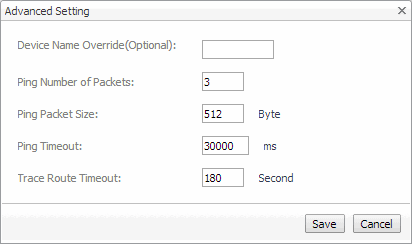Configuring the Agent Manager ICMP service
|
• |
|
• |
If the user account launching the Agent Manager application is not the root user, they must be granted permissions to execute the <fglam_home>/client/<build id>/bin/udp2icmp application without providing a password. |
|
• |
Configuring OS-Level ICMP services
|
• |
|
• |
The user account launching the Agent Manager application must have permissions to execute both ping and tracert commands. |
|
• |
|
• |
The user account launching the Agent Manager application must have permissions to execute both ping and traceroute commands. |
|
• |
For Suse Linux with the apparmor module, enable traceroute to execute with the -I option. For example: |
Managing monitored network devices
For complete details about the views appearing on this dashboard, see Net Monitor Devices Management views.
|
2 |
For more information, see the following topics:
Expanding your collection of monitored network devices
This assumes that you already have the agent package deployed to the Foglight Agent Manager host, and one or more active Net Monitor Agent instances are in place. For complete information on how to deploy an agent package, and how to create and activate agent instances, see the Administration and Configuration Help.
|
2 |
In the Add Device(s) dialog box, provide information about the network device that you want to monitor. |
|
• |
Device(s) Name: Type the names of one or more network devices that you want to monitor. This can be a host name or a host IP address. If a host name is specified, Foglight Net Monitor resolves it using DNS. |
|
• |
Above devices belong to a private network of: If the hosts on which these devices are installed belong to a private network, select this check box and type the network name. |
|
• |
Expected Response Time. Specify the expected amount of round-trip response time in milliseconds between the monitored location and the network device. |
|
• |
Trace Route (Enable): Select this check box if you want to trace the route from the monitoring station to the device. If you do not select this option, you can execute a trace route in real time on the Trace Route page. For more information, see Tracing data packets between monitoring locations and network devices. |
|
• |
Monitor by: Specify one or more rules for collecting information about the monitored devices. |
|
• |
Advanced Settings: To specify advanced settings such as the device name override, the number of packets to ping, the packet size when pinging, ping timeout, or trace route timeout, click Advanced Settings and override the default values, as required. |
|
3 |