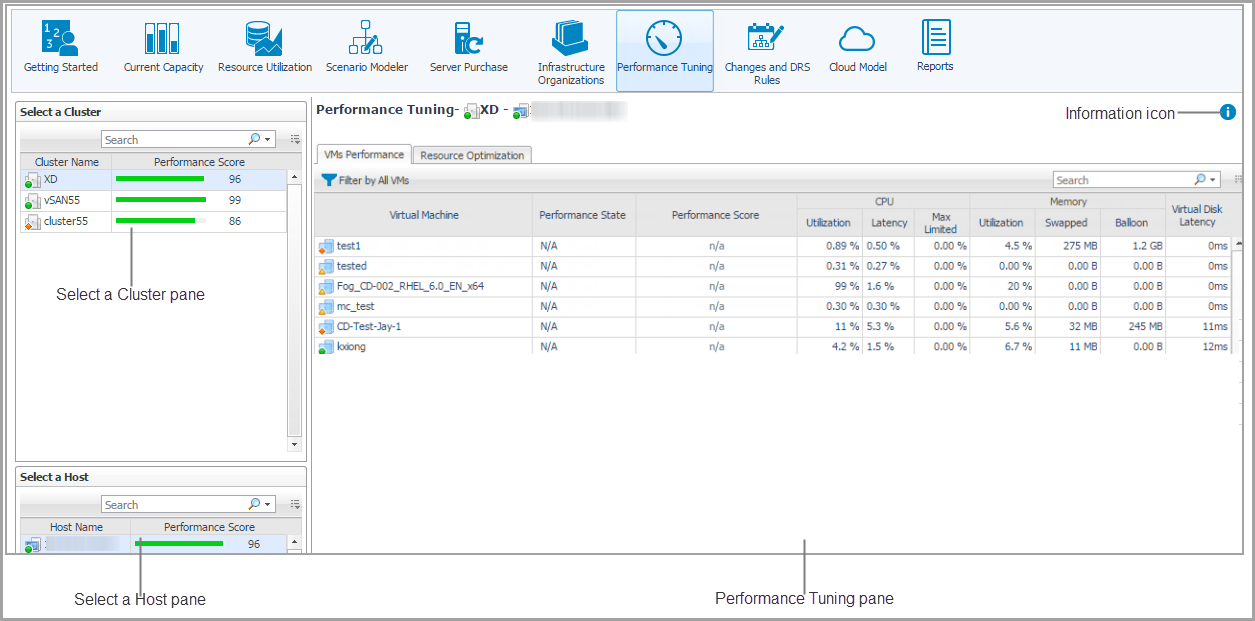Editing existing organizations
|
1 |
In the Infrastructure Organizations view, click Organizations, and select an organization to be updated. |
|
2 |
|
3 |
In the Edit Organization dialog box, change the following fields, as needed. |
|
4 |
Click Save. The organization changes are updated in the Organizations table. |
Removing existing organizations
|
1 |
In the Infrastructure Organizations view, click Organizations, and select the organizations to be removed. |
|
2 |
Click Delete. |
|
3 |
Clusters tab
The Clusters tab allows you to assign the available cluster to an organization. Each cluster can be assigned only to one organization. The Clusters tab includes:
|
1 |
In the Infrastructure Organizations view, click Clusters, and select a cluster that you want to assign. |
|
2 |
Click Assign. |
|
3 |
Performance Tuning Tab
The Performance Tuning view helps to identify and resolve performance issues in your virtual environment by analyzing contention as well as the resources assigned to a virtual machine and then automating the recommended changes. It includes the following elements:
|
• |
Select a Cluster pane: Lists available clusters in the selected virtual center or datacenter, and provides the capability to search the cluster as needed. |
|
• |
Select a Host pane: Lists available hosts in the selected cluster, and provides the capability to search the host as needed. |
|
• |
Performance Tuning pane: Consists of two tabs: |