The MCP Windows Service (Migrator Pro for Exchange MCP Service) is the controlling service for all Migrator Pro for Exchange functions. This service should automatically start. Make sure that Migrator Pro for Exchange MCP Service is started in Windows Services.
Migrator Pro for Exchange's Admin Portal is a friendly user interface that lets you configure and execute most administrative tasks associated with a migration. The Admin Portal is a Microsoft Silverlight application that runs in a web browser.
To launch the Admin Portal, double-click the Migrator Pro for Exchange shortcut on your Windows desktop, or select Migrator Pro for Exchange from the Windows Start menu:

The Admin Portal opens in a browser window. Migrator Pro for Exchange supports Internet Explorer 8 or later and Firefox.
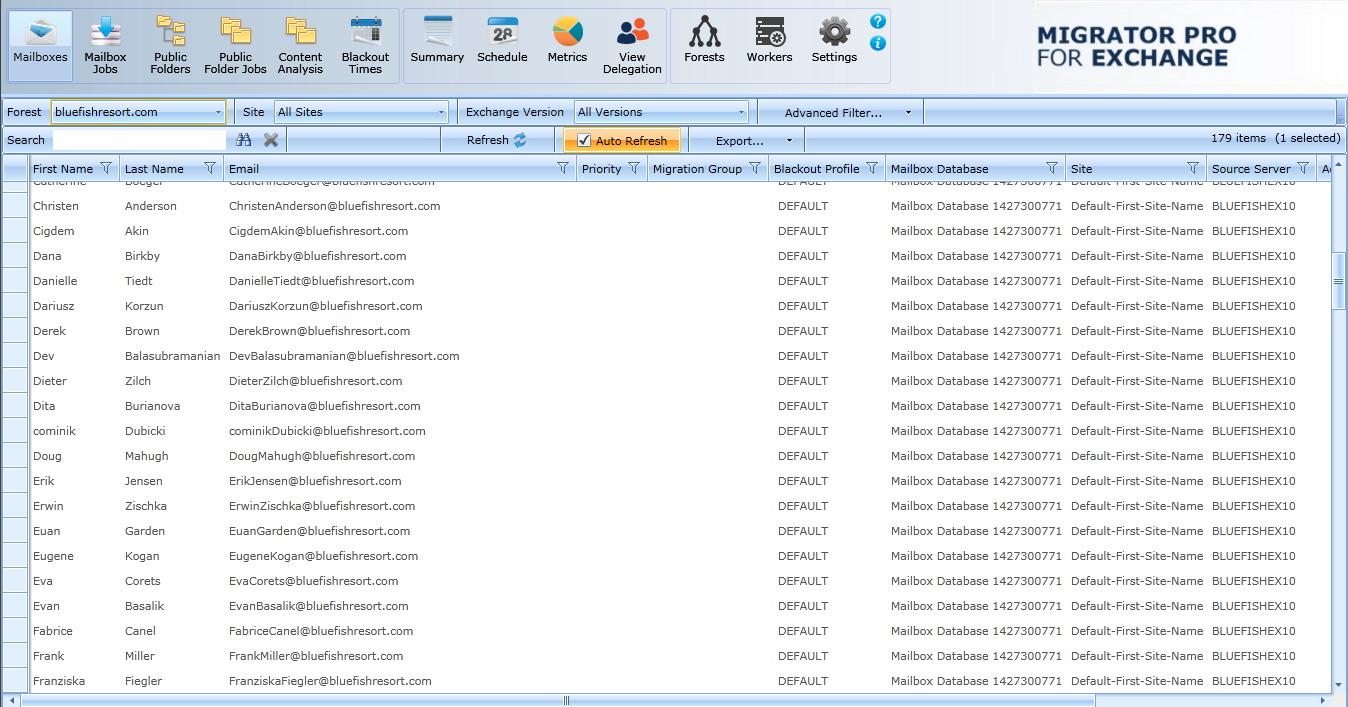
The Admin Portal launches with http://localhost/exchangepro/admin/default.aspx. You can use localhost, <machinename>, or the IP address to access the Admin Portal.
The User Portal is available for users to postpone and schedule blackouts for their migrations and to provide alternative notification capabilities.
The User Portal is located at: http://<MachineName>/exchangepro/user/default.aspx
Windows Authentication is enabled for this virtual application. When performing cross-forest migrations, if the users in the source forest attempt to connect to the Migrator Pro for Exchange server in the target forest and a trust has not been established between the two forests, the users will be prompted for their target credentials.
Migrator Pro for Exchange's Admin Portal is a friendly user interface that lets you control various administrative tasks related to Exchange mailbox migration.
The first time you run the Admin Portal after installing Migrator Pro for Exchange, the program leads you through a series of screens for you to enter your Migrator Pro for Exchange license key and configure Migrator Pro for Exchange communications with other programs and hardware. After that initial configuration, the Admin Portal lets you update configuration data, define new forests to Migrator Pro for Exchange, designate mailboxes and public folders for migration, schedule and execute migrations, pause and resume migrations, review migration statistics, and so forth.
To access the Admin Portal, double-click the Migrator Pro for Exchange shortcut on your Windows desktop, or select Migrator Pro for Exchange from the Windows Start menu:

The Admin Portal opens as a new tab in your browser called Migrator Pro for Exchange:
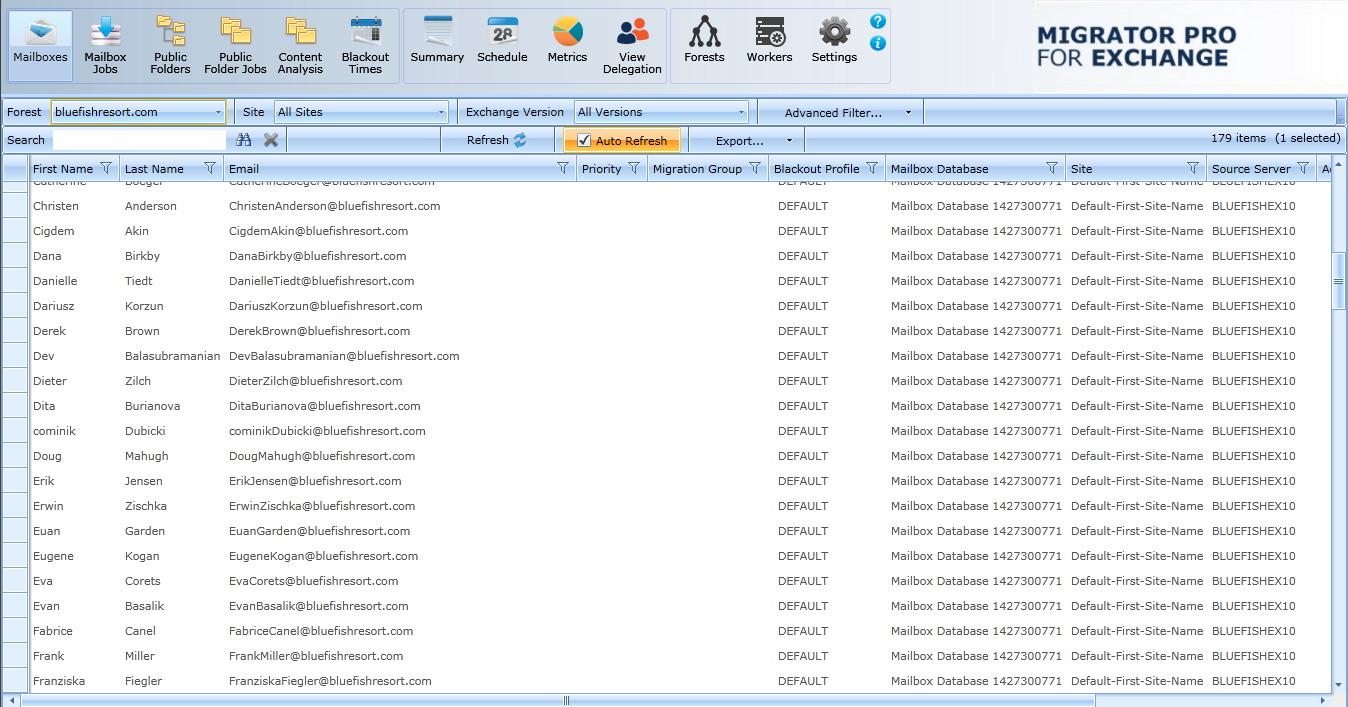
Migrator Pro for Exchange's Main Toolbar appears across the top of the browser tab:

The toolbar buttons let you change the view of the Admin Portal, to show different types of information and different groups of available features below the Main Toolbar:
Mailboxes: Lists mailboxes from all the sites in the specified forest. In addition, it allows you to sort, group, search, and select mailboxes to add to the migration queue.
Mailbox Jobs: Manages the sequence of migration requests for the selected migration destination site.
Public Folders: Displays the Public Folder tree from the selected Source and Target forest. In addition, it allows you to sort, group, search, and select public folders to add to the migration queue. Public folder migration is only enabled during on-premises cross forest migration projects.
Public Folder Jobs: Manages the sequence of migration requests for the selected migration destination. Public folder migration is only enabled during on-premises cross forest migration projects.
Content Analysis: Allows Public Folder content information collection and analysis in SQL for data remediation.
Blackout Times: Allows the configuration of time periods when mailboxes cannot be migrated for the selected migration site.
Summary: Displays high-level accounting of mailbox migrations, which allows you to view all status levels.
Schedule: Displays estimated migration sequence for the selected migration site. It is a read-only view.
Metrics: Provides historical data and throughput measurements of migrations in a graphical format.
View Delegation: Displays delegation data, so you can migrate mailboxes associated by delegation rights together (to preserve delegation rights after the migration).
Forests: Configure global forest settings, add new forest, etc.
Workers: Administer Public Folder migration workers.
Settings: Configure general settings, activities, mailboxes, Public Folders, workers, scripts, notification templates, and licenses.


In addition to the Main Toolbar, the Admin Portal also contains a Data Panel that displays data depending on the button that is currently selected.
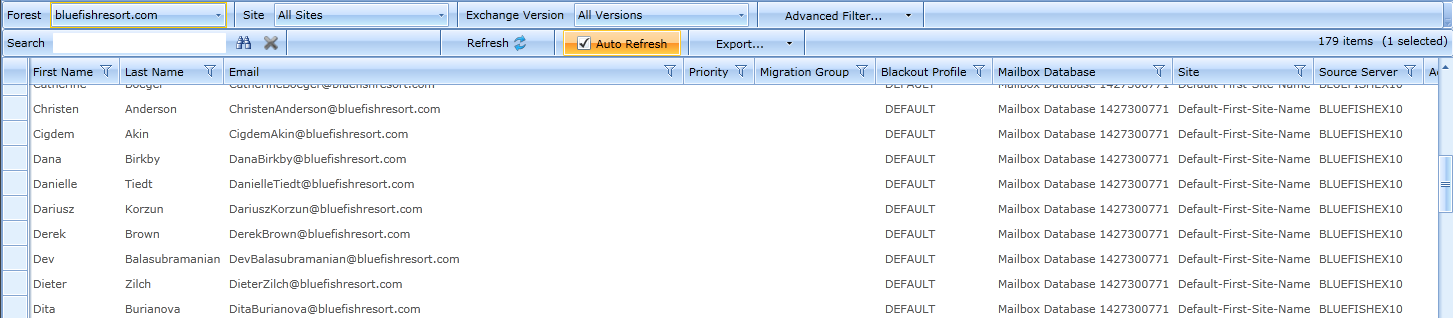
Detailed information about the Admin Portal is available in the Migrator Pro for Exchange User Guide.