Smart Cleanup Policies provides a convenient way to remove old LiteSpeed backups. It removes full and differential backup files and optionally transaction log backups based on a user-defined period. LiteSpeed will ignore copy-only backups except on secondary replicas in AlwaysOn Availability groups, in which case it will allow deletions.
Smart Cleanup Policies is backup set aware and will never remove a full backup that is needed by a differential backup that is not being deleted.
The backup retention will never delete:
Files that have the filesystem archive bit set (if that option is selected)
NOTE: Fast Compression does not raise errors if it detects a missing backup from a backup set that was removed via the cleanup process.
The diagram below shows how the LiteSpeed components communicate to SQL Server to check if backups are eligible for cleanup and delete them each time Smart Cleanup Policies runs.
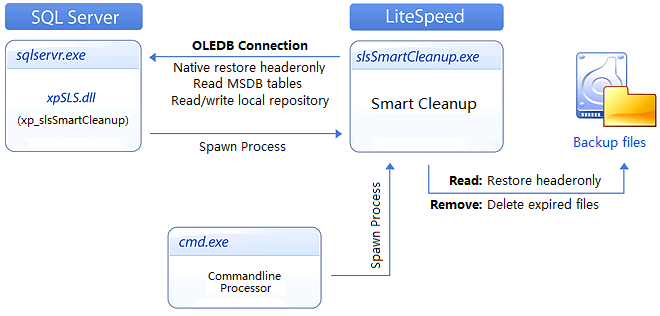
To configure Smart Cleanup Policies in Wizards
To run Smart Cleanup Policies manually, do one of the following:
LiteSpeed automatically substitutes variables anywhere you need to specify a backup file name, comment, or description in the LiteSpeed UI Console, from the command-line and when using extended stored procedures.
ALL variables are supported for both files and folders.

| XP argument | CMD argument | Description |
|---|---|---|
| @filename | -F | File name or stripe file name |
| @mirror | -E | Mirror file name |
| @backupname | -n | Backup name |
| @desc | -d | Backup description |
| @comment | -Y | Comment |
LiteSpeed accepts the following variables:
|
Variable |
Description |
|---|---|
| %DATABASENAME% or %D | Database name |
| %TYPE% or %T | Backup type (full, diff, log, fast compression folder) |
| %SERVER% | Server name |
| %INSTANCE% | Server instance name |
| %DEFAULTDIR% | Default backup directory |
| %AG% | AlwaysOn Availability Group name |
| %z |
Timestamp, the number of seconds elapsed since 00:00:00 January 1, 1970, UCT. See Note1. |
| Date and time variables | |
|
%DATE% |
Date. See Note1. |
|
%TIME% |
Time (hhmm). See Note1. |
|
%DATETIME% |
Date and time. See Note1. |
|
%a |
Abbreviated weekday name. See Note1. |
|
%A |
Full weekday name. See Note1. |
|
%b |
Abbreviated month name. See Note1. |
|
%B |
Full month name. See Note1. |
|
%d |
Day of the month (01-31). See Note1. |
|
%H |
Hour in 24h format (00-23). See Note1. |
|
%I |
Hour in 12h format (01-12). See Note1. |
|
%j |
Day of the year (001-366). See Note1. |
|
%m |
Month as a decimal number. See Note1. |
|
%M |
Minute (00-59). See Note1. |
|
%p |
AM or PM designation. See Note1. |
|
%S |
Second (00-59). See Note1. |
|
%U |
Week number with the first Sunday as the first day of week one (00-53). See Note1. |
|
%w |
Weekday as a decimal number with Sunday as 0 (0-6). See Note1. |
|
%W |
Week number with the first Monday as the first day of week one (00-53). See Note1. |
|
%y |
Year, last two digits (00-99). See Note1. |
|
%Y |
Year. See Note1. |
|
%Z |
Time zone name or abbreviation. |
|
|
Note1: Not supported for Fast Compression. |
Specify backup destination:
\\Storage\Backup\%SERVER%\%DATABASENAME%_%TYPE%_%DATETIME%.bak
Back up the Northwind database with the specified backup set name and description.
EXEC master.dbo.xp_backup_database
@database='MyDB'
, @filename='C:\MSSQL\Backup\%D.BAK'
, @init= 1
, @backupname = '%D_%w'
, @desc = '%T Backup of %D'
sqllitespeed.exe -R Database -D Northwind -F "C:\temp\%D.bak" -W REPLACE
Maintenance plans help you automate routine database maintenance tasks, such as backing up databases, updating statistics, and rebuilding indexes to run on a specific day and time. This ensures that your databases are stable and perform at optimal levels.
4.x maintenance plans are considered legacy plans.
In SQL Server 2005 or later, maintenance plans create SSIS packages that run as agent jobs.
To take advantage of Integration Services (SSIS) in maintenance plans, Integration Services must be installed on any server instance where you want to create maintenance plans. Integration Services may be a part of the Client Tools or a part of SQL Server.
NOTES:
You can manage both native SQL Server and LiteSpeed maintenance plans
You need to have LiteSpeed installed on every server instance where you want to create LiteSpeed maintenance plans. Otherwise, only native SQL Server functionality is available.
You can convert native SQL Server maintenance plans to LiteSpeed maintenance plans. Using this option, you can also convert previous LiteSpeed maintenance plans to the latest version. Upgrade LiteSpeed Maintenance Plans
To convert a maintenance plan
Use the Design pane to create a workflow of database maintenance tasks. Tasks can execute independent of another task's status, or can be dependent on another task's completion before they can begin execution.
You can add additional subplans in a maintenance plan to group related tasks or to schedule tasks to execute at different times.
To create a maintenance plan
Drag tasks to the Design pane to add them to the subplan. Double-click a task to specify its properties.
Tip: If you need to create several similar plans, you can simply copy existing plans or subplans and then make the necessary edits. Copy Maintenance Plans
Tip: For legacy maintenance plans only:
| Task | Add this task to... | Available for legacy plans |
|---|---|---|
|
|
Perform full or differential backups using the Fast Compression technology. NOTE: Fast Compression is only available with LiteSpeed 5.1 or later; Enterprise license. |
With LiteSpeed only |
|
|
Perform full, differential, or transaction log backups; with or without encryption. You can back up databases on multiple servers by adding a separate backup task to the maintenance plan for each server. |
Yes |
|
|
Remove backup files with SmartCleanup |
With LiteSpeed only |
|
|
Validate the following:
|
Yes |
|
|
Defragment and compact existing indexes to improve performance. | With LiteSpeed only |
|
|
Execute an existing SQL Server Agent job. |
No |
|
|
Remove obsolete backup files and reports created by a maintenance plan. |
With LiteSpeed only |
|
|
Remove historical data from the msdb database and LiteSpeed Local and Central repositories for the following:
|
With LiteSpeed only |
|
|
Send an email notification to one or more existing operators. You can use the notification profiles only if they are already configured within a SQL Server instance. TIP: Variables defined in the maintenance plan can be used to format the Subject Line. There is also help information inside the task that lists the available Subject Line variables. NOTE: The SQL Server Agent must be configured to send email using Database Mail. Review the following for additional information: |
With LiteSpeed only |
 Rebuild Index Rebuild Index |
Drop and recreate an index to improve performance. |
Yes |
|
|
Reduce the size of data and log files in a database that grow beyond a specified size. |
Yes |
 Execute T-SQL Execute T-SQL |
Execute statements or batches on one or more databases. NOTE: SSIS maintenance plans support only the Transact-SQL command type. |
Yes |
 Update Statistics Update Statistics |
Update column and index statistics. |
Yes |
(SSIS Plans only) Right-click a task to execute first and select Add Constraint to draw a line to the dependent task.
Tips:
NOTE: Constraints are not available for legacy plans. Legacy plan tasks are executed in the following sequence:
1. Clean Up History
2. Check Database Integrity
3. Rebuild Index
4. Shrink Database
5. Update Statistics
6. Reorganize Index
7. Fast Compression Backup or Back Up Database
8. Clean Up Maintenance Plans
9. Notify Operator
10. Execute T-SQL
 to enter or select a schedule for executing the current subplan.
to enter or select a schedule for executing the current subplan.
 and repeat steps 2, 3 and 4 for additional subplans you want to add.
and repeat steps 2, 3 and 4 for additional subplans you want to add.
(Optional) Set reporting options.
| Reporting and Logging |
Click |
| Notifications | Click  to notify an operator of job (subplan) status when a job fails, succeeds, or completes. to notify an operator of job (subplan) status when a job fails, succeeds, or completes. |
Tips:

 . Once you add a connection, you can select it from the Connection drop-down list in any task. You can also define a connection at the task level that applies to other tasks and subplans. For legacy plans, you can add only one connection for remote logging and you must use Windows Authentication.
. Once you add a connection, you can select it from the Connection drop-down list in any task. You can also define a connection at the task level that applies to other tasks and subplans. For legacy plans, you can add only one connection for remote logging and you must use Windows Authentication.