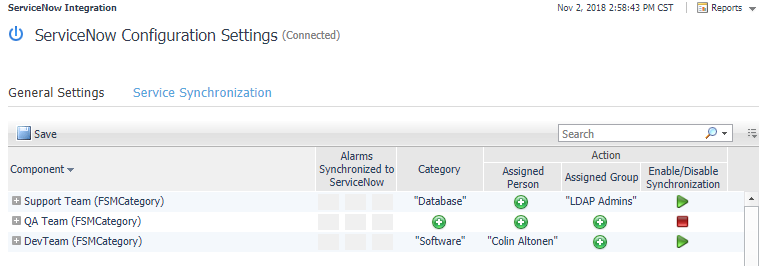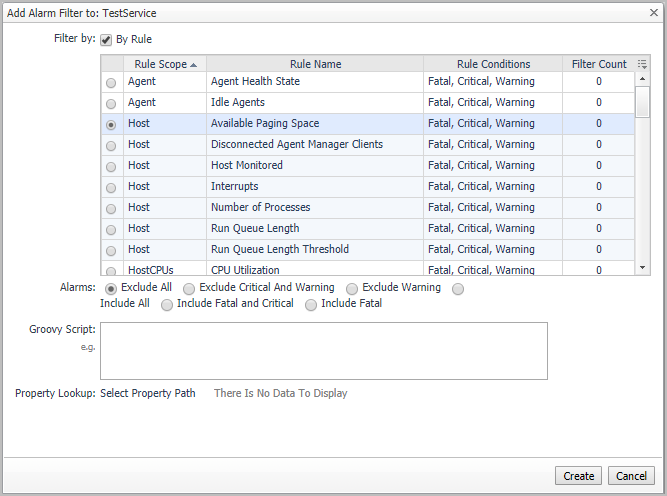Configuring ServiceNow Integration
Requirements
Using Foglight ServiceNow Integration requires a ServiceNow account with ServiceNow roles:
Configuring ServiceNow integration
|
1 |
Select Dashboard Administration > Integration > ServiceNow Integration to open ServiceNow configuration dashboard. |
|
2 |
Click “Get Started” to start the configuration wizard. |
|
3 |
In the first wizard screen, ServiceNow Instance Account, connect to the ServiceNow instance by providing the ServiceNow URL and credential |
|
4 |
Click “Next” and Foglight will verify the provided ServiceNow instance URL and credential, if the verification passes, it will display the “Summary” page. |
|
5 |
Then click “Finish” and Foglight will display the ServiceNow Integration main Dashboard, including “General Setting” tab and “Service Synchronization” tab. |
|
a |
“General Setting” tab displays current ServiceNow Integration settings and status. |
|
b |
“Service Synchronization” tab lists all Foglight services and allows user to configure service based alarm to incident synchronization. |
Foglight ServiceNow supports service based alarm synchronization, users can configure service based alarm synchronization in “Service Synchronization” dashboard:
To configure service synchronization:
|
2 |
Click the “Category” column for the selected service, and select the ServiceNow Category of the alarms you want to synchronize to. |
|
3 |
Click “Assigned Person” OR “Assigned Group” to select the default assignee for all synchronized ServiceNow incidents. |
|
4 |
Click “Enable/Disable Synchronization” to enable synchronization for the selected service. |
|
5 |
Click the “Save” button to save all changes, this step is required because the configuration only works after it is saved. |
|
1 |
|
2 |
Click the Alarm Filters to open the Alarm Filters dialog box. |

|
3 |
Click Add in the Alarm Filters dialog box. The Add Alarm Filter dialog box appears. |
|
• |
By Rule—select the By Rule check box and choose a rule for which its alarms are to be included or excluded. You can define more than one alarm filter for the same rule. |
|
• |
Alarms—select the types of alarms to include or exclude. |
|
• |
Groovy Script—refine the filtering by running an optional groovy script. The current alarm is the only parameter passed to this script, meaning you can filter on anything that is referenced by the alarm. An example of a groovy script is: |
|
5 |
Click Create. |
After applying the Alarm Filters, irrelevant alarms will not be synchronized to ServiceNow.
Reference
Review these topics if you are unfamiliar with views and rules in Foglight for Integrations.
|
• |