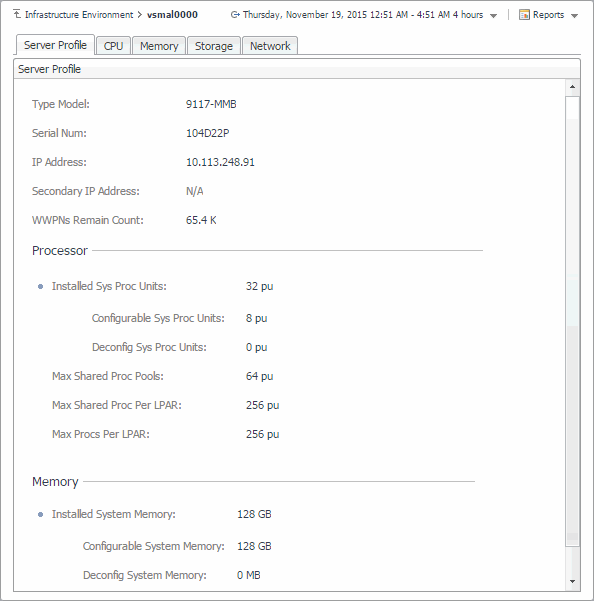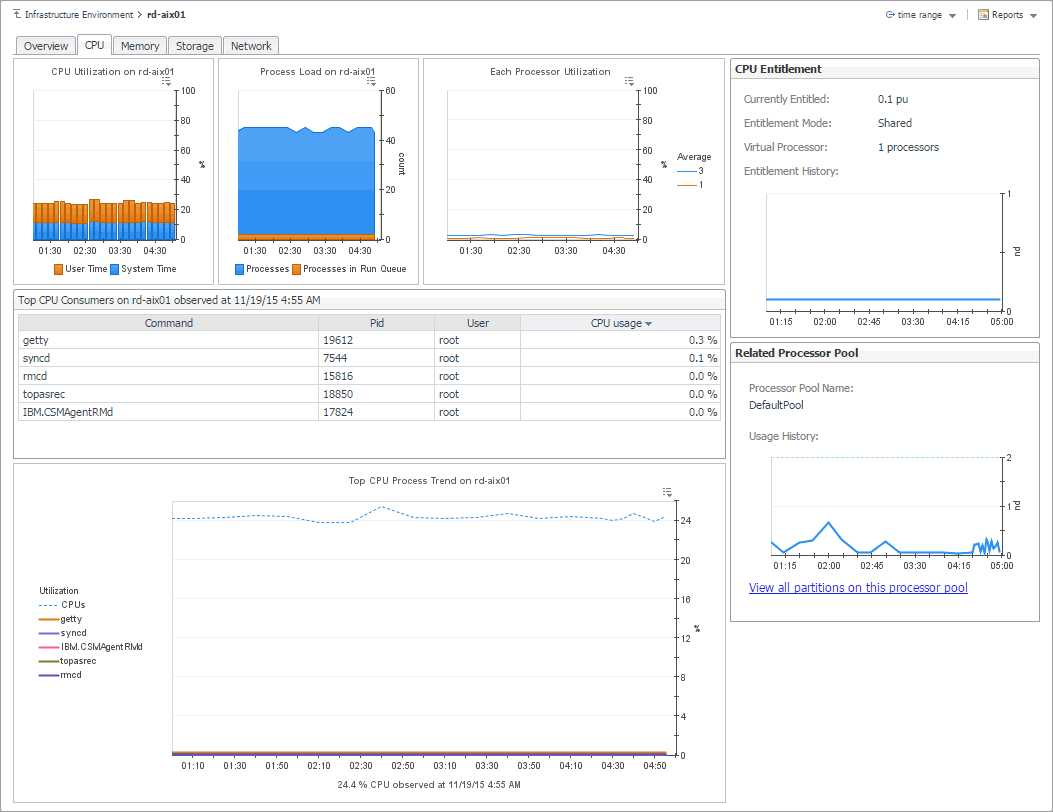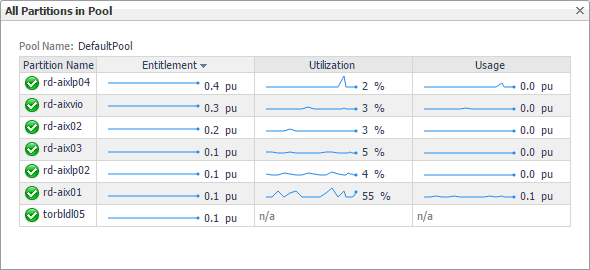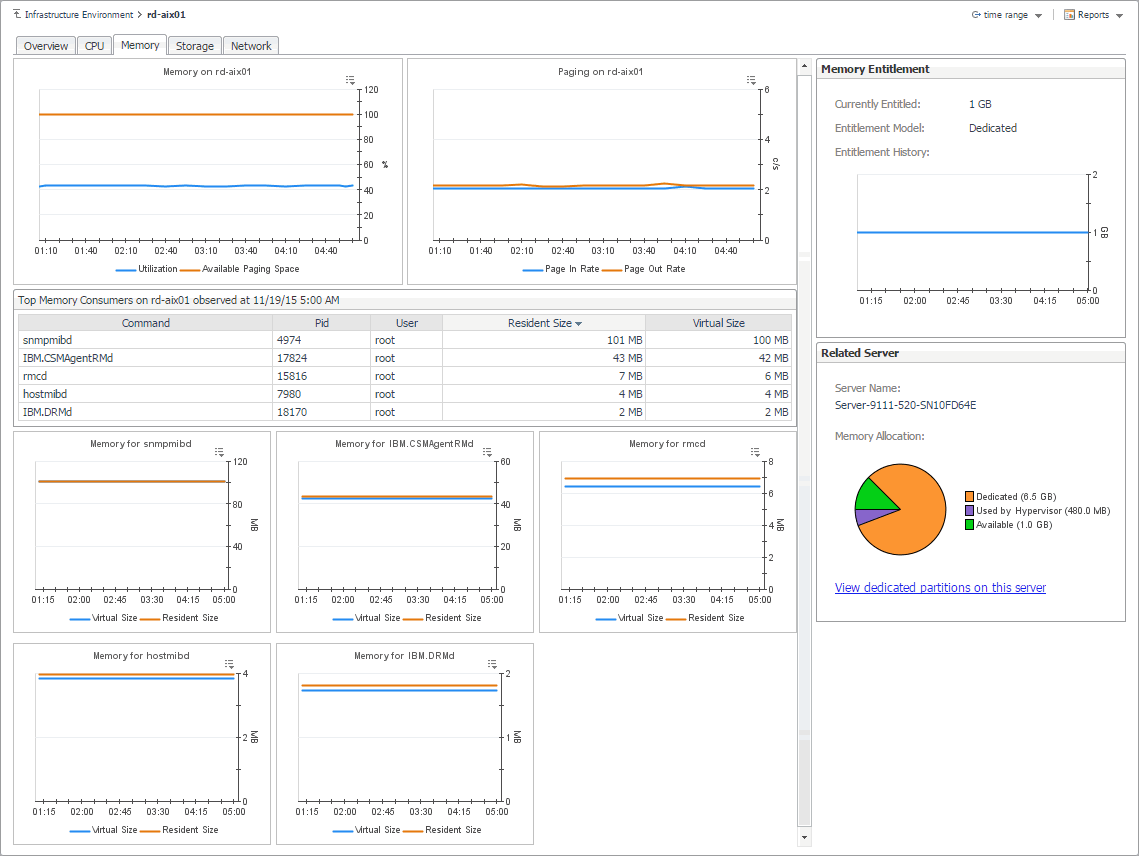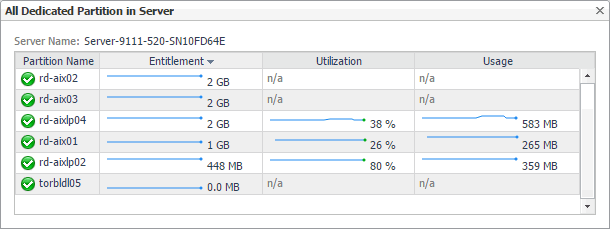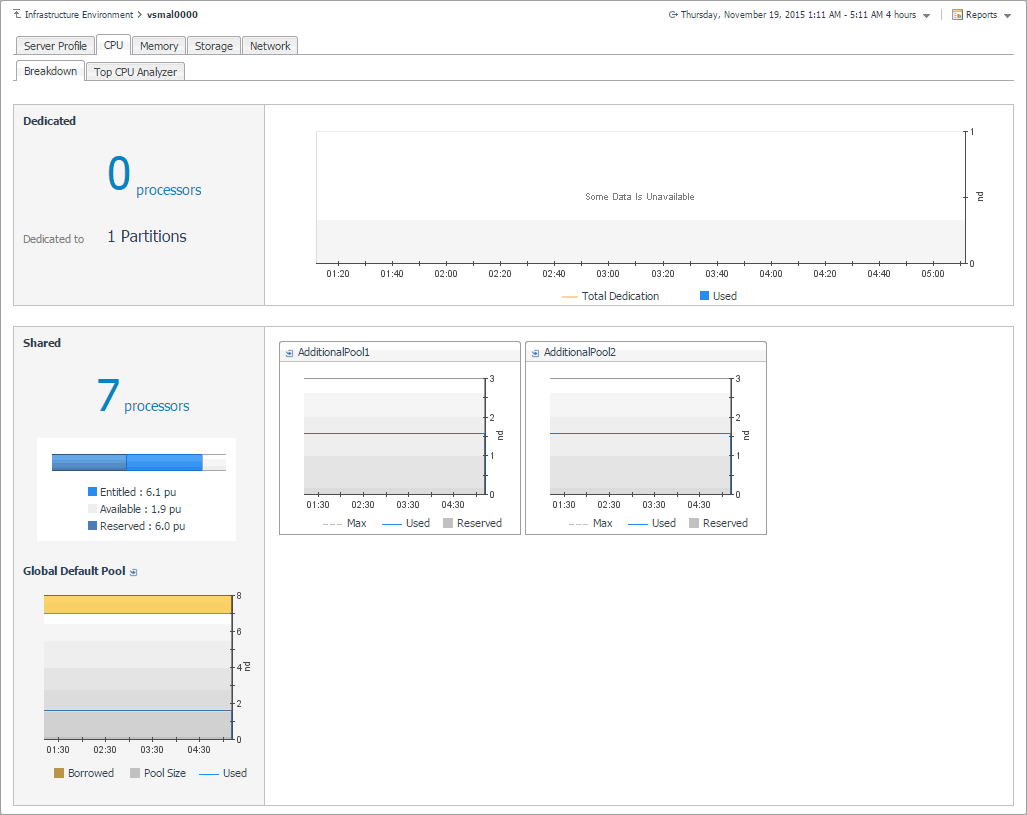Exploring managed server profiles
The Server Profile tab appearing on the managed server view displays system configuration information about the selected managed server. Use it to find out the overall capacity of the physical system hosting multiple logical partitions.
To navigate to this tab, in the Selected Service PowerVM view, select a managed server, and click Explore.
Investigating the use of PowerVM partition and VIOS processor resources
The CPU tab of the Partition detail view or VIOS detail view shows the amount of processor resources dedicated to the selected object and their entitlement mode. It also shows the top processor consumers on the host, the top processes’ utilization trends, and illustrates the processor load.
To navigate to this tab, in the Selected Service PowerVM view, select a PowerVM® partition or a VIOS, click Explore, and in the view that appears, open the CPU tab.
|
The number of processing units allocated to this PowerVM partition or VIOS. | ||
|
The name of the processor pool associated with this PowerVM partition or VIOS. | ||
|
Clicking this link displays the All Partitions in Pool dialog box that lists all PowerVM partitions that use this processor pool, their entitlement, utilization, and usage. | ||
Investigating the use of PowerVM partition and VIOS memory resources
The Memory tab of the Partition detail view or VIOS detail view shows the amount of memory resources dedicated to the selected PowerVM® partition or PowerVM VIOS, their entitlement model, and identifies the managed server on which the partition is running. It also shows the overall memory utilization on the selected partition and the amount of memory the top processes are consuming. The Top Memory Consumers table lists both resident and virtual sizes for the top processes.
To navigate to this tab, in the Selected Service PowerVM view, select a PowerVM partition or PowerVM VIOS, click Explore, and in the view that appears, open Memory tab.
|
The amount of memory allocated to this PowerVM partition or VIOS. | |||
|
The amount of memory allocated to this PowerVM partition or VIOS over the selected time range. | |||
|
The name of the PowerVM server this PowerVM partition or VIOS belongs to. | |||
|
Click this link to display the All Dedicated Partitions in Server dialog box that lists all dedicated PowerVM partitions that belong to this PowerVM server, their entitlement, utilization, and usage. | |||
Exploring processor, memory, and storage breakdowns
The Breakdown views on the CPU, Memory, and Storage tabs of the managed server details view, and on the Storage tab of the VIOS details view show the amount of processor, memory, and storage resources the selected managed server or PowerVM® VIOS uses from the Global Default Pool over the selected time range. Use this view to find out how the selected object uses the allocated resources, and if there are any patterns indicating their usage levels that may potentially compromise the stability of your infrastructure.
To navigate to this tab, in the Selected Service PowerVM view, select a managed server, or a PowerVM VIOS, and click Explore. Open the CPU (PowerVM servers only), Memory (PowerVM servers only), or Storage tab, and then open the Breakdown tab.