Exchange Explorer dashboard
The Exchange Explorer dashboard has a hierarchal interface that you can use to view various performance metrics and alarms within your Exchange infrastructure. It provides informative views through which you can quickly and easily access detailed information about any of the objects in your Exchange environment.
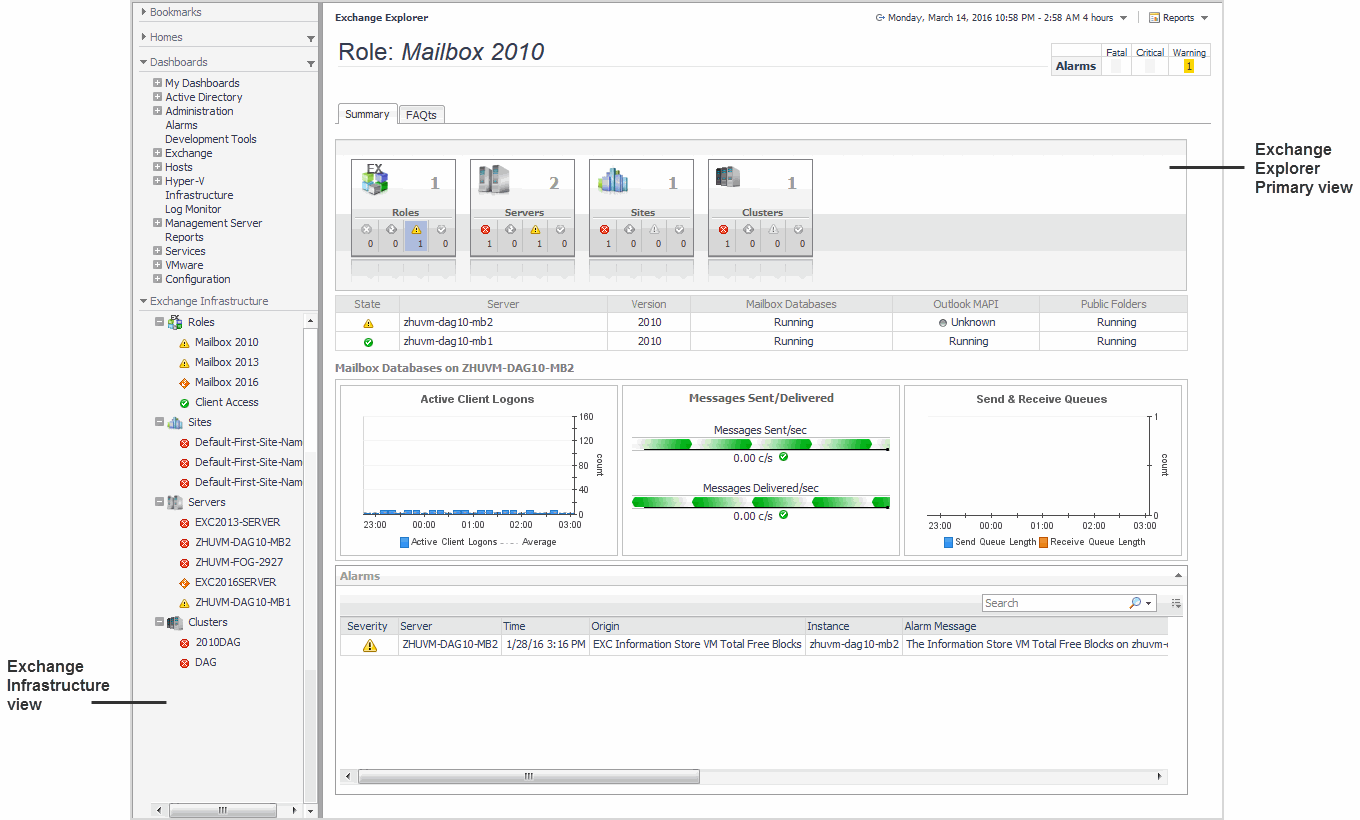
The Exchange Explorer dashboard contains the following views:
Exchange Infrastructure view
After choosing an object from the Exchange Servers Inventory tile, the Exchange Infrastructure view appears in the navigation panel, under the Dashboards list. It provides an organized view of the Exchange objects that are monitored by Foglight for Exchange.
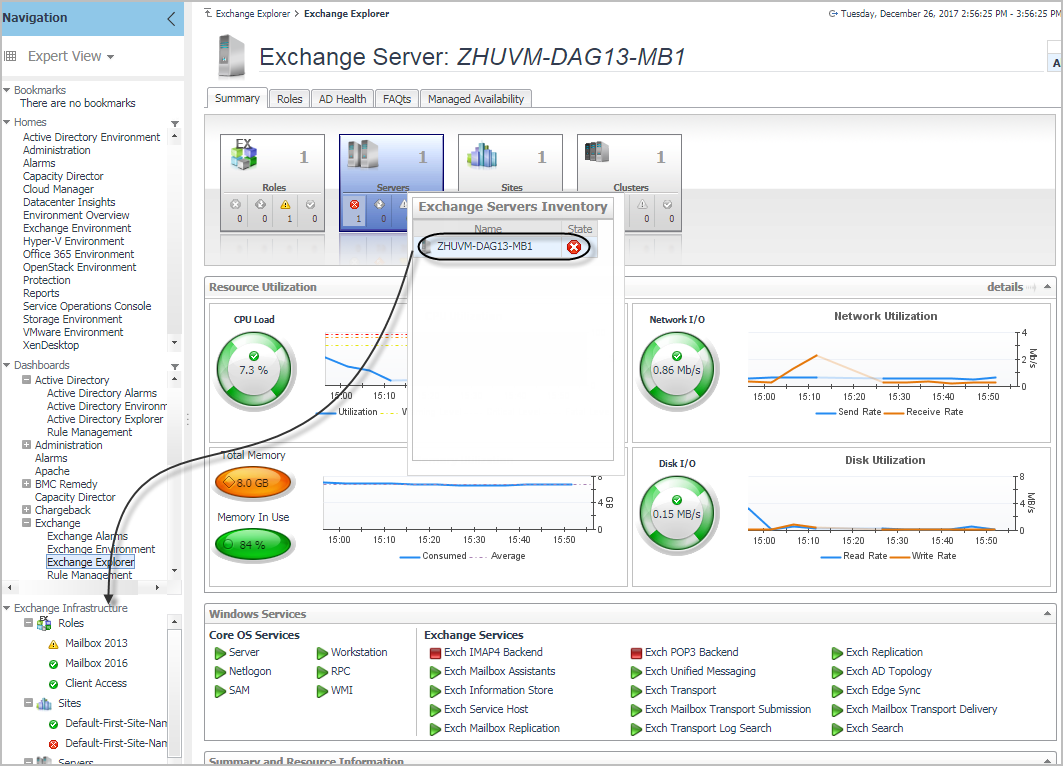
The Exchange Infrastructure view is organized into a tree using object type containers for branches. The top-level containers are the main Exchange object types (that is, Roles, Sites, Servers, and Clusters) and each object type container contains every object of that particular type that is managed by Foglight for Exchange. Click the expansion state box to the left of a container to expand the view to display the individual objects.
To the left of each object, a status indicator represents the alarm of highest severity that is outstanding for that object.
Clicking an object type container or object in the Exchange Infrastructure view refreshes all of the views in the Exchange Explorer Primary view to display information pertaining to the selected object.
Exchange Explorer Primary view
The Exchange Explorer has a Primary view which takes up the entire display panel of the browser interface. This view displays information based on the object type container or object selected in the Exchange Infrastructure view.
The Primary view displays performance metrics and alarms related to the objects within an object type container or an individual Exchange object.
The heading area located across the top of the Primary view consists of the following main components:
The object icon and name to the left of the heading specify the object type container or individual object that is selected in the Explorer Infrastructure view.
The alarm summary at the right of the heading shows you the number of alarms at each severity level that are outstanding for the selected object. Clicking an alarm count displays a popup that lists the active alarms for the object. From this popup you can display additional details about an individual alarm.
The navigation tabs are located immediately below the selected object’s name. These navigation tabs vary from object to object, but generally contain an object summary tab, a FAQts tab, and one or more tabs of other relevant information. The following table lists the navigation tabs displayed based on the item selected in the Exchange Infrastructure view.
The Primary view changes in appearance and content, depending on which navigation tab is selected. The metrics and amount of detail displayed varies depending on the type of object you selected in the Exchange Infrastructure view.
The Primary view may contain the following embedded views (navigation tabs):
Selecting the Summary navigation tab displays the Summary view just below the heading. This view provides an inventory, in the form of tiles, of the objects that are related to the object or object container selected in the Exchange Infrastructure view. Each tile shows how many objects of the corresponding object type there are, as well as the count of objects of that type in each of the alarm states (fatal, critical, warning, and normal).
More detailed information for the selected object or object container is displayed in views below the Summary view.
On a tile, click the object type icon, the object type name, or the object count, to view an inventory popup that lists all objects of the corresponding type, along with their respective states. Click an object in the inventory popup to view details for that object in the Primary Summary view.
On a tile, click an alarm state or the number below it to view an alarms popup that shows the outstanding alarms of that state for the corresponding object type. Click an alarm in the alarms popup to view details about the selected alarm.
More detailed information associated with the object or object container selected in the Exchange Infrastructure view is displayed in views below the Summary view. The following table lists the embedded views displayed when the different objects or object containers are selected.
When an individual server is selected in the Exchange Infrastructure view, the Roles navigation tab appears. The content of this view is based on the Exchange role selected at the top of the Exchange Server Roles view. By default, each role view displays performance metrics and information for the Exchange roles being performed by the selected Exchange server. Additional metrics can optionally be displayed by enabling the corresponding collection group on the Exchange Metrics Management dashboard.
When an individual server is selected in the Exchange Infrastructure view, the AD Health navigation tab appears. This tab displays the Exchange Server AD Health view, which displays performance metrics about the DCs in your Active Directory® environment.
Selecting the FAQts navigation tab displays a list of all the questions available for all Exchange object types.
When an individual Exchange 2013 or 2016 server is selected in the Exchange Infrastructure view, the Managed Availability navigation tab appears.
The Managed Availability Recovery Action Results view on this tab displays a list of actions that the Managed Availability process triggered to address availability and latency issues or errors, in order to resume the service. For each action, the list displays the time when it was logged. In addition, the Message column contains the description of the recovery action. Click the Probe Results column to review the detected errors that possibly triggered the recovery action.
Exchange Rule Management dashboard
The Exchange Rule Management dashboard contains a sortable list of the conditional severity rules used by the Foglight for Exchange. From this dashboard you can quickly see which conditional rules are enabled/disabled, the states (fatal, critical or warning) with active conditions, recommended alarm threshold values, rules with current alarms, and a brief description of each rule.
For a description of the Exchange Rule Management dashboard and for more information on the Foglight for Exchange rules and how to enable, disable or modify them, see Foglight for Exchange rules.