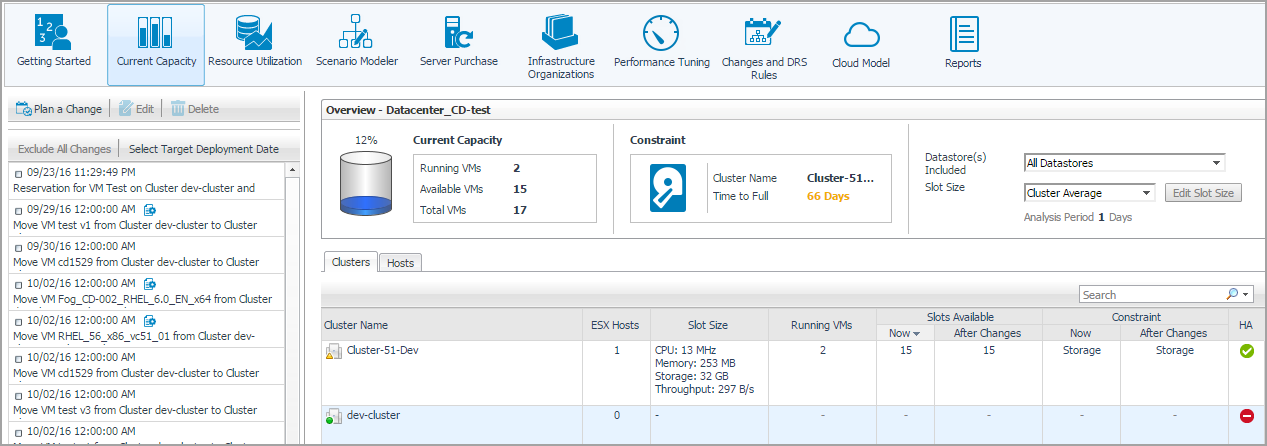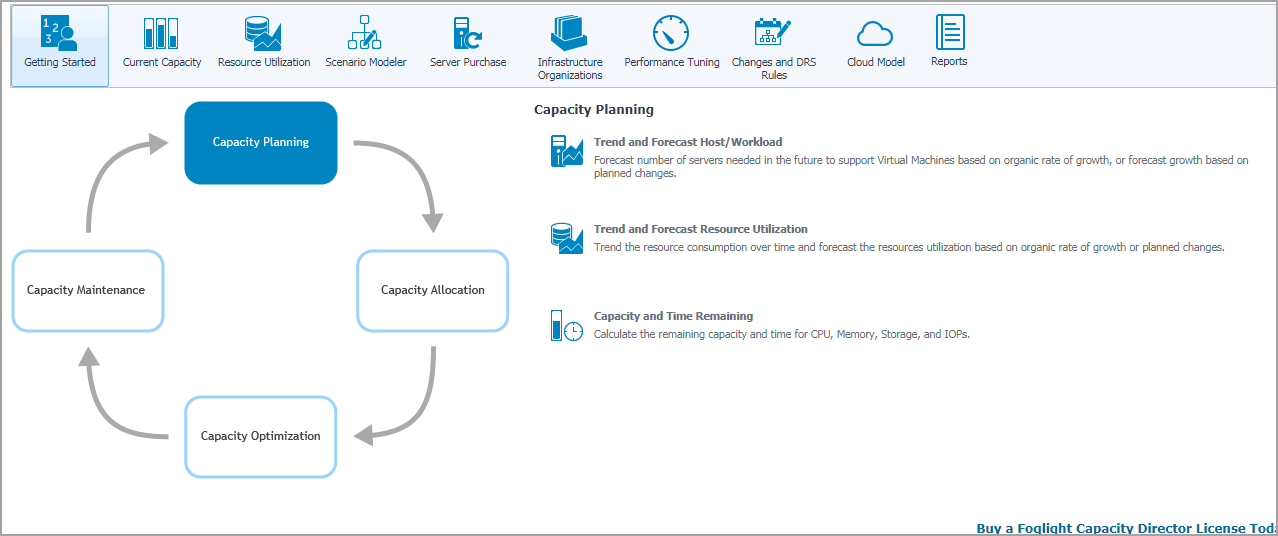Recalculating Results
Foglight Capacity Director allows you to get the latest analytical results for the Current Capacity view, the Resource Utilization view, and the Scenario Modeler view, based on the data collected by the VMware Performance Agents. To get the latest analytic results, click the Recalculate menu on the actions bar, and click Recalculate in the Recalculate Confirmation dialog box.
|
NOTE: Results populated in Current Capacity > Clusters, Resource Utilization > Clusters, Resource Utilization > Hosts and Workload, and Scenario Modeler are impacted if the High Availability (HA) policy is enabled in the vCenter®. |
The Recalculation Results dialog box includes the following recalculating results:
|
• |
Current Capacity: Capacity of the vCenter® or datacenter, average/maximum slot size for clusters, available slots, and constraint. |
|
• |
Resource Utilization: History data and forecasting data |
|
• |
Scenario Modeler: Average utilization data of resources, including CPU, Memory, and Storage |
Menu bar
The Menu bar contains the following tabs: Getting Started Tab, Current Capacity Tab, Resource Utilization Tab, Scenario Modeler Tab, Server Purchase Tab, Infrastructure Organizations Tab, and Changes and DRS Rules Tab.
Quick view
Getting Started Tab
This section provides an overview of the Capacity Director dashboard > Getting Started view, which walks you through the typical tasks performed in a datacenter for managing the system's capacity.
The Getting Started view consists of two panes. The left pane includes a diagram showing the typical workflow for managing the capacity in a datacenter. The right pane displays the Capacity Planning view, Capacity Allocation view, Capacity Optimization view, or Capacity Maintenance view, depending on the element selected on the left pane.