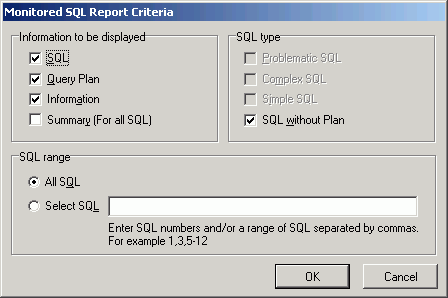View Particular Types of SQL Statement
After the SQL statements are captured, all the SQL statements found in the selected Collector are displayed. However, you can restrict the SQL statements shown by selecting the type of SQL statement by selecting the menu items available under the View menu. The SQL Collector window's title bar displays your chosen option. You can view one or more types of SQL statement by selecting or clearing the menu items.
To display the simple SQL statements
Select View | Simple SQL.
To display the complex SQL statements
Select View | Complex SQL.
To display the problematic SQL statements
Select View | Problematic SQL.
To display the SQL statements without a query plan
Select View | SQL without Plan.
To display all SQL statements
Select View | All SQL.
Find Specific Information in Collectors
From the SQL Collector window, you can search for SQL statements in Collectors that have specific text in the SQL text, the query plan, and/or a certain SQL classification.
To open the Find Collectors window
Select Collector | Find Collector.
The Find Collector window has two tabs to specify what text to search for. If you select multiple items, the search is combined as an AND search so that it searches for SQL statements that include all the selected items. After you have selected the search criteria, click Find to search for the SQL statements which contains all search criteria.
Find Tab
Text to find
- Under the Find tab, specify the text to search for in the SQL text.
- SQL
- Specify the text to search for in the SQL text.
Options
- Case sensitive
- Specify whether to search for the text in exact case that you enter it.
- Whole word only
- Specify whether to search for words only.
Advanced Tab
Text to find
- Under the Advanced tab, specify the text to search for in the SQL Information Pane.
- Query plan
- Specify the text to search for in the query plan.
- Abstract plan
- Specify the text to search for in the abstract plan.
- Trace On Information
- Specify the text to search for in the dbcc trace on information.
- Information
- Specify the text to search for in the SQL classification Monitored SQL information.
Type
Check the SQL Classification type defined for the Collector.
Search Results
The search results are displayed at the bottom of the Find Collectors window. It displays the Collector name and the SQL name for the SQL statements which contain the search criteria.
Find SQL Statement
The Find SQL function is available in the SQL Collector window. It locates the SQL statements that contain a specified word for a particular Collector taking into account the View criteria.
To find a text string
-
Select SQL | Find SQL.
-
Enter the text you want to search for.
-
Click Find.
To continue searching for the same text string
Select SQL | Find Next SQL [Ctrl + F3].
Generate a Report for Monitored SQL Statements
You can generate a report with the SQL statements in the SQL Collector window. The contents of the report depend on the components you select.
To generate a report
-
Select Report | Monitored SQL to open the Monitored SQL Report Criteria window.
-
Select the components for the report.
-
Select All SQL or Select SQL and enter the specific SQL statement numbers.
-
Click OK to generate the report.
The information in the report can be Saved and Printed.
Note: A few minutes may be needed to generate a long report.

 View Monitored SQL Report Criteria Window
View Monitored SQL Report Criteria Window