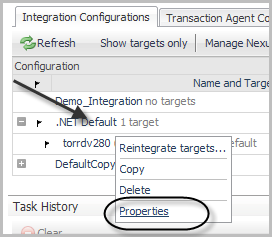Filtering application pools monitoring
You can add application pool names to the list of exclusions to filter out certain pools.
|
1 |
On the navigation panel, under Dashboards, click Application Servers > Administration. |
|
3 |
On the .NET view, click the Transaction Agent Configuration tab. |
|
5 |
In the list that opens, click Manage. |
|
6 |
Managing .NET agent integration configurations
Viewing and editing .NET integration configurations
|
1 |
|
2 |
In the list that opens, click Properties. |
Editing IIS .NET integration configurations
|
NOTE: Using the default values for the WMI Polling Memory Per User and WMI Polling Memory Total, the agent can monitor up to 250 objects total (where objects include sites, web applications, and application pools). If your environment has a higher object count, see Increasing WMI polling memory values. |
If you want to monitor specific objects, you can include or exclude them by name. Use the following procedure to limit the number of monitored web applications, applications pools, or sites. These settings are useful if you have encountered WMI Quota Violations, as described in Preventing WMI quota violations .
|
1 |
In the Integration Configuration Properties dialog box, ensure that the IIS tab is selected. |
|
2 |
Confirm that the Integrate with IIS check box is selected. |
|
3 |
Click the down arrow to the left of Advanced — Performance Counter Collection. These settings affect objects that the Counters agent collect. They are only applicable if the IIS has been integrated. |
|
5 |
On the selected tab, use the drop-down menu to select Specify names to collect. |
|
6 |
Click |
|
a |
|
b |
Select the Regex box to define the application name using a regular expression. |
|
c |
Click in the Value box to the right of Regex to type the web application name. |
|
8 |
To add another row, click |
|
9 |
Select how objects that are not explicitly included or excluded in the table should be treated using the Included/Excluded option below the table. |
|
10 |
When you are finished, click OK to save the configuration. A confirmation message appears. |
|
11 |
Click OK. |