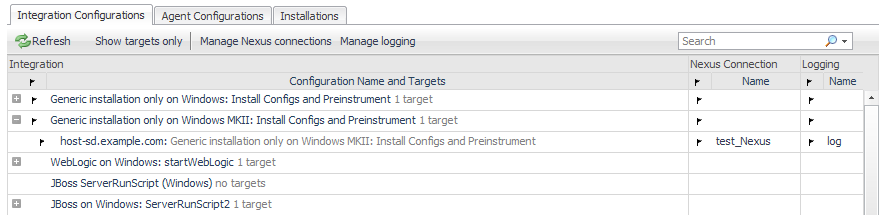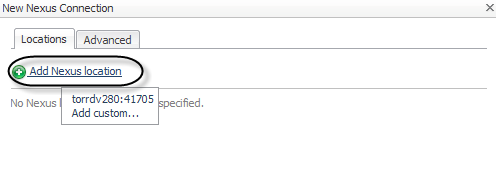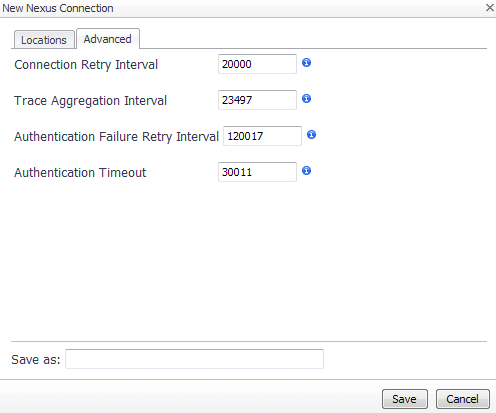Reviewing completed integrations
|
1 |
On the navigation panel, under Dashboards, click Application Servers > Administration. |
|
3 |
On the Java view, click Integration Configurations. |
On this tab, the Configuration Name is the type of integration configuration. For example: WebLogic on Windows: startWebLogic, or JBoss ServerRunScript (Windows).
The term target is the integrated host that is using the integration configuration. For example: tor‑anoorani: WebLogic on Windows: startWebLogic.
If you only want to see the targets and not the configurations they are using, click Show targets only.
Nexus and Agent-Nexus connections
|
TIP: For more information about the Nexus, see the topic Understanding the default Nexus in the Foglight for Application Servers Administration and Configuration Guide or help. |
Managing Nexus connections
|
1 |
On the navigation panel, under Dashboards, click Application Servers > Administration. |
|
3 |
On the Java view, click the Integration Configurations tab. |
|
4 |
Click Manage Nexus connections. |
|
5 |
|
8 |
Click the Advanced tab. |
|
10 |
|
11 |
Click Save. |
Updating the Nexus connection for a target application server
If you changed the Nexus Connection (see Managing Nexus connections for details), you can update any target application servers that are using that Nexus connection through the Integration Configurations tab of the Java Administration dashboard.
|
1 |
On the navigation panel, under Dashboards, click Application Servers > Administration. |
|
3 |
On the Java view, click the Integration Configurations tab. |
|
4 |
In the Configuration Name and Targets list, expand the configuration group (for example, WebLogic on Windows: startWebLogic) that contains the target by clicking the ‘+’ sign. |
|
6 |
In the menu that opens, click Update Nexus connection. |