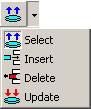SQL Modeler Toolbar
| Icon | Tool tip | Description |
|---|---|---|
 |
New model | Clear the modeler window ready to create a new query. |
 |
Open an existing model | Open a saved query. |
 |
Save current model as... | Save the query. Specify the filename and location. |
 |
Save model | Save the query to the current filename and location. |
 |
Model information | Edit current model information |
 |
Edit calculated fields | Edit calculated fields |
 |
Generate a SELECT statement |
Select the type of statement you want to create.
If the query in the SQL Modeler is an UPDATE, DELETE or INSERT statement, a rollback will occur automatically. |
 |
Execute query | Use to test the query. The results show in Query Results Tab. |
 |
Explain plan | Open the Explain Plan Tool. |
 |
Load in the Code Editor | Copy the new query to the Code Editor. |
 |
Show Table List |
Show/Hide the Table Selector. The Table Selector lists the tables, views and synonyms available to you for inclusion in your SQL Model. You can select from the current schema or any other schema. Only those tables, views or synonyms for which you have SELECT privilege will be listed. To add a table, view or synonym, double click on it or drag and drop it onto the Model Area. |
| Save sub query and return to master query | Save sub query and return to master query | |
| Cancel sub query and return to master query | Cancel sub query and return to master query | |
 |
Edit global where clauses |
Edit global WHERE clauses. Open the Global WHERE Conditions Window. |
 |
Edit global having clauses |
Set Global HAVING conditions (Must have a Group By condition set in the Criteria Tab.) Open the Global HAVING Conditions Window. |
 |
View joins | View Joins Dialog |
 |
Auto join objects | Auto join objects |
 |
Percentage of zoom for modeler pane |