Toad Data Point allows you to create a connection to an Amazon Redshift database using ODBC connectivity.
Note: You must have Amazon Redshift ODBC driver 1.3.1.1000 (or later) installed before a native connection is created.
To install the Amazon Redshift ODBC Driver
Download and install the ODBC Driver from the Amazon Redshift Web site.
Click 
In the Create New Connection window configure the connection parameters.
| General Tab | Description |
|
Driver name |
Uncheck the Use data source name checkbox and select Amazon Redshift (x64) Driver or Amazon Redshift ODBC Driver (x64) depending on the installed version. |
|
User |
Enter the username for your Amazon Redshift account. |
|
Password |
Enter the password for your Amazon Redshift account. |
|
Database |
Enter the name of the Database you would like to connect to or choose from the drop-down list. |
|
ConnectionString |
Add the connection string for the Redshift cluster in the ConnectionString field. Add the password string to the PWD= setting in the ODBC URL and paste the ODBC URL to the ConnectionString field: Driver={Amazon Redshift ODBC Driver (x64)};Server=<server>;Database=<database>;UID=<user>;PWD=<password>;Port=5439 |
Click Connect to save the connection and immediately connect to the database or click Save to save the connection without connecting to the database.
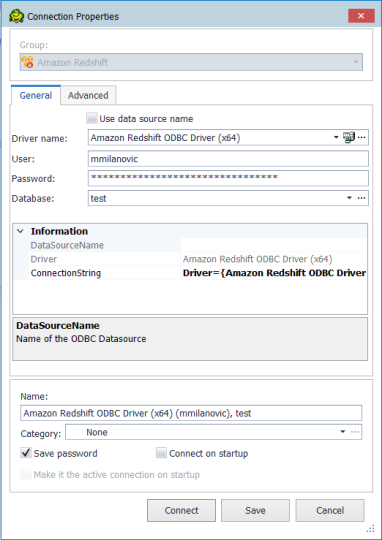
Tip: Connections are stored in the connections.xml file and can be found by clicking the Application Data Directory link in Help | About.
Troubleshoot SQL Server® Issues
Toad Data Point allows you to create a connection to a database that supports an ODBC 3.0 or later driver. ODBC connectivity provides basic querying capability, but may not be as full-featured as a native connection in Toad. For a list of databases tested with the ODBC provider, see the Release Notes.
This form of connectivity allows connections to databases such as Netezza, IBM iSeries, Ingres, and Vertica.
Note: Distinct values are not available in Code Completion for ODBC connections.
DSN Architecture (Bitness) Must Match Toad
To create a successful ODBC connection, the architecture (bitness) of the driver in the specified DSN must match the architecture (bitness) of Toad. For example, 64-bit Toad requires an applicable 64-bit driver and 32-bit Toad requires an applicable 32-bit driver.
To create an ODBC connection
 on the toolbar (ALT+F+N+O).
on the toolbar (ALT+F+N+O).
Select an ODBC driver from the list, and click Finish.
Note: If creating an Oracle ODBC connection, select the ODBC driver provided by Oracle. The Microsoft ODBC for Oracle driver has less functionality than the driver provided by Oracle.
Specify the configuration properties required for the database in the Windows configuration dialog.
Notes:
Specify the connection properties in the Create New Connection dialog. Review the following for additional information:
| General | |
|
Data source name |
Select the driver or data source name you added in the previous steps. |
|
User |
Enter the user name to use when connecting. |
|
Password |
Enter the password to use when connecting. Tip: After connecting, you can set a master password to further secure your connection in Tools | Options| Environment | Security. |
|
Database |
Select a database or schema. Click |
|
Information |
|
|
Data Source Name |
Displays the selected driver or data source name. |
|
Driver |
Displays the ODBC driver associated with the data source. |
| Advanced | |
| Default Table Column |
Specify default options to use when creating a new table. Column type—Select the default data type to use when creating a table. Column length—For the selected column type, enter a default column length to use. |
| Advanced Options |
Block Cursor Size—Specify the number of rows to return in a single fetch of data from the result set. Disable multi-threading—Multi-threading is disabled by default. Enable multi-threading only if supported by the driver. Multi-threading can improve performance, but can also result in unpredictable behavior if not supported by the driver. Default: Selected |
| Category | (Optional) Select an existing category or create a new one. |
Click Connect to connect immediately while saving the connection information. Optionally, click Save to save the connection without connecting.
Tip: Connections are stored in the connections.xml file and can be found by clicking the Application Data Directory link in Help | About.
| Tip | Description |
|---|---|
| Filter DSN by bitness |
To filter Data Source Names displayed in the New Connection dialog by the bitness of Toad, go to Tools | Options | Database | ODBC. |
| Cache object metadata |
To cache object metadata for ODBC connections and retain it between sessions, go to Tools | Options | Database | ODBC and select to enable disk caching. Cached object metadata is retained until manually refreshed. |
| Refresh object metadata |
To refresh object metadata for all ODBC connections, in the Object Explorer right-click an object and select Refresh All. Right-click an object and select Refresh Schema to refresh only objects in that schema. |
| Feature | Description |
|---|---|
| Bypass schema/instance selection in SQL Editor |
For ODBC connections, in the SQL Editor you can bypass selecting a schema/instance and specify this information through the script instead. This is useful if your script executes SQL against multiple schemas. To use this method, select I will set schema/instance in the script from the schema/instance drop-down list in the SQL Editor window. Then specify the schema/instance through your script. Note: When this option is selected, some code completion features, object actions, and object information tool tips are unavailable for this SQL Editor window. |

Toad Data Point supports connecting to SingleStore databases using the ODBC Generic connection option. This enhancement enables integration with SingleStore via Kerberos authentication and LDAP protocol, allowing users to leverage all functionalities available for Generic ODBC connections in Toad Data Point.
Setting Up the SingleStore ODBC Connection:
1. Select the SingleStore ODBC Unicode Driver (ensure the driver is installed and configured on your system)
2. Set the required parameters in the connection string. Below are the supported parameters:
|
Server |
Specify the server address |
|
Port |
Set the appropriate port (e.g., 3306) |
|
Database |
Provide the database name |
|
Authentication |
Define the authentication method (e.g., KERBEROS) |
|
KerberosServiceName |
Specify the Kerberos service name (e.g., LDAP) |
|
KerberosRealm |
Include the Kerberos realm name (e.g., TEST.LOCAL) |
|
KerberosHostname |
Add the Kerberos hostname |
|
LDAPUsername |
Provide the LDAP username |
|
SSLMode |
Adjust according to your security needs (e.g., REQUIRED for SSL connections) |
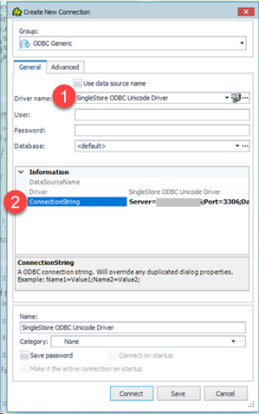
Example of a connection string: Server=77.777.77.77;Port=3306;Database=sbox;Authentication=KERBEROS;KerberosServiceName=LDAP;KerberosRealm=TEST.LOCAL;KerberosHostname=DcSingleStore.test.local;LDAPUsername=testuser;SSLMode=REQUIRED;
You can create a new connection, or connect to an existing connection from the Create New Connection window.

Tip: You can configure Toad Data Point to accept connection information from Toad for Oracle.
You can connect to your database using a native Oracle database provider in Toad using one of the following methods:
|
Connection Method |
Advantages |
Disadvantages |
|---|---|---|
|
Client connection Client tab—Uses an installed Oracle Client or Oracle Instant Client to establish a connection to the database from Toad. |
Supports LDAP See Configure Oracle LDAP Support for more information about configuring the Oracle client to use LDAP. |
Requires an Oracle client Note: Toad supports Oracle clients and Oracle Instant clients using version 9i or later. |
|
Direct connection Direct Connect tab—Uses TCP/IP to connect directly to the database. |
Does not require an installed Oracle Client Recommended for connecting to Oracle 8i databases |
This method only supports common data types. Some advanced Oracle object types cannot be retrieved when connecting using this method. This method does not support LDAP. (To connect using LDAP, use the Client Connection method instead.) This method cannot be used in a cross-connection query. |
|
Note: Quest recommends using one of the methods described in this table to connect to Oracle rather than an ODBC driver. Because ODBC connectivity is generic, it is not full-featured and may not be as robust as the fully exploited native database provider. | ||
Toad supports both the 32-bit and the 64-bit versions of the Oracle Client. The following table identifies which Oracle data types are supported for each client type.
| Data Type | Supported Using 32-Bit Client |
Supported Using 64-Bit Client |
|---|---|---|
| CHAR |  |
 |
| VARCHAR2 and VARCHAR |  |
 |
| NCHAR and NVARCHAR2 |  |
 |
| LONG |  |
 |
| NUMBER |  |
 |
| DATE |  |
 |
| TIMESTAMP |  |
 |
| BLOB |  |
 |
| CLOB |  |
 |
| NCLOB |  |
 |
| BFILE |  |
 |
| RAW, LONG RAW |  |
 |
| ROWID |  |
 |
| XMLType 1, 2 |  |
 |
| SDO_GEOMETRY |  |
 |
| VARRAY |  |
 |
| Nested Table |  |
 |
| User-Defined |  |
 |
Table Notes:
The Oracle Instant client installs only those files needed to connect to your database using OCI. Because this client does not write to the registry (no ORACLE_HOMES) or add to the environmental path, you must manually set environment variables so the client can be used with Toad.
To configure the Oracle Instant Client to work with Toad
Click New under System Variables and complete the following:
| Variable name | Variable Value |
|---|---|
| PATH |
<Path where Instant Client is installed>;%PATH% For Example: C:\Program Files\OracleInstantClient;%PATH% |
| TNS_ADMIN |
<Path where tnsnames.ora file is installed> |
Note: You cannot use an Oracle Direct Connection in a cross-connection query.
To create an Oracle connection
Click 
Select Oracle from the Group list box.
Review the following for additional information:
| Login Tab | Description |
|
Database name |
Select the alias to use when connecting. This list displays aliases from LDAP, as well as any local tnsnames.ora file. When you initially open the connection dialog, Toad retrieves the list of LDAP names from the LDAP server. Toad caches this list and displays it upon subsequent requests, within one Toad session. To refresh the list, click Note: If you do not select a database, Toad uses the ORACLE_SID for the selected home. If an ORACLE_SID value does not exist and you do not specify a database, you cannot connect. |
|
Password |
Enter the password to use when connecting. Tip: After connecting, you can set a master password to further secure your connection in Tools | Options| Environment | Security. |
|
Connect as |
Select whether to connect as either SYSDBA or SYSOPER if you have the appropriate permissions. Otherwise, use the default. |
|
Schema |
Select a schema if you frequently work in a different schema than the one associated with your user name. |
|
Explain plan table |
(Optional) Specify the location of an existing explain plan table to use instead of Toad automatically creating one for you when you execute a statement. This is useful if you do not have necessary permissions to create explain plan tables or want to use an existing table. |
|
Category |
Select or create a category if you want to color code Editor tabs for a specific connection. This can help differentiate between development and production databases. You can also set an option to color code the Object Explorer pane and object editor windows (Create, Alter, Drop, etc.).  Click here to view a video of this feature. Click here to view a video of this feature. |
|
Save password |
Select this check box if you plan to use this connection in a scheduled Automation script. Note: This option is disabled if Toad was installed with Prohibit saving passwords selected. |
|
Oracle Client Tab |
Description |
|
Current home |
Modify the Oracle home to use, if needed. |
|
TNSNames Editor |
Click this button to edit your local TNSNames file. Tip: You can press CTRL+F to open the Find/Replace window to locate entries in the TNS Names Editor. Pressing F3 locates the next entry that matches your criteria. |
|
SQLNET Editor |
Click this button to edit SQLNET.ORA parameters. Before editing this file, you should create a backup copy. See SQLNET.ORA Profile Parameters in the Oracle documentation for more information. |
|
Direct Tab |
Description |
|
SID |
Enter the ORACLE_SID value for the database. This value is specified in the registry under each installed home. |
| Advanced Tab | Description |
|
ODBC driver |
If an Oracle Client is installed, the default is the Oracle ODBC driver. If an Oracle Client is not installed, the default is the Microsoft Access ODBC driver. Tip: You can specify the ODBC driver to use for all connections for this database provider in Tools | Options | Database | Oracle. |
Click Connect to connect immediately while saving the connection information. Optionally, click Save to save the connection without connecting.
Note: Go to Tools | Options | Database | Oracle to specify default options to use in Oracle connections.
Tip: Connections are stored in the connections.xml file and can be found by clicking the Application Data Directory link in Help | About.