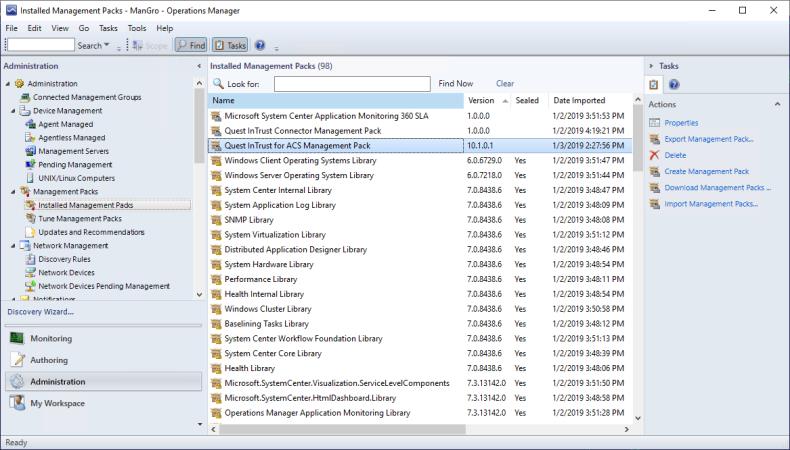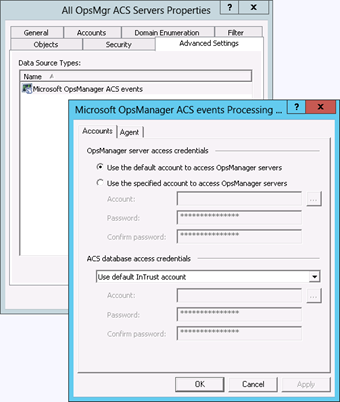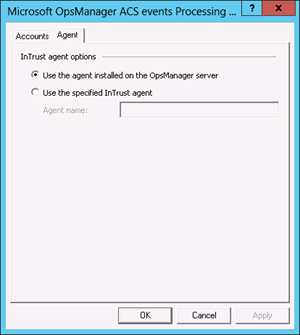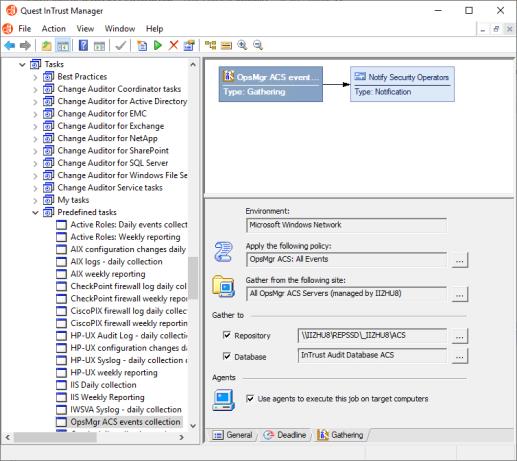InTrust for ACS Management Pack Deployment
This section describes how to install the Quest InTrust for ACS Management Pack using the Operations Manager console. Alternatively, the Management Pack can be deployed in a centralized manner (for example, via Group Policy or SMS).
To import the Management Pack
- In Operations Manager console, go to the Administration page and select Management Packs.
- Right-click the node and select Import Management Packs. In the Select Management Pack to import dialog box, browse to the corresponding XML file (Microsoft.SystemCenter.OperationsManager.mx4ACS.xml located in the Add-ins\ACS Add-ins folder in your InTrust distribution, or in the Server\InTrust subfolder of the InTrust working folder). When imported, it appears in the list of Management Packs on the right.
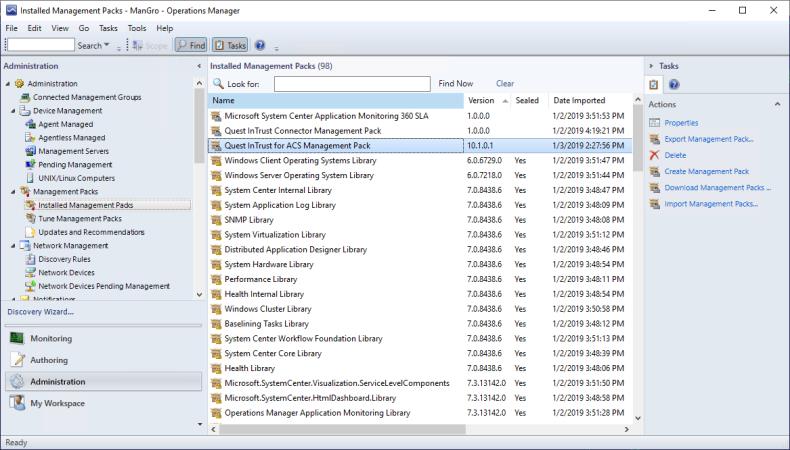
- Wait for the new configuration to be distributed to the Operations Manager agents running on the network computers, and for these agents to submit the data back to the Operations Manager server.
|

|
Note: Meanwhile, you can proceed with the remaining configuration steps. After installing the InTrust for ACS Reports Report Pack, use the 'InTrust for ACS management pack deployment status' report for Operations Manager console to discover the results of Management Pack deployment to Operations Manager agents (ACS-forwarders).
This report can be used as metrics for the following:
- Decision-making on the gathering process start
- Analysis of session results (if any errors occur while processing the specified computers)
|
- Record the names of the Operations Manager servers where the Management Pack was installed.
Step 3 (optional). Specify a Data Source and Related Settings
If you want your Operations Manager server and ACS database to be accessed under a specific account (not inherited from a site, job, task, or InTrust server), and/or you want to install the InTrust agent on a dedicated computer (other than the Operations Manager servers included in the All OpsMgr ACS Servers in the domain site), you have to take the following steps:
- In InTrust Manager, open the All OpsManager ACS Servers in the domain site properties. On the Advanced Settings tab, click Add and select the Microsoft OpsMgr ACS data source.
- Next, you must configure the settings that are specific for ACS event processing. Select Microsoft OpsManager ACS events from the list, and click Edit.
- If you want to access the Operations Manager server and ACS database under a specific account, supply the account's credentials on the Accounts tab, as shown below. Rights required for InTrust to access the Operations Manager servers and ACS database are described in the Access Rights topic.
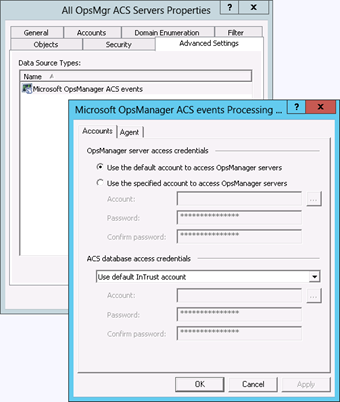
- To use the agent for data collection, open the Agent tab and specify the target computer for the InTrust agent installation, as follows:
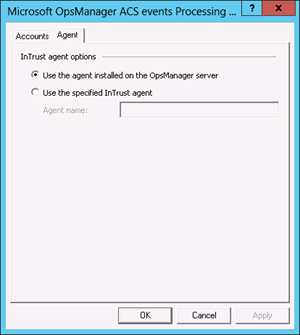
|

|
Note:
- It is recommended to install the agent on a computer other than the Operations Manager server.
- Gathering with and without agents is described in detail in the Gathering with and without Agents topic.
|
Step 4. Configure an InTrust Policy, Task, and Job
Configure InTrust predefined objects that will be used for data collection and reporting.
- You can use any of the predefined gathering policies (for example, OpsMgr ACS: All Events), or create a gathering policy that will collect data from the Microsoft OpsMgr ACS data source.
- You can either use the OpsMgr ACS events collection predefined task, or create a new task that will contain the jobs you need.
- Similarly, you can use the OpsMgr ACS events collection predefined job, or create a new gathering job that involves the desired gathering policy and site.
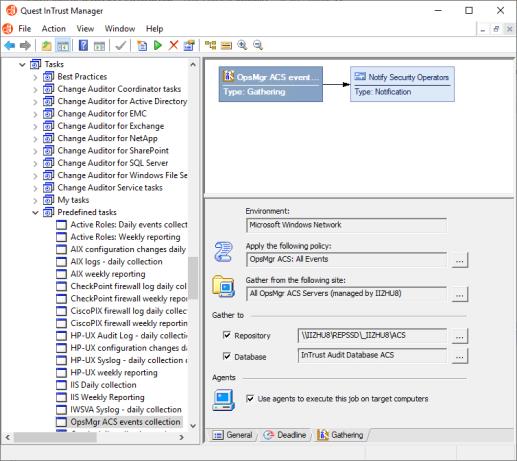
Access Rights
Access to Operations Manager Server
Access to the ACS Database