To filter data in the Transform and Cleanse tool, create a Filter Data rule. A filter data rule can be simple or complex.
A simple filter rule can have several conditions, but uses only one type of operation. To create a simple filter rule, follow the instructions in the first procedure in this topic. The following are examples of simple filter rules:
| A and B | A or B | not A and not B | A and B and C |
A complex filter rule is one in which parts of the expression are grouped by parentheses to establish which conditions to evaluate first . To create a complex filter rule, use the second procedure in this topic. The following are examples of complex filter rules:
| (A and B) or C | A and (B or C) | (A and B) or (C and D) |
To create a simple Filter Data rule
Right-click in the column you want to use for filtering data and select Filter Data. The rule editor opens.
Tip: To create a quick filter, select a column to filter by and then click in the row below the column header. Enter a value or partial text string.
 and select the other column. This allows you to compare the first field to another field in the row.
and select the other column. This allows you to compare the first field to another field in the row.
 to the right of the condition to add another value to a list of values.
to the right of the condition to add another value to a list of values. .
.
The Boolean operation used to join the two conditions is located above the two statements. And is used by default. To use a different Boolean operation, click And and select a different operator (Or, Not And, Not Or).
| Graphic Display | Translates to ... |
|---|---|
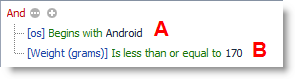 |
A And B |
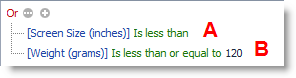 |
A Or B |
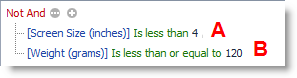 |
Not A And Not B |
 .
.
To create a complex Filter Data rule
Plan your filter. To create a complex filter rule, plan out your filter before building it in the rule editor. Identify grouped conditions (those in parentheses) and nested groups. Identify the Boolean operator for the main expression. Add parentheses to your expression if necessary to help clarify which conditions should be evaluated first.
Note: Grouped conditions (those in parentheses) must be added to the diagram as a group. You cannot group them later.
The filter editor diagram. The filter editor displays your filter expression as a hierarchical diagram. The Boolean operator for the main expression is at the top. Each condition or group in the main expression is displayed below that. If a group contains a sub-group, it is displayed below its parent group.
Before building your expression, consider the following:
 and select Add Group.
and select Add Group.
 to add a second condition to the group. Repeat this step until all the conditions in the group are added.
to add a second condition to the group. Repeat this step until all the conditions in the group are added.
 after the group's Boolean operator and select Add Group.
after the group's Boolean operator and select Add Group.Add the second part of your complex expression. Continue adding groups and/or single conditions until your complex filter is finished. Review the following examples:
| Graphic Display | Translates to ... |
|---|---|
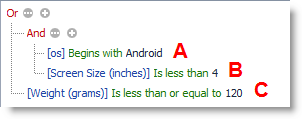 |
(A and B) or C |
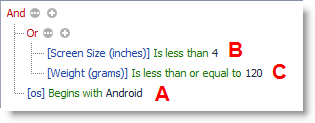 |
A and (B or C) |
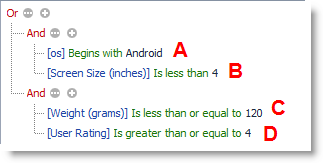 |
(A and B) or (C and D) |
Notes: