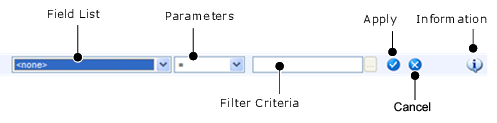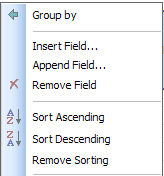Using the Edit Button
The following table describes the extent of editing for each type:
Using the Edit Button
For folders, the following commands are available:
For reports, the following commands are available:
|
Opens a dialog box for you to define the destination of the copied report. | |
Using Quick Filters
|
4 |