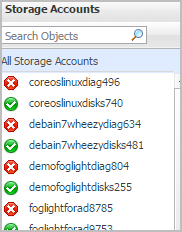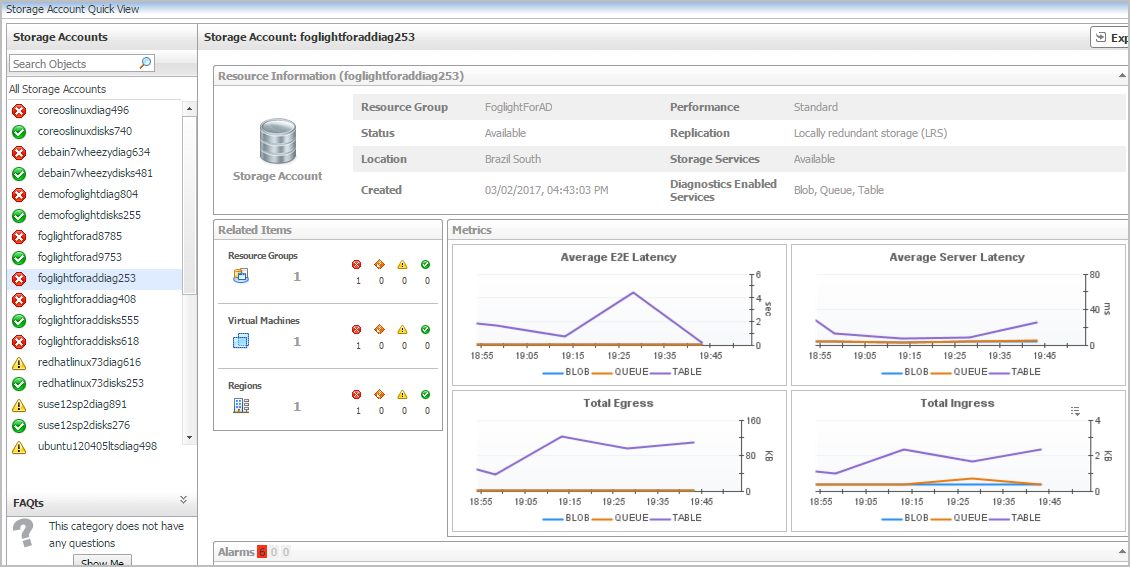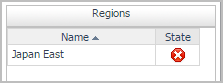Storage Accounts view
The Storage Accounts view is a tree view. It lists the storage accounts existing in your environment, and shows their severity state.This view appears on the left when you select the Storage Accounts tile in the Actions bar.
Selecting the All Storage Accounts node displays the overall resource utilization for all storage accounts in your integrated system and identifies the ones that consume the highest amount of system resources in the Summary - All Storage Accounts view on the right. Similarly, selecting a storage node shows storage-specific metrics in the Storage Account Summary view.
| |||
| |||
| |||
| |||
|
Summary - All Storage Accounts view
The Summary - All Storage Accounts view displays overall information for all volumes in the selected service and identifies the elements that consume the highest amount of resources. This view appears on the right when you select All Storage Accounts in the Storage Accounts view.
This view consists of the following embedded views:
|
• |
|
Lists the alarms generated against the monitored virtual machine. | |||
| |||
| |||
| |||
| |||
|
|
Shows the top three storage accounts with the highest end-to-end (E2E) latency. | |||
| |||
| |||
|
|
Shows the top three storage accounts with the highest server latency. | |||
| |||
| |||
|
|
Shows the top three storage accounts with the highest Egress. | |||
| |||
| |||
|
|
Shows the top three storage accounts with the highest Egress. | |||
| |||
| |||
|
Storage Account Summary view
The Storage Account Summary view displays complete details for a storage account. This view appears on the right when you select a storage account in the Storage Accounts view.
This view consists of the following embedded views:
|
• |
|
• |
|
Lists the alarms generated against the selected virtual machine. | |||
| |||
| |||
| |||
| |||
|
| |||
| |||
| |||
| |||
| |||
|
|
Shows the metrics of the selected storage account, broken down into four simple views. | |||
| |||
| |||
| |||
|