This section provides important information about performing data recovery operations with Recovery Manager for Active Directory (RMAD). Please read it carefully before you start using the product to restore Active Directory® data.
This section covers:
Recovery Manager for Active Directory (RMAD) enables the fast recovery of Active Directory® from a disaster. The flowchart below indicates the most suitable recovery method depending on the type of disaster, which could be data corruption, database corruption, or complete Active Directory® corruption.
Data corruption occurs when directory objects have been inadvertently deleted or modified, and the deletion or modification has replicated to other domain controllers within the environment.
Database corruption refers to a situation in which an Active Directory® failure prevents a domain controller from starting in normal mode, or a hardware problem such as hard disk corruption on a domain controller.
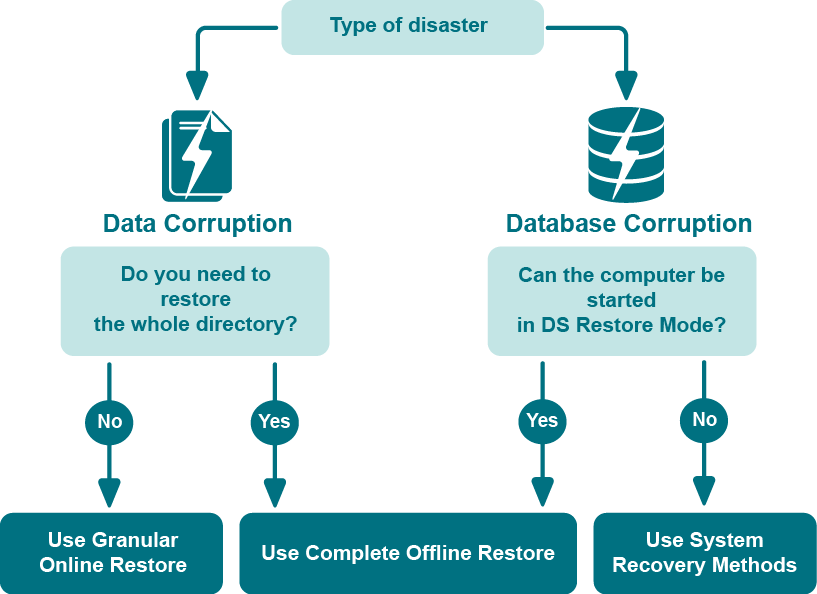
RMAD offers the following recovery methods:
Granular online restore
Complete offline restore
Granular online restore allows you to restore individual directory objects from a backup, without restarting the target domain controller or affecting other directory objects. It will not be necessary to shut down the domain controller in order to perform the restore: it remains online and functional throughout the recovery.
Complete offline restore only allows you to restore the entire Active Directory® database on a domain controller while Active Directory® is offline. To take Active Directory® offline, RMAD restarts the domain controller in Directory Services Restore Mode (DSRM), resulting in a period of downtime. In addition, complete offline restore affects all directory objects on the target domain controller, which may result in the loss of some of the most recent updates.
All restore operations are remotely administered, so there is no need for an administrator to be physically present at the domain controller.
To achieve near-zero downtime when recovering Active Directory®, RMAD provides the granular online restore method. Two options are available with this method:
Compare, restore, and report changes in Active Directory®. With this option, you can restore particular objects from a backup, and select the necessary objects based on a per-attribute comparison of the objects in a backup with those in Active Directory®. Comparison reports are also available.
Compare two backups and report differences. With this option, you can make a per-attribute comparison of the objects in two Active Directory® backups. Comparison reports allow you to view the object modifications made in the period between the backups.
For details, see Using granular online restore.
With RMAD, you can selectively recover deleted Active Directory® objects by undeleting (reanimating) them. To undelete (reanimate) an object, RMAD fully relies on the functionality provided by Active Directory®, therefore to use this method you need no Active Directory® backups. Note that you can only undelete objects in an Active Directory® forest whose functional level is higher than Windows 2000.
For more information, refer Managing deleted or recycled objects.
You can use complete offline restore to restore the entire Active Directory database from backup media without reinstalling the operating system or reconfiguring the domain controller. The restore can be performed on any domain controller that can be accessed remotely. By default, this operation restores all directory objects on the target domain controller non-authoritatively. This means that the restored data is then updated via normal replication. A non-authoritative restore is typically used to restore a domain controller that has completely failed due to hardware or software problems.
For details, see Using complete offline restore.
This section provides important information that you should consider when using the Online Restore Wizard.
The wizard allows you to selectively restore a portion of the Active Directory® domain naming context. At that, the wizard causes Active Directory® to replicate this restored state of objects, overwriting the copies currently held on all domain controllers within the domain. The restored objects and object attributes receive a version greater than the current set of directory objects. As a result, the restored objects appear to be more recent and therefore they are replicated out to the other domain controllers within the domain.
Restore the wizard performs is authoritative. With an authoritative restore, Active Directory® object data reverts to the state it had when the backup was created and any updates that were made after that point are lost. For example, obsolete passwords could be restored, which may have impact on user and computer accounts.
One more issue related to authoritative restore is the impact on linked attributes, such as group memberships. For example, when you authoritatively restore a user that is currently marked as deleted (undelete a user account), in some recovery scenarios you risk possible loss of group membership information.
To ensure the correct restoration of group memberships, along with the other linked attributes, the Online Restore Wizard can force incremental replication of Active Directory®. Incremental replication transfers only the changes that occurred since the last replication.
Once the wizard has undeleted some objects for which linked attributes need to be restored, it reminds you that the un-deletion must be replicated to all domain controllers for the linked attributes to be correctly represented on each domain controller. The wizard prompts you to choose whether to force the replication, skip the replication, or stop the operation.
Before making a choice, consider the following: