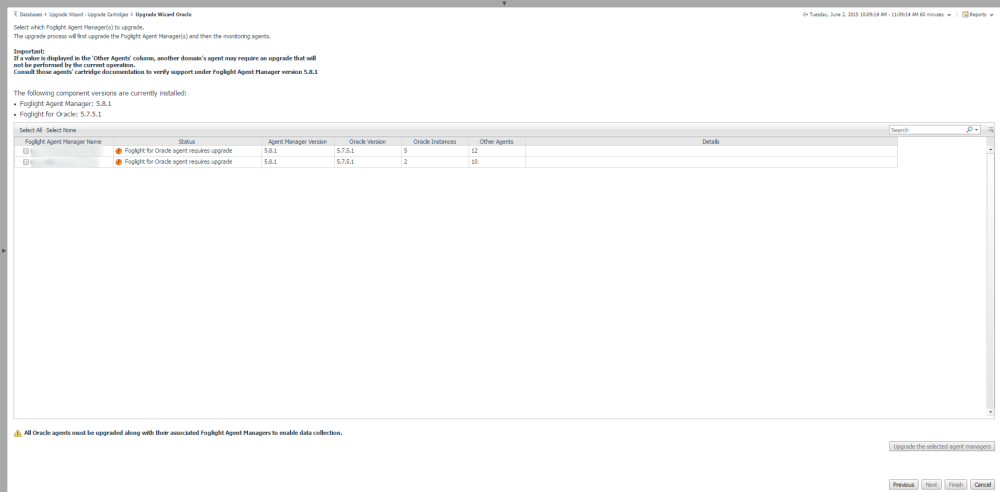Overview
Any upgrade of Foglight for Oracle to the latest version, which is not met by similar upgrade of the database cartridge components, is detected upon opening the Databases dashboard, when the upgrade wizard starts automatically.
Selecting the check box at the bottom left of the screen prevents this wizard from appearing when entering the Databases dashboard. Nevertheless, if several database cartridge components still require upgrade, the need to upgrade them is indicated in the dashboard. The indication is evident both in the caption Upgrade required, which is displayed in red to the right of the requested instance, and in the button Upgrade, which appears only if upgrade is required.
Running the Upgrade Wizard
|
1 |
Click Upgrade. |
|
2 |
|
• |
Updated — The rule was updated in this release. To review the updated rule, click View updated rule. If a rule targeted for update was modified by a user, the user’s modified rule is copied and disabled before the updated rule is installed. To review the modified rule, click View user-updated rule. |
|
3 |
|
|
6 |
Click Upgrade the selected Foglight Agent Managers. |
|
8 |
Select the agents displayed in the table and click Validate connectivity. |
|
9 |
If the status row of one or more agents displays the status Insufficient privileges, complete the following steps: |
|
a |
Select all agents that require privileges updates, and click Grant privileges. |
|
c |
|
d |
Click Grant database privileges. |
Migrating Agents
|
1 |
Open the migration wizard by navigating to Dashboards > Databases> Support Dashboard. |
|
2 |
|
6 |
Click Next to migrate the agents. |
|
7 |
When migration has completed, click Finish to exit the Wizard. |