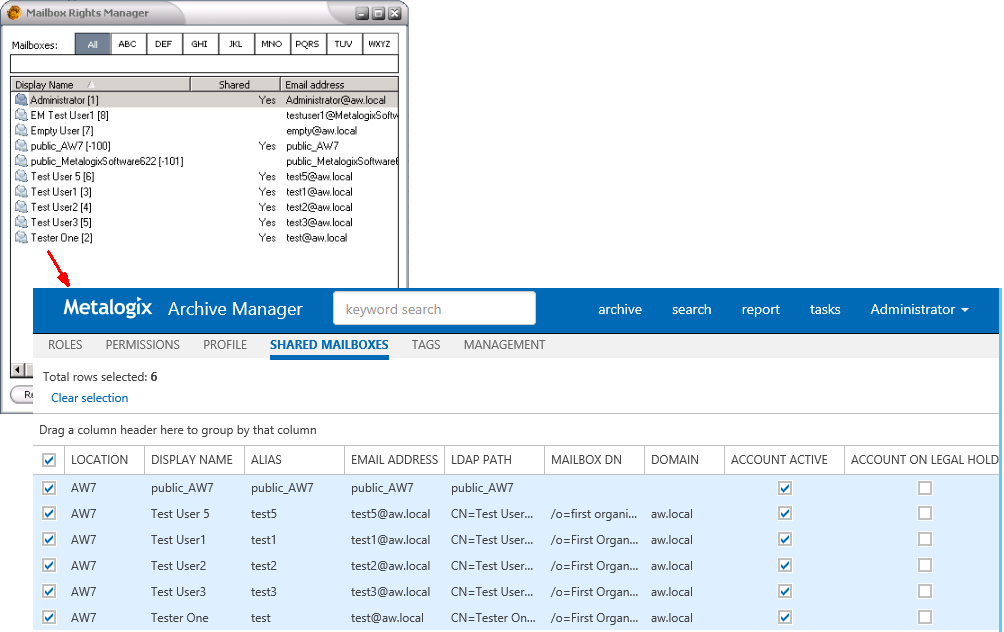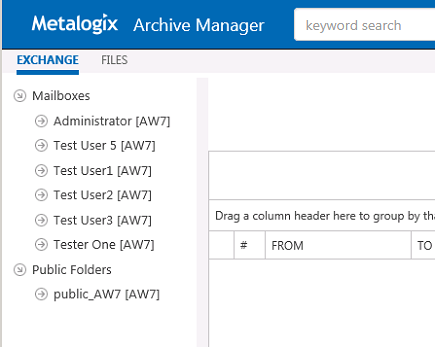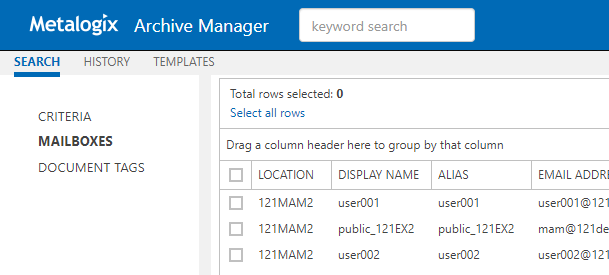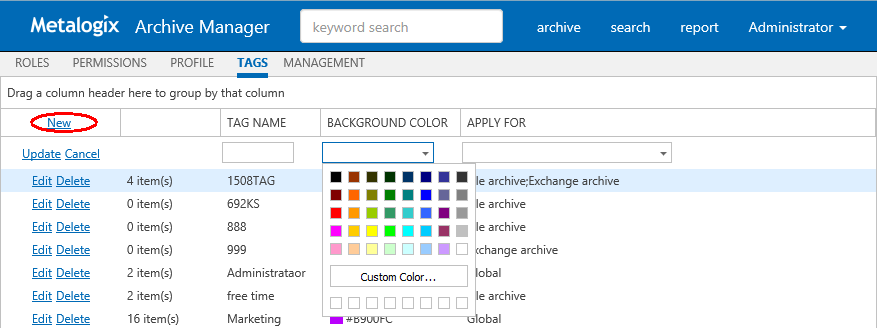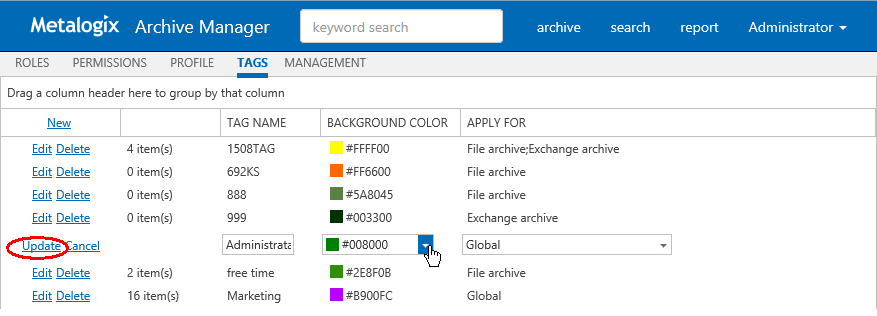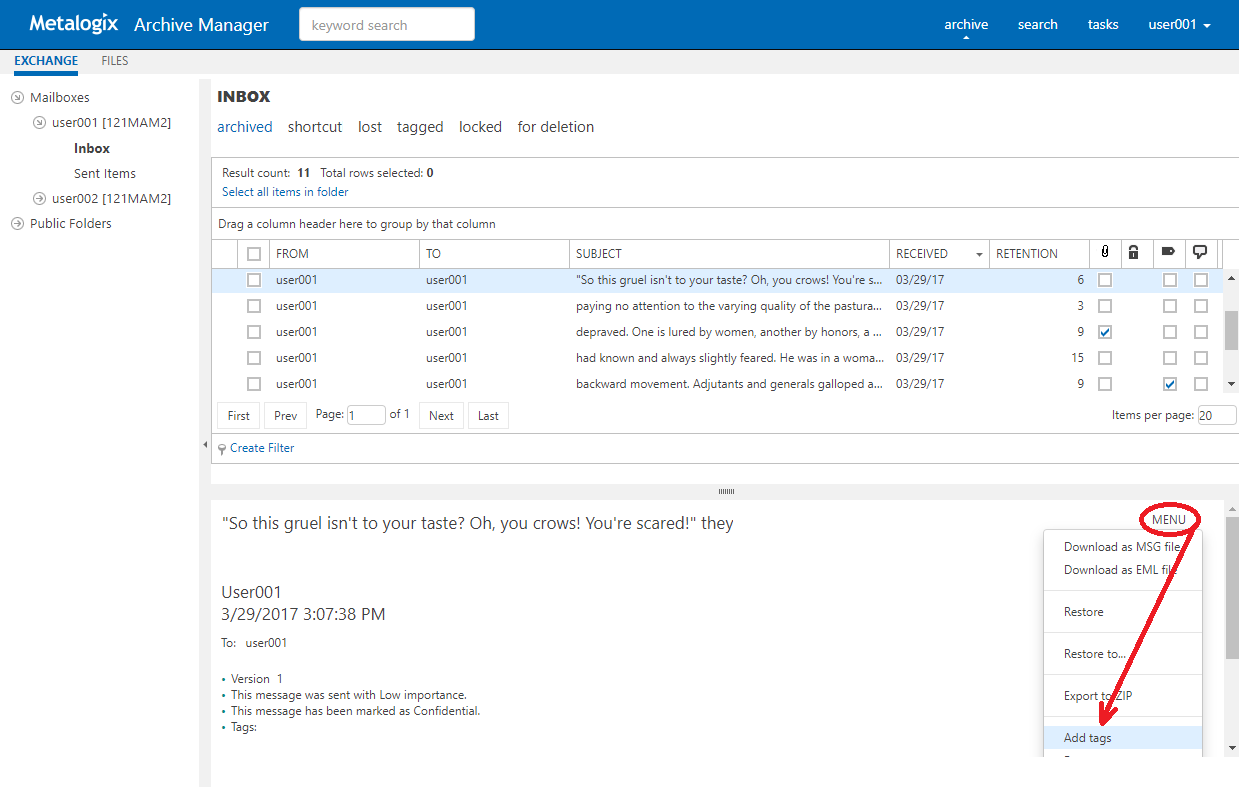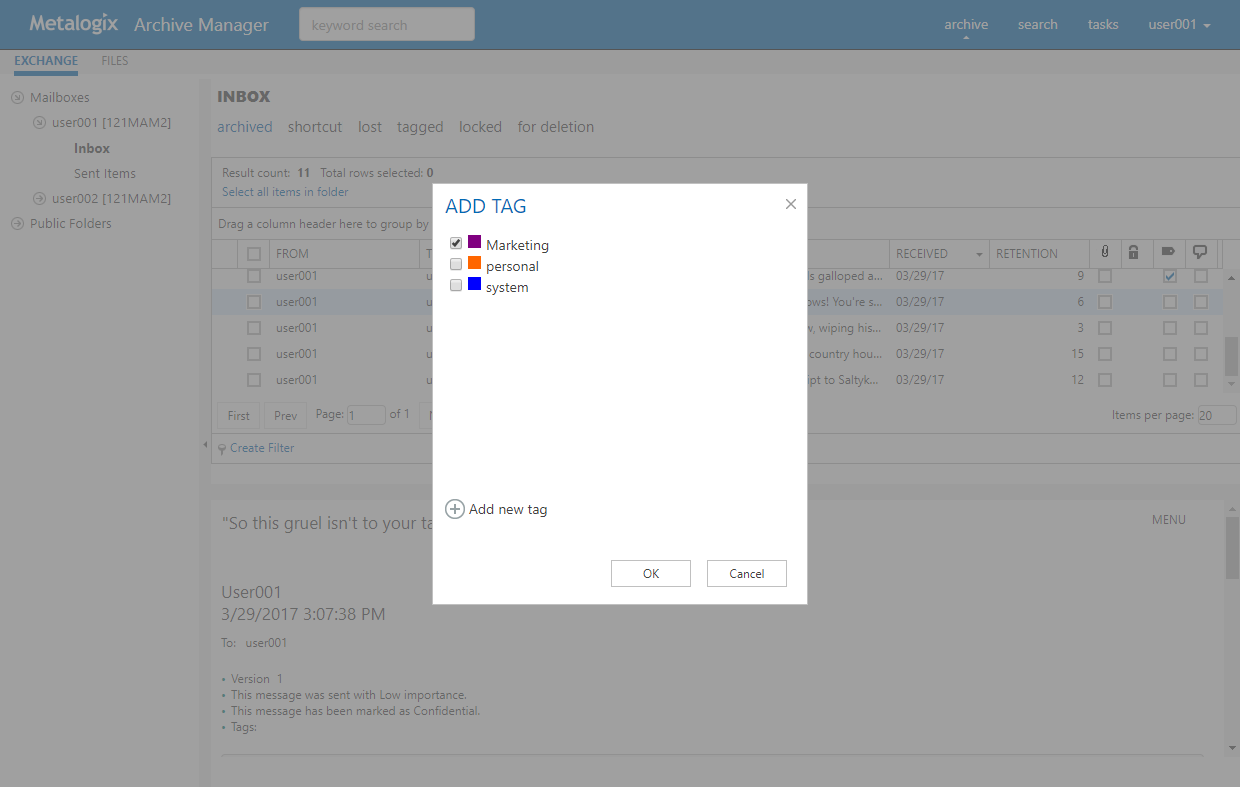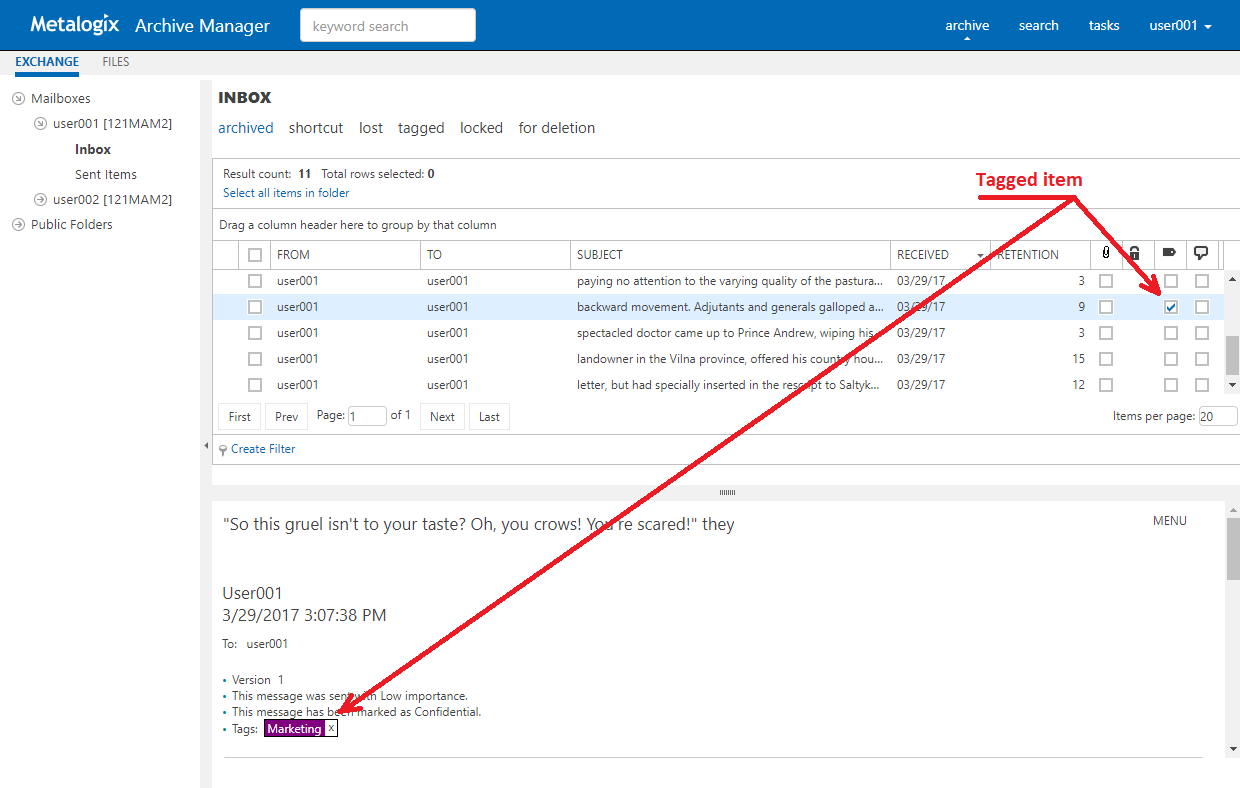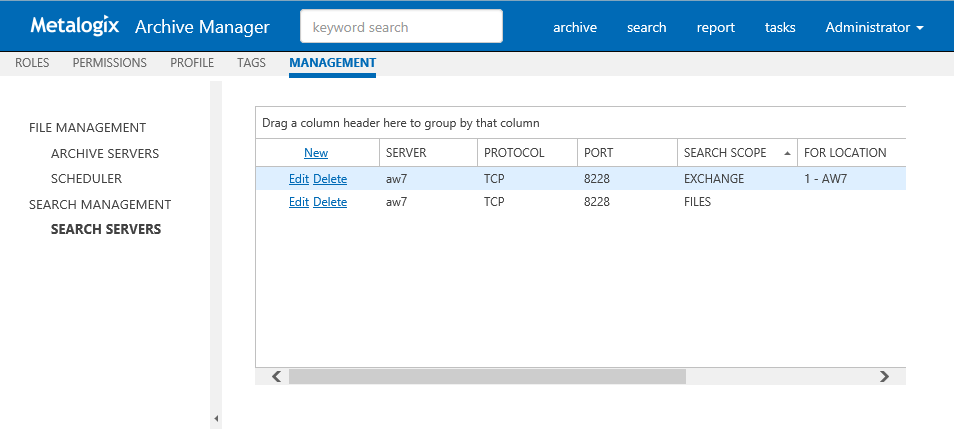Shared Mailboxes
This management setting is available only when Archive Manager for Exchange is installed and configured for ArchiveWeb.
When shared mailboxes are set for a currently logged user in Archive Manager for Exchange -> Tools -> Mailbox Rights Manager the grid will be populated and a user can select which mailbox(es) the user likes to be listed in Archives mailboxes tree and in searchable mailboxes.
User can manage list of available shared mailboxes, select which ones like to use:
·In Archives mailboxes tree
·In Searchs mailboxes grid
Tags
In ArchiveWeb, user can sort emails and documents by adding various tags to them. Tags are logged-on user defined categories. They help the logged-on user quickly find and distinguish emails/documents of one category e.g. important emails, documents regarding one particular event etc.
All tags are listed, edited or deleted under Manage settings/Tags tab. At first we describe how to create tags. Then the process of adding tags to emails/documents is illustrated.
When you click on the Tags tab for the first time, no tags are created. The list view is empty. To create a tag click the New option in the list header. A new row will be added in the list view. You simply specify desired tag properties in the available text boxes:
·Tag Name enter descriptive name, e.g. Personal, Marketing or any other
·Background Color select the tag color or specify your Custom color
·Apply For tag can be available globally or can be applied only for specific section of ArchiveWeb Exchange archive, Files archive, Auditing etc. Should you check the e.g. Files archive option, the tag will be available only for File archive items
When all settings have been configured, click the Update option.
|
|
NOTE: Not all Tagged items tab functions may be available for the logged-on user. The functions must be allowed for the user. For more information see the Roles and Permissions sections. |
The tag will be added to the list of tags. Naturally, all tag attributes can be edited by clicking the Edit option for the given tag. When finished, click Update.
The list view also informs you on the number of items tagged by the given tag.
Adding tags to items
After the tag was defined, it can be added to:
·emails (in any mailbox folder or in a public folder)
·document
·auditing item
NOTE: Tag can be applied to all three type of items, if it is defined as a global tag (default). Otherwise it can be applied only to selected type of items (see above).
To apply the tag, locate the desired item under Archive/Exchange or Archive/Files or Report/Auditing tab and select it. Then open the More actions link (MENU) from the right upper corner in the preview pane. In the More actions menu click Add tag(s) command.
In the pop-up window select the tag(s) which you want to add to the item and click OK.
NOTE: You can also create a new tag if you click the Add new tag option and click Add. The Add New Tag dialog appears where a new tag can be defined.
Once the tag has been added to the items, it will be visible in the emails/documents list view (see the screenshot below) and also in the preview.
A tag can be removed in the preview or via the More actions link (MENU) by clicking the Remove tag command.
Management
Management section constitutes centralized dashboard where user with appropriate permissions can manage specific configuration settings in the following sections:
·File Management
Adding, editing and removing of Archive Manager for Files servers which together establish the file archive system. Additionally, with Scheduler capabilities, Archive Manager for Files jobs are easily managed in the same way as on the Scheduler tab of the Enterprise Manager (Archive Manager for Files).
·Search Management
Registering and managing search servers in the environment.
Search Management
Search Management section is displayed only if appropriate permission is set for the user. This section allows managing of Search servers installed in the environment. Specifying search servers on this tab is prerequisite of search functionality. With no search server defined, search is not available.
After clicking on the Search servers menu, the available Search servers will be listed in the main pane.
NOTE: If web.config file contains information about Search server(s) (this is applicable if upgrading from previous versions of ArchiveWeb) the list will be automatically populated.
By clicking the Delete option the respective Search server will be removed, i.e. it will not be used for Searches.
To add a new Search server click New option in the list header. It will add a new row to the list where you can specify the Search server properties.
NOTE: Avoid using localhost as Server Name.
By clicking the Edit option next to the given server, you can change server properties. The Search Scope marks for which Archive Manager the given search server has been installed (Archive Manager for Files/Exchange).
For Location - this property is applicable only for Archive Manager for Exchange search servers.
For a Search server you can specify a location which the respective Search server "covers" by selecting a location from a "FOR LOCATION" drop-down. This drop-down lists all locations defined in Archive Manager for Exchange in a location where the logged in user has active mailbox. (For more information on locations see the Archive Manager for Exchange Administration Guide.)
Provided there are more Archive Manager for Exchange locations in the environment and each has it own search server, the given search servers must be listed with correct location.
NOTE: Should there be more locations but only 1 search server for all, leave the For Location property blank.
Federated Search
If you're using more locations, you can setup a Search service for each location. Each Search service will index items on its location.
To setup Federated search (search over more search servers) in ArchiveWeb you have to modify the Search servers (Search Management) by specifying FOR LOCATION value.
Federated search allows you to collect results from more search servers in one search request.
You can perform federated search over all available (according to permissions) search areas:
·Exchange
·Files
·Common