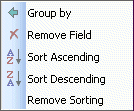Changing Grouping Options
The following table describes all the grouping options:
Setting Security
Two types of security are supported:
|
• |
|
• |
Role-based Security
To customize the memberships, you can add or remove users from the default groups. For more information about the MessageStats Reports security groups, see the MessageStats Reports User Guide.
Configuring Report Subscriptions
You can use the Subscription Wizard to set up and schedule the report subscription service.
|
• |
|
• |
In addition to write permissions, the user account must also have the following permissions: