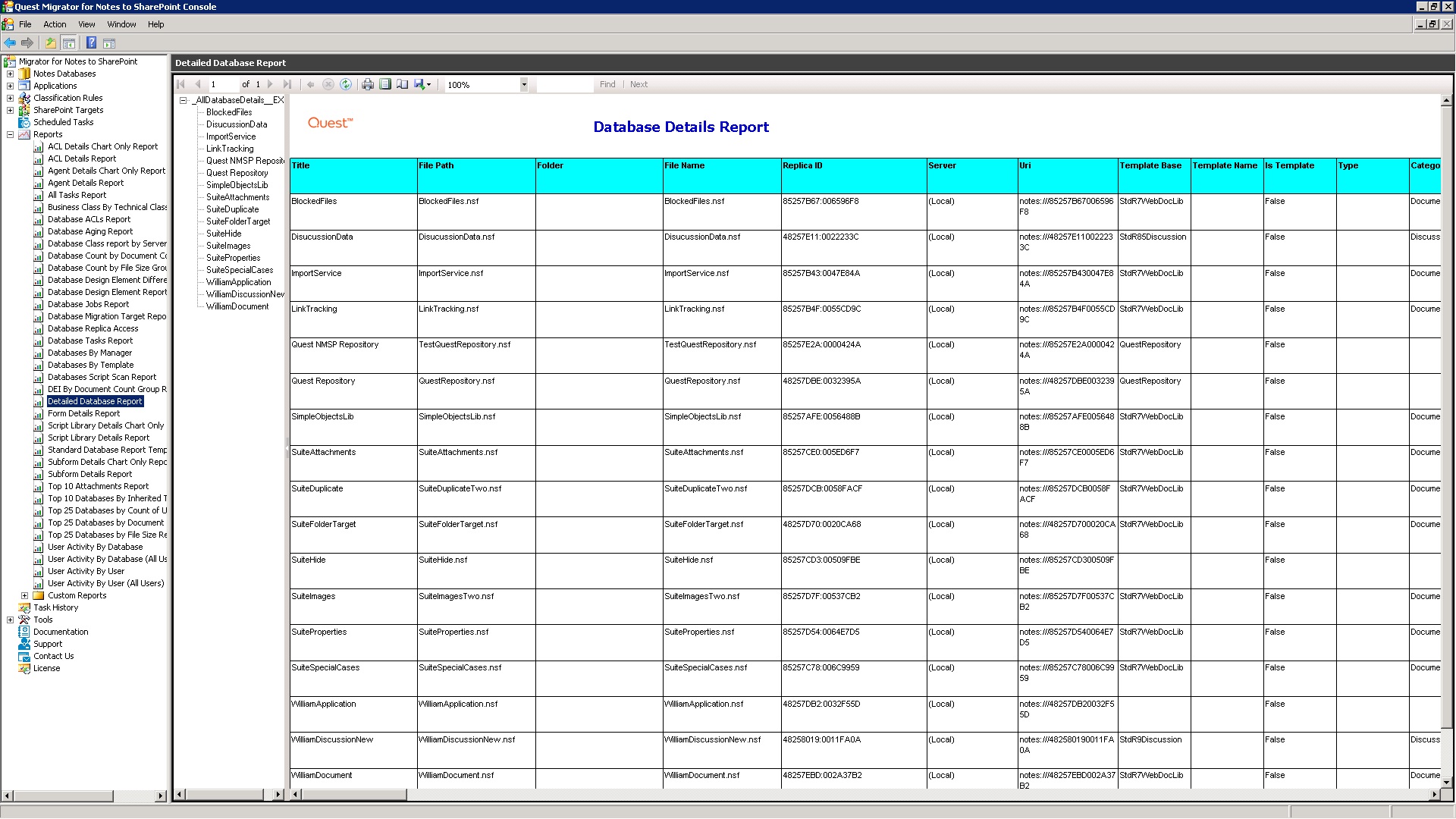Running a scheduled task
 |
 |
Running a scheduled task
To run a scheduled task immediately
Viewing scheduled task history
 |
 |
Viewing scheduled task history
To view the history of a scheduled task
All scheduled tasks are displayed in the list.
The Properties window opens for the scheduled task.
Deleting a scheduled task
 |
 |
Deleting a scheduled task
To delete a scheduled task
All scheduled tasks are displayed in the list.
Reports
 |
 |
Reports
Microsoft Report Viewer 2012 is used by the console for viewing all reports. If this component is not installed, the reporting functionality will be not enabled. Report Viewer 2012 may be downloaded from the following location: http://www.microsoft.com/en-us/download/confirmation.aspx?id=35747.
Figure 6. Detailed database report
For more information on the Report Viewer capabilities, go to http://msdn.microsoft.com/en-us/library/ms251671(VS.100).aspx.