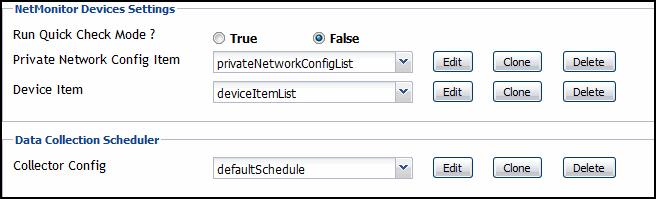Configuring the agent properties
For complete information about working with agent properties, see the Administration and Configuration Help.
|
a |
|
b |
Configuring Net Monitor agent properties
When you finish configuring the Net Monitor Agent instances and their agent properties, you can specify the network devices that you want to monitor, and associate them with appropriate monitoring agents, as required. This can be done using the Devices Management dashboard. For more information about this dashboard, see Managing Monitored Network Devices.
NetMonitor Devices Settings
The Settings properties specify the collection mode, any private networks to which the monitored network devices belong, and identify the monitored network devices.
|
• |
Run Quick Check Mode: Quick Check is a utility included with the Net Monitor Agent. It verifies whether a device is alive. It instructs the agent to collect data only if it fails to detect the devices that the agent is configured to monitor. Use Quick Check mode when you want to verify that devices are up and running. |
|
• |
Private Network Config Item: A list identifying private networks to which the monitored network devices belong, if applicable. Each entry in the list includes the following columns: |
|
• |
Private network ID: The ID of the private network. |
|
• |
Private Ip Pattern: An expression representing the pattern of the private network IP. This property is used in combination with the network ID. Any IP addresses that match the specified pattern are in same network. For example, if the network ID is private network 1 and the IP pattern is 10.30.178.1-10.30.178.254, the agent monitors all devices in private network 1 that are in the 10.30.178.1-10.30.178.254 range. |
|
• |
Device Item: A list identifying the devices monitored by the agent instance. Each entry in the list includes the following columns: |
|
• |
Device name: The name of the monitored network device. |
|
• |
Device’s network ID: The ID of the network associated with the network device. Configure this property if you want the agent to monitor more than one device with the same IP address but with different network IDs. |
|
• |
Device Type: The type of the network device: Host (if the device is used by a host system), or Other (if the device is used by a different machine type, such as a printer). |
|
• |
Device name override: The device name override, if applicable. |
|
• |
Ping Timeout (Milliseconds): The amount of time in milliseconds after which a ping request times out. |
|
• |
Trace Route?: Select if you want to trace routes to this network device. |
|
• |
Trace Route Timeout (Seconds): Type the amount of time in seconds after which a route trace times out. |
|
• |
Number of Packets: The number of ICMP (Internet Control Message Protocol) or UDP (Universal Datagram Protocol) packets to send to monitored network devices. |
|
• |
Data Size (Bytes): The size of the data portion of the packet in bytes. |
|
• |
Expected Response Time (Milliseconds): The expected amount of round-trip response time in milliseconds between the monitoring location and monitored network devices. |
Data Collection Scheduler
The Data Collection Scheduler agent properties specify the data frequency settings that the Net Monitor Agent uses to collect metrics from the monitored websites.
|
• |
Collector Config: A list containing the data collectors the agent uses. Each entry in the list includes the following columns: |
|
• |
Collector Name: The name of the collector the uses to gather data. |
|
• |
Default Collection Interval: The number of milliseconds, seconds, minutes, hours, or days during which the Net Monitor Agent collects data. |
|
• |
Time Unit: The time unit associated with the Default Collection Interval: milliseconds, seconds, minutes, hours, or days. |
|
• |
Fast-Mode Collection Interval: The number of milliseconds, seconds, minutes, hours, or days during which the Net Monitor Agent collects data when working in the fast collection mode. |
|
• |
Fast-Mode Time Unit: The time unit associated with the Fast-Mode Collection Interval: milliseconds, seconds, minutes, hours, or days. |
|
• |
Fast-Mode Max Count: The maximum number of the times the Net Monitor Agent can stay in fast collection mode. |