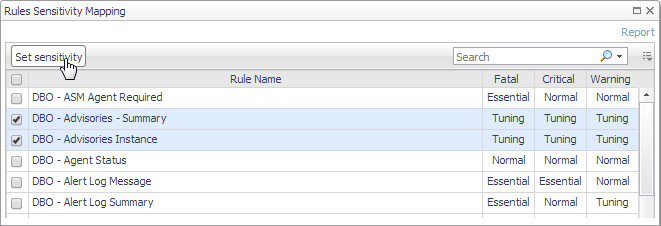Defining Data Collection and Storage Options
The Foglight for Oracle agent collects and stores data at all times, even when the browser window that displays the data is not active. Use the Collections view in the Databases Administration dashboard to specify:
The Collections table contains the following columns.
|
2 |
Click Edit. |
|
8 |
Customizing Alarms for Foglight for Oracle Rules
Many Foglight for Oracle multiple-severity rules trigger alarms. To improve your monitoring experience, you can customize when alarms are triggered and whether they are reported. You can also set up email notifications.
This section covers the following topics:
Introducing the Alarms View
The Alarms view enables you to modify global settings and agent-specific settings for alarms.
|
1 |
|
2 |
Click Alarms. |
Setting and Modifying Alarm Sensitivity Levels
Foglight for Oracle has three sensitivity levels that control which alarms are reported:
|
• |
Normal — Enables a selection of alarms from different rule categories, including all Essential alarms. |
|
• |
Tuning — Enables all alarms. |
Changes made to a sensitivity level affect all agents that are assigned that sensitivity level. If you want to enable or disable alarms for the selected agents, see Enabling or disabling alarms for selected agents .
Each agent has its own sensitivity level setting. The default is Normal.
|
1 |
In the Alarms view, click the Sensitivity Level tab. |
|
3 |
Click Save. |
|
1 |
In the Alarms view, click the Sensitivity Level tab. |
|
2 |
Click Define sensitivity level. |
|
3 |
If you want a record of the existing settings, click View as PDF and export the settings to a PDF file. |
|
6 |
Click Set. |