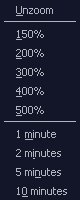Zoom in on Charts
The Zoom (applied to the horizontal and vertical axes of the chart) determines the scale.
You can zoom in on a section of a chart using one of the following methods:
| Action | Description |
|---|---|
|
Use the magnifying glass
|
Notes:
|
|
Use the drop-down menu
|
Note: Time options are not available in chart views without a time axis (bar charts, for example). |
Notes:
- You cannot zoom a Pie chart.
- When the chart is zoomed so that not all of a chart can be seen at the one time, the chart also displays scrollbars that allow you to choose the visible portion of the chart. Pan Over Zoomed Charts