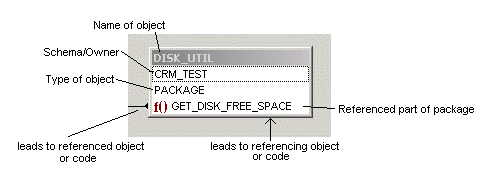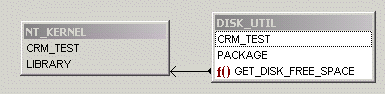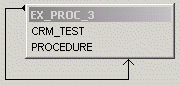Code Road Map

The Code Road Map graphically displays the complex PL/SQL interdependencies within a database.
Code Road Map Toolbar
| Icon | Tool Tip | Description | ||||||||||
|---|---|---|---|---|---|---|---|---|---|---|---|---|
 |
New code road map |
This opens the Model Code Dialog. | ||||||||||
 |
Clear diagram |
Clear the model window. Revert to the initial start up state. | ||||||||||
 |
Open file |
Open a saved map file (Extension: .crm). | ||||||||||
 |
Save file as |
Save the map with a new name (Extension: .crm). | ||||||||||
 |
Save file |
Save the map (Extension: .crm). | ||||||||||
 |
Save diagram as text file |
Save the map as a text file. The file consists of a list of the objects and what they reference. For example the following might be the results of a small code map: PROCEDURE CRM_TEST EX_PROC_1 ---> PACKAGE CRM_TEST EX_PACK_2 PROCEDURE CRM_TEST EX_PROC_1 ---> PROCEDURE CRM_TEST EX_PROC_2 PROCEDURE CRM_TEST EX_PROC_1 ---> PROCEDURE CRM_TEST EX_PROC_3 PROCEDURE CRM_TEST EX_PROC_1 ---> TABLE CRM_TEST EMP_SNAPSHOT PROCEDURE CRM_TEST EX_PROC_1 ---> VIEW CRM_TEST SALES The map is laid out as follows where the arrow means "calls". OBJECT-TYPE SCHEMA OBJECT NAME --> OBJECT-TYPE SCHEMA OBJECT NAME | ||||||||||
 |
Save diagram as bitmap |
Create a bitmap version of the map.
| ||||||||||
 |
Print diagram |
Print the model side of the map. | ||||||||||
 |
Print preview |
Preview before printing. | ||||||||||
 |
Code road map info |
Add a comment to your code map. | ||||||||||
 |
Collapse packages |
Collapse/Expand Package View.
| ||||||||||
 |
Refresh diagram |
Refresh the diagram. | ||||||||||
 |
Choose colors for database objects |
Color code database objects. | ||||||||||
 |
Zoom |
Zoom in or out of the model. | ||||||||||
 |
Previous auto layout / Next auto layout |
Scroll through layouts of the Code Road Map. |
The Code Model
The code model consists of two panels. The left panel shows a list of components in a hierarchical tree. The right panel shows a graphic model of the code. The design is similar to models created using SQL Modeler.
| Hierarchical Tree | Graphical Model |
|---|---|
|
The hierarchical tree is organized by object type. All procedures are listed under the Procedures node, and all tables under the Tables node. Click on an object to highlight it in the Graphical Model. |
Each object listing contains the name of the object, the schema where it resides, and the type of object. For Code Type | Package in Collapse Package view, any sub units that are referenced will be included under the object type. For example:
Lines indicate where an object is dependent on another. Lines have a knob end (the referencing object) and an arrow end (the referenced object). In this example, DISK_UTIL references the library NT_KERNEL, specifically from the function GET_DISK_FREE_SPACE. The model is in Collapse Package view.
A self-recursive reference is shown with the arrow returning back to the object, as follows:
|
|
Actions:
|
Actions:
|