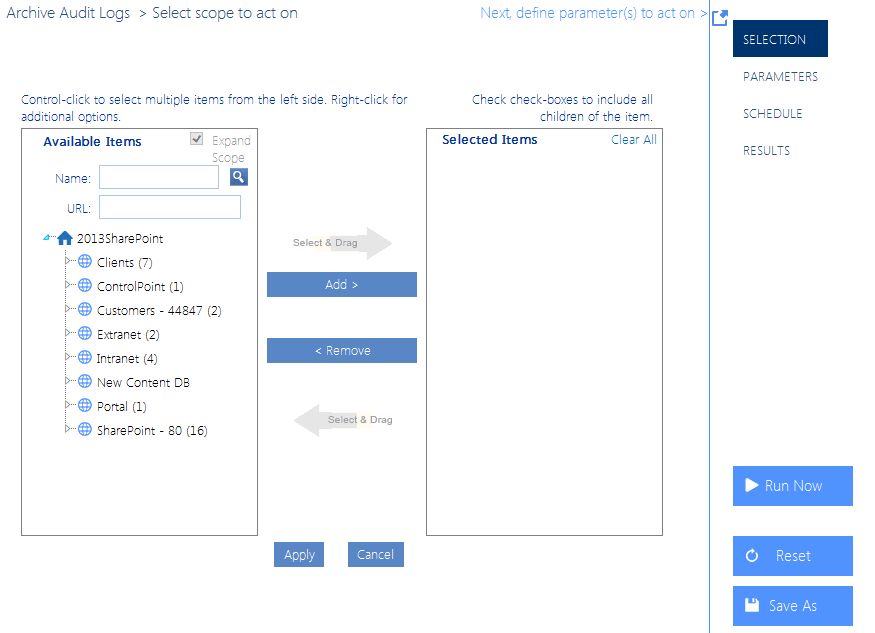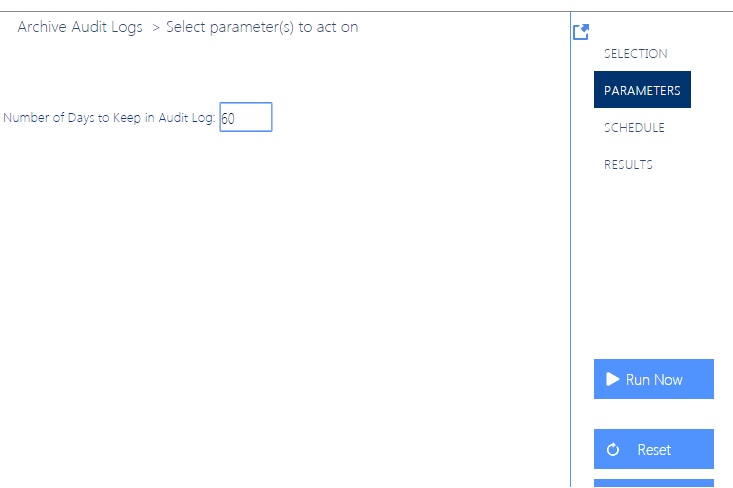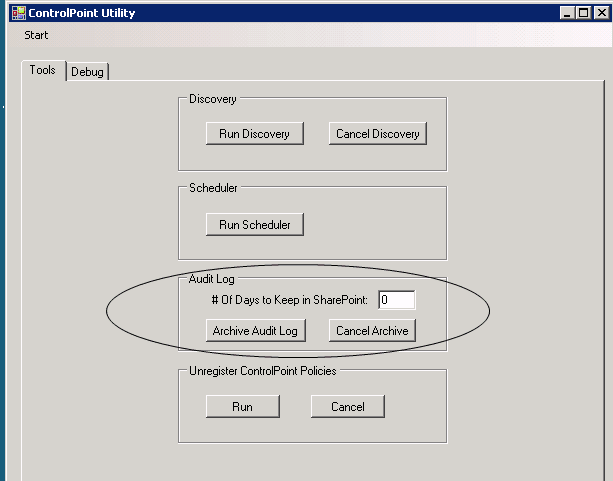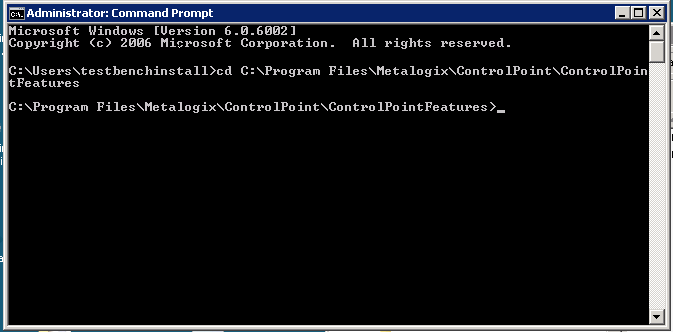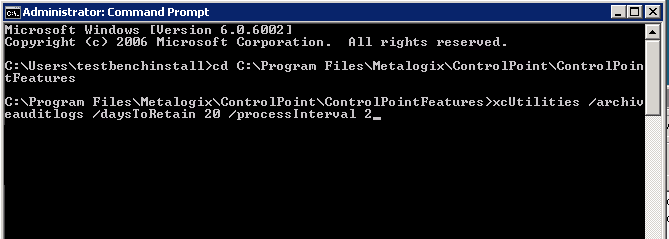Running the Archive Audit Log Process
You can run the archive audit log process using any of the following methods:
·For the entire farm or for individual Web applications, from the ControlPoint application interface
·On the server where ControlPoint xcUtilities resides:
§From the xcUtilities interface
§From a command line
§On a one-time or recurring basis, through Windows Task Scheduler
Log in Account Requirement:
On the server that hosts the content databases containing the audit log data you want to archive, you must be logged in with an account that has administrative privileges for every Web application that you intend to include in the archive process.
Running the Archive Process from the ControlPoint Application Interface
You can archive audit log data for the entire farm or for individual Web applications from the ControlPoint application interface. This is especially useful before moving a site collection, because once a site collection has been deleted from the source location its audit log data remains in the content database and becomes "orphaned."
1From the Manage ControlPint tree, choose ControlPoint Management > Audit Log Archive.
2In the Available items section, select either the farm node or the individual Web applications whose audit log data you want to archive.
3Select the Parameters tab then enter the Number of Days to Keep in Audit Logs (that is, any audit log data that has been captured before this time period will be archived). If you want to archive all audit log data before deleting or moving a site collection, enter 0.
Now you can:
·run the operation immediately (by clicking the [Run Now] button)
OR
·schedule the operation to run at a later time or on a recurring basis.
OR
·save the operation as XML Instructions that can be run at a later time.
Running the Archive Process from the ControlPoint xcUtilities Interface
To run the archive process from the ControlPoint xcUtilities interface:
1On the Web front-end server where the archive was set up, open xcUtilities.exe, located in C:\Program Files\Metalogix\ ControlPoint\ControlPointFeatures.
2Under Archive Audit Log, enter the # Of Days to Keep in SharePoint.
Any audit log data that has been captured before this time period will be archived.
3To initiate the archive process, click [Archive Audit Log].
NOTE: If you click [Cancel Archive] after the process has been initiated, the utility will finish archiving data for the current process interval before ending.
Running the Archive Process from a Command Line
To run the archive process from a command line:
1On the Web front-end server where the archive was set up, open a command window and point to C:\Program Files\Metalogix\ControlPoint\CotrolPointFeatures.
2Enter the string: xcUtilities /archiveauditlogs /daystoretain <#days>
where <# days> is an integer representing the number of days worth of audit log that you want to retain (that is, any audit log data that has been captured before this time period will be archived).
NOTE: You can also include the optional argument /processInterval <override> if you want to override the ControlPoint Configuration Setting ArchiveAuditLogProcessInterval with an integer representing the number of hours worth of archive data to process at one time.