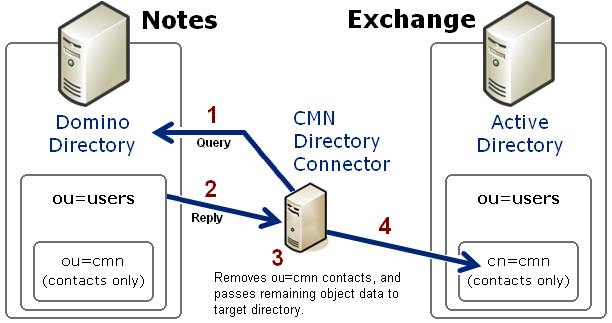Uninstalling Quest CMN
|
3 |
Select Quest Quest Coexistence Manager for Notes and click Remove. |
Configuring Quest Coexistence Manager for Notes
CMN’s three primary components are installed, configured and run independently. Each component requires the connection and coordination of three separate environments: the Notes and Exchange environments, and the workstation(s) between them hosting the CMN applications. CMN operations also require the use of accounts with suitable access rights to Exchange and Notes, and of course the CMN components themselves must be configured for your own environment and operational preferences.
CMN component operations are configured and controlled by settings and values entered in a Management Console. The CMN Management Console is used to configure all three CMN components, although different components’ settings are managed on different screens.
Detailed configuration instructions for CMN components are beyond the scope of this Quick-Start Guide. See the CMN User Guide for full details.
Scenario case study
American Widgets Corp. recently acquired a regional rival, Midwest Widgets Inc. Naturally, American Widgets wants to integrate all of Midwest Widgets’ administrative operations, processes and infrastructure with its own operations, but American Widgets and Midwest Widgets have until now run their email and collaboration applications in different worlds. American Widgets is a Microsoft shop, using an Exchange 2010 server and Outlook clients for the email and calendaring needs of its 26,000 employees. But Midwest Widgets’ 8,000 workers have been using Lotus Notes and a Domino server for those same functions, and also for mail-enabled work-flow applications, and some custom applications developed with Notes’ internal scripting language.
American Widgets doesn’t want to force either group to immediately give up the apps they use daily. Its CIO, Ellen Oliver, believes they can implement a coexistence between the two. She is hopeful a good coexistence strategy will allow the two groups to communicate and collaborate effectively and uneventfully. Ellen knows she is going to need some specialized solutions to accomplish the integration of the two disparate mail, calendar and directory systems.
Ellen knows she can configure SMTP routing between the two environments, but she also knows SMTP routing alone will be insufficient because it will forfeit email fidelity and calendaring features. Ellen has heard of a Quest Software product called Quest Coexistence Manager for Notes (CMN) that facilitates a richer coexistence solution between Notes and Exchange. CMN addresses the three primary elements of coexistence with three primary components: a Directory Connector for cross-environment directory updates, a Mail Connector for SMTP email and calendar remediation, and a Free/Busy Connector to facilitate free/busy queries between the two environments.
CMN Directory Connector
The Quest CMN Directory Connector (DC) updates directory information between the Domino Directory and Active Directory. Within the Directory Connector component, one or more individual connectors are defined, each to copy directory data in only one direction. A bidirectional update is accomplished by defining a pair of connectors to run sequentially in opposite directions. Note that while Directory Connector is the name of the CMN component as a whole, the term connector also refers to the individual processes within the component, each defined to perform a particular directory update in a particular direction.
For each defined Connector, the CMN Directory Connector sends an LDAP query to the source directory (step 1 in this illustration), which then (2) replies by transmitting all of its object data back to the Directory Connector.
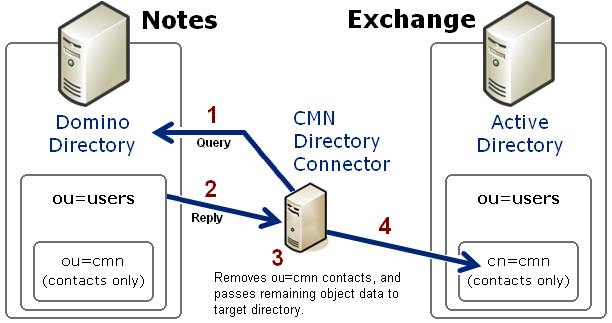 The Directory Connector then (3) filters (removes from the data) the objects that were in the source ou=cmn container. (The ou=cmn container is a reserved container created by the DC to hold contact objects copied from other connected directories. This filter eliminates the possibility of directory loops between connected systems.) CMN also maps the attributes of the remaining source objects to the corresponding contact attributes in the target. If an object in the source already exists in the target, a configuration option tells the DC whether field data in the source should overwrite any corresponding data in the target.
The Directory Connector then (3) filters (removes from the data) the objects that were in the source ou=cmn container. (The ou=cmn container is a reserved container created by the DC to hold contact objects copied from other connected directories. This filter eliminates the possibility of directory loops between connected systems.) CMN also maps the attributes of the remaining source objects to the corresponding contact attributes in the target. If an object in the source already exists in the target, a configuration option tells the DC whether field data in the source should overwrite any corresponding data in the target.
Finally (4), the Directory Connector passes the data to the reserved cn=cmn container within the target directory. If a target container by that name does not already exist in AD, CMN will create it, within a target container that you specify. That is, the cn=cmn container will be a subset of the specified target container ("ou=users" in the above illustration). When a connector is defined to run from Exchange to Notes, the process works the same way in reverse, although the target CMN container in Domino is designated ou=cmn rather than cn=cmn.
Each query–reply process as illustrated above is defined within the CMN Directory Connector as one connector. Two connectors defined for opposite directions, and run sequentially, together facilitate a bidirectional update. If you have multiple servers within either or both systems, the DC lets you define as many additional connectors as you need to facilitate updates among them.