How to amend server details or change user account details for an already added Vsphere/Vcenter or standalone ESXi Server in the VMware plugin
To reconfigure the address or user account for a server
1. From the left Navigation Pane, select "Create Backup Job"
2. Press the ➕ button on the "Selection" row to create a new selection set
3. Expand the VMware proxy to display the list of plugins
4. Expand the VMware Plugin
5. Expand the "My Virtual Environment" node
6. Click on the vSphere/vCenter/ESXi that will be updated
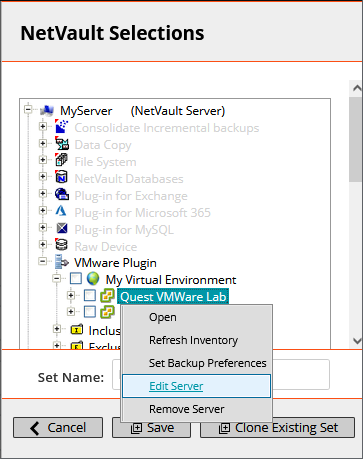
7. From the contextual menu, select "Edit Server"
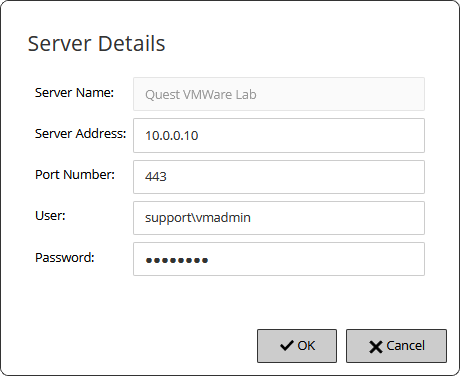
8. Reconfigure the required parameters:
Server Address – In a standalone server setup, type the Fully Qualified Domain Name (FQDN) of the ESXi Server. In a cluster setup, type the FQDN of the vCenter Server. The IP address could also be used, but the FQDN is the preferred method.
Port Number – Input the custom port number; otherwise, the plug-in uses the default port 443.
User – Specify a user account that can be used to log in to the configured server. The user account must have privileges to register or create virtual machines.
Password – Enter the password for the configured user account.
9. Click the [OK] button to save the settings