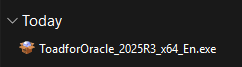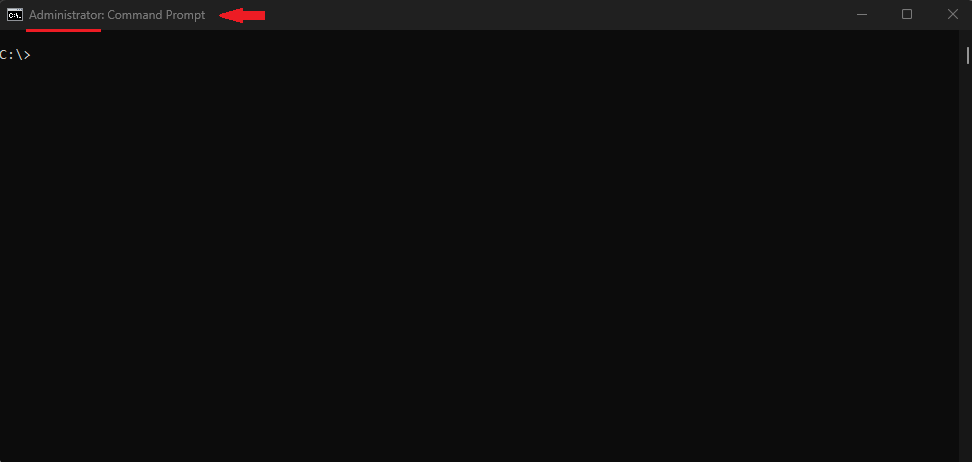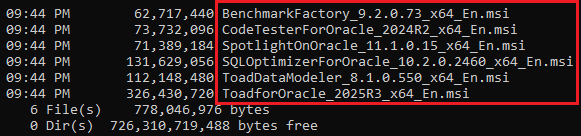Toad for Oracle (Windows version) may be installed via a MSI file or an EXE file, and both methods require Administrative Privileges. It is not sufficient enough just for a user account logged in with admin privileges and then double-left-click on the executable (EXE) to launch the installation wizard. Running the EXE file (i.e. ToadforOracle_2025R3_x64_En.exe) requires the user (even if the user has admin privileges) to right-click on the file (i.e. ToadforOracle_2025R3_x64_En.exe) then left-click on "Run as administrator". 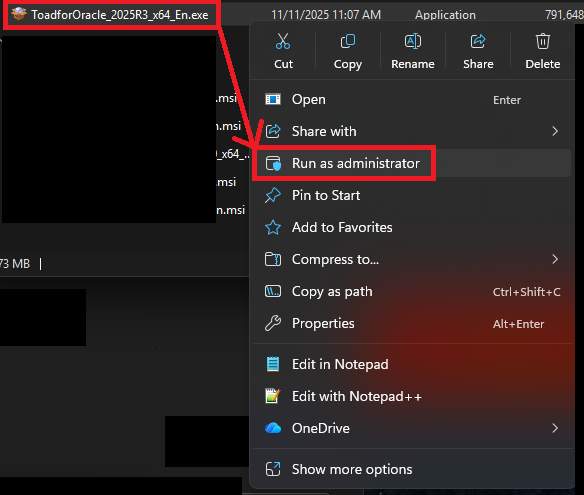
Executing the Toad for Oracle MSI installer requires the use of the Windows Command Prompt. The instructional steps can be referenced from this KB, How to properly install Toad for Oracle with any supported versions (4376644).
There may be some (Windows edition) Toad for Oracle versions that will not offer the MSI file for download.
Example screenshot below: 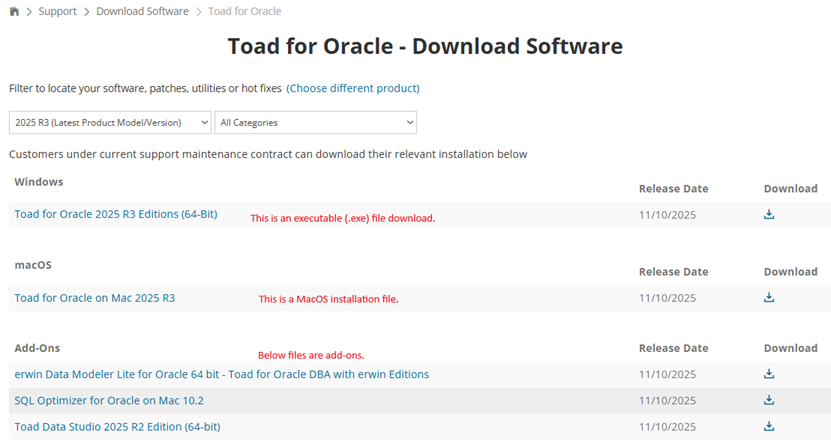
It may only show the EXE file available to download for the software application. Some organization do not allow for direct EXE file installation, so MSI file installation is the alternative method for organization to install the software application.
It is still possible to obtain the MSI file, but it must be extracted from the executable file. This KB explains how you can EASILY extract the MSI files from the EXE file specifically from Toad for Oracle. This only applies to Toad for Oracle that runs on Microsoft Windows supported operating systems, please check Toad for Oracle Release Notes for system requirements. The steps detailed below may not work for other software titles, so please check the instructions for each individual software.
In this scenario, please proceed to download the EXE file. For example, the latest Toad for Oracle installation file available for download from the Quest support website as of this KB article creation is titled, Toad for Oracle 2025 R3 Editions (64-Bit) (the actual file downloaded will be titled, ToadforOracle_2025R3_x64_En.exe).