Here are the detailed instructions to generate report with data size, data used size, data free space, log size, log used size, log free size, # Tables, # Indexes, and # File Groups
- Click “Add view”
- Expand “Management Server”| “All Data” | “DBSS_Data_Model” |“SQL-Server Data Model” | “Clusters”
- Expand appropriate agent <Agent name-Instance name> | “Instances” | Expand appropriate agent <Agent name-Instance name>
- Expand “Databases” | Expand appropriate database | Expand “File Groups”
- Select “Primary”, Make sure “Property View” is selected and click “Next”
- Make sure “Name-Value List” is selected under view styles and Select “Total MB”( For “Data Size”) | | Select “File Used MB” (For “Data Used Size”) | Select “File Group Free MB”( For “Data Free Size”) | Select “File Count” (For “# of File Groups’) , Click next and finish.
- Click “Add view”
- Expand “Management Server”| “All Data” | “DBSS_Data_Model” |“SQL-Server Data Model” | “Clusters”
- Expand appropriate agent <Agent name-Instance name> | “Instances” | Expand appropriate agent <Agent name-Instance name>
- Expand “Databases” | Expand appropriate database | Expand “File Groups”
- Select “Log”, Make sure “Property View” is selected and click “Next”
- Make sure “Name-Value List” is selected under view styles and Select “Total MB” (For “Log Size’) | Select “File Used MB” (For “Log Used Size”) | Select “Total Group Free MB” (For “Log Free Size”) , Click next and finish.
- Click “Add view”
- Expand “Management Server”| “All Data” | “DBSS_Data_Model” |“SQL-Server Data Model” | “Clusters”
- Expand appropriate agent <Agent name-Instance name> | “Instances” | Expand appropriate agent <Agent name-Instance name>
- Expand “Databases” | Expand appropriate database
- Select “Table Count”( For “# Tables”) , Click next and finish.
- Click “Add view”
- Expand “Management Server”| “All Data” | “DBSS_Data_Model” |“SQL-Server Data Model” | “Clusters”
- Expand appropriate agent <Agent name-Instance name> | “Instances” | Expand appropriate agent <Agent name-Instance name>
- Expand “Databases” | Expand appropriate database
- Select “Index Count”( For “# Indexes”) , Click next and finish.
- And click “Run report” on the mail report page to generate a report.
If you need any other metrics than above regarding a specific database you can find them all under
Dashboards > Configuration > Data > and
- Expand “Management Server”| “All Data” | “DBSS_Data_Model” |“SQL-Server Data Model” | “Clusters”
- Expand appropriate agent <Agent name-Instance name> | “Instances” | Expand appropriate agent <Agent name-Instance name>
- Expand “Databases” | Expand appropriate database
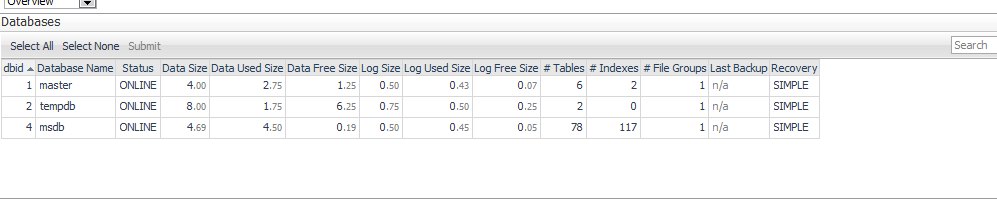 How
How