Description:
This issue has been reported in both Windows 8 and Windows 10 OS and the menus and icons look like this:
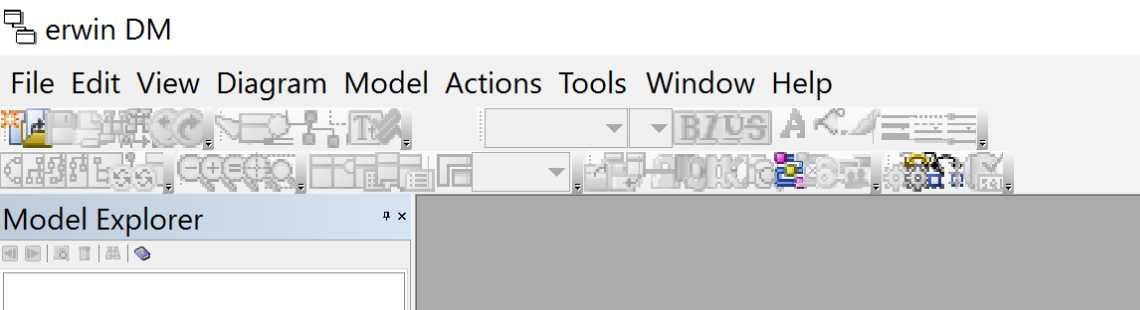
SOLUTION:
When system scaling is set to 125% or above from display setting, many window controls in erwin are displayed in a convoluted way.
This is a well-known Microsoft Foundation Class (MFC) problem.
Please see the link:
(https://blogs.msdn.microsoft.com/vcblog/2010/03/11/mfc-applications-now-default-to-being-dpi-aware/).
Microsoft support acknowledges that there is a DPI (dots-per-inch) problem when the system scaling is above 125%.
The majority of erwin code is MFC. This not only impacts erwin data modeler but all other MFC applications.
For MFC code we have to wait for future improvement from Microsoft. Using magnifier utility in full-screen mode is another workaround which does not need a rebooting of the system.
https://support.microsoft.com/en-us/help/11542/windows-use-magnifier
Use Magnifier to see items on the screen
To enable magnifier, press Windows key plus "+" key. The scaling factor can be customized to any number.
To disable magnifier, press Windows key plus "–" key.
To exit magnifier, press Windows key plus Esc key.
Our testing using the system does not show the clipped text/display when scaling up to 200%.
There are a few Workarounds:
* Reduce the System scaling to 124% or below. if not doable and need to make it 125% or higher, then try the following
* Set the System scaling to 125%
Reboot the System
* Set the scaling to 225% and don't reboot. Start erwin and the editor fields don't overlap anymore.
*Possible Resolution:
Open Start > Settings > System > Display
Make sure recommended settings are selected for Scale and Layout and Screen resolution.
Launch the Erwin software that you want to scale.
Right click it on the Taskbar
Click Properties
Click on the Compatibility tab.
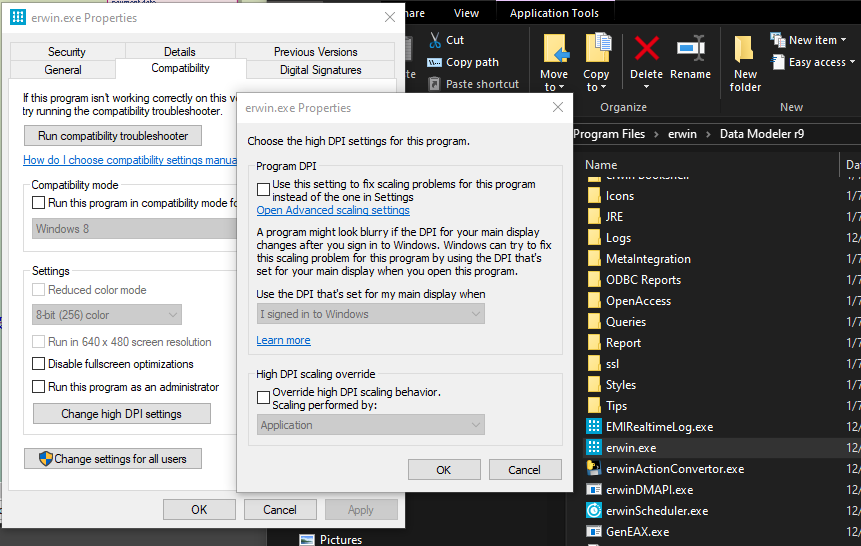
Under "Settings," check the Change high DPI scaling behavior option.
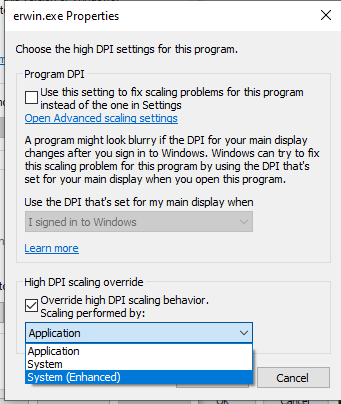
Under "Scaling Performed By," select "System (Enhanced)" instead of Application.
Click OK.
Click Apply.
Click OK.
Once again, this is just a workaround until Microsoft fixes it at their end.