When generating Academic licenses, we need to be careful and note a few things in the requests that come in.
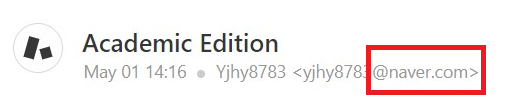
Open Google and type naver.com
You will be redirected to a website that has no mention of being an academic institution, with pictures, climate information, ads, etc.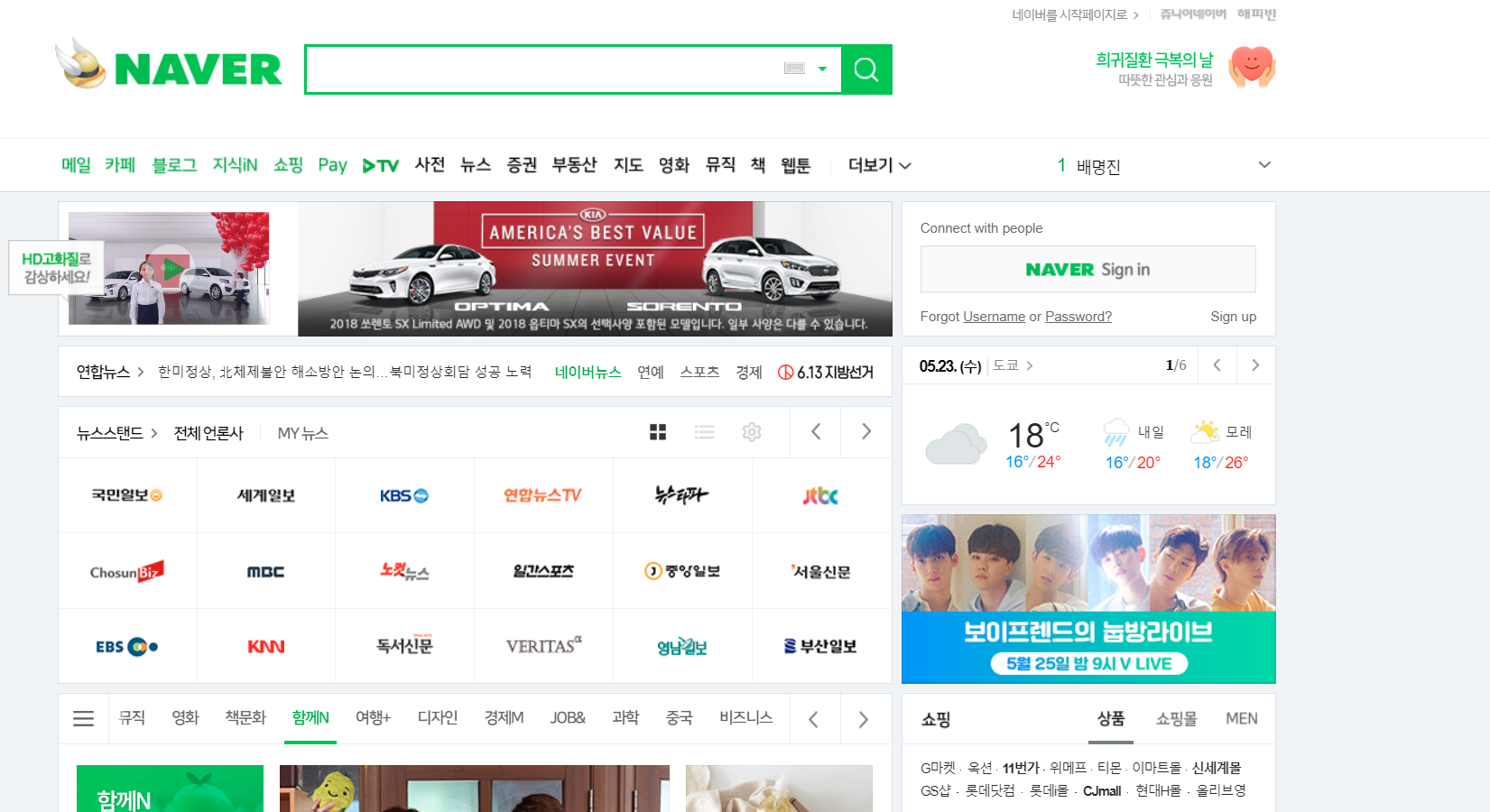
DO NOT ISSUE LICENSES FOR THESE REQUESTS!!!!
Send them an email saying that they don't have the appropriate credentials, that they need to fill out the form at www.erwin.com/education with the academic email address and that the ticket is being closed.
To check that, in Zendesk, on the ticket, go to the tab for the user's information and see how many tickets they have opened with us:
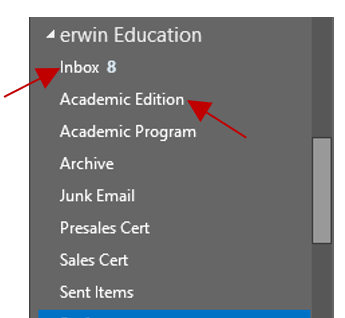
The emails can either be in the Inbox folder or in the Academic Edition folder, so make sure to check both of them.
When searching the Education inbox make sure to change the drop down from "All Mailboxes" to "Current folder". Another tip is to try searching the user by first and last name as they could have used different emails.


If the form is not found, please ask the client to complete the form by going to http://go.erwin.com/erwin-academic-edition-free-trial
We usually paste a screenshot of the form in the ticket as a private comment, so we know that we checked their entitlement and the form has been completed.
Please also advise the student that they should be using online licensing. If any issue you can reply back with the MACRO created Academic offline request.
Hello Student,
I apologize but we are unable to provide an offline activation for your requested academic edition license key. You must be online in order to activate your license.
Here are the steps for online activation
If you have the license information, on the erwin Data Modeler Licensing dialog box, do the following:
1. Under Licensing, enter the License Code that you received from erwin Support or your license administrator.
2. Under Customer Information, enter your email address and other information.
3. Activate the license (you can activate the license online)
This method is the default and connects to the licensing service over the Internet. The licensing service then validates the license code that you entered. To activate a license online, perform steps 1 and 2 mentioned above and click OK.
Note: If you continue to have an issue we will speak to the education department to see what other options we can offer.
Thank you,
erwin, Technical Support