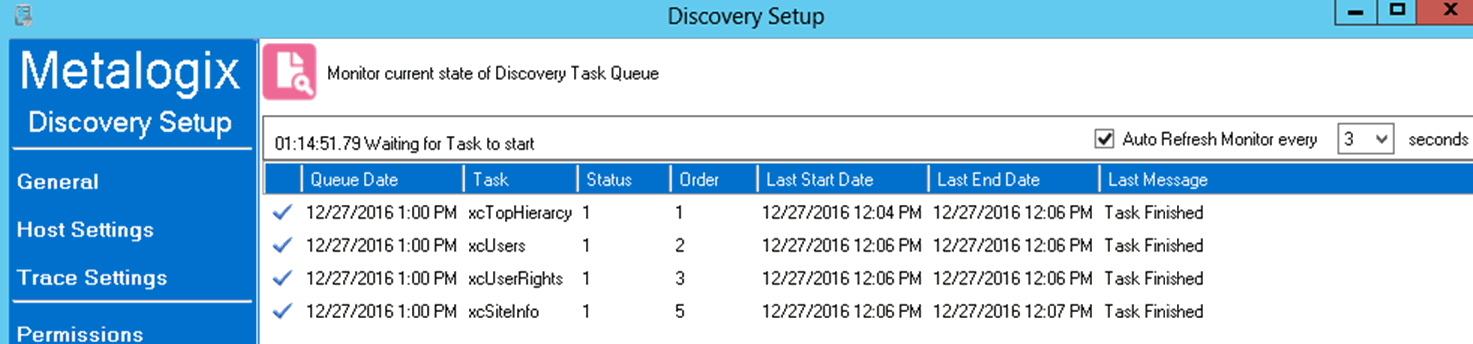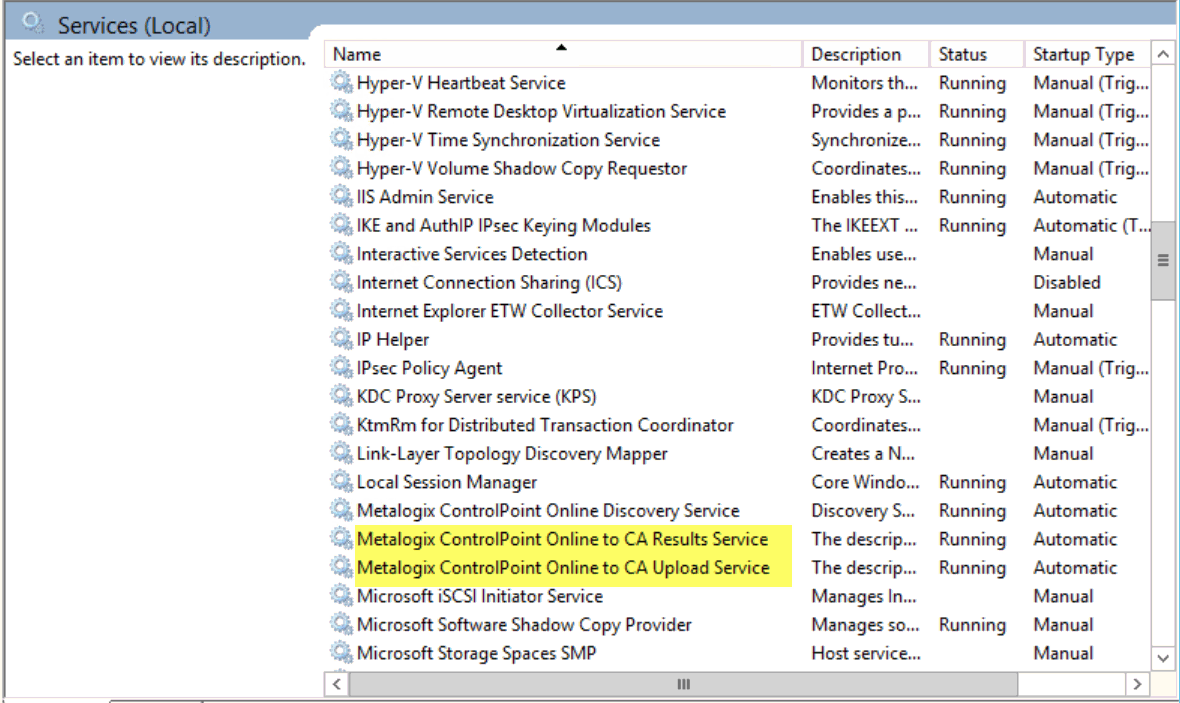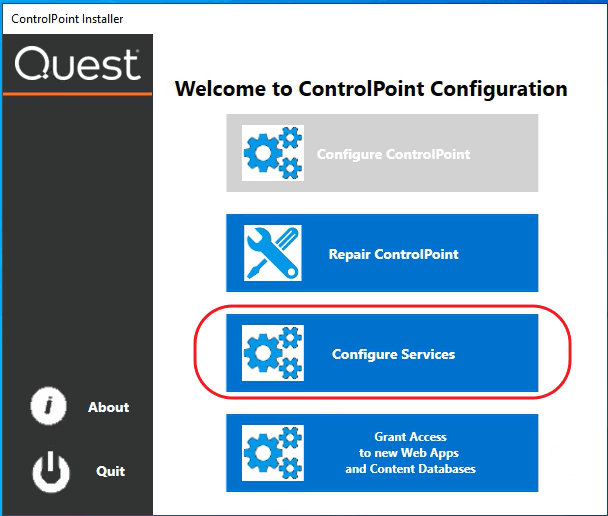Monitoring the Discovery Service Queue
You can monitor the status of ControlPoint Discovery jobs via the Discovery Setup - View Queue tab.
Note that the Status may be one of two values:
0 = Running
OR
1 = Not Running (that is, last run completed and/or next run pending)
You can also choose to Auto Refresh the monitor at a rate of anywhere from 1 to 5 seconds.
Viewing Discovery Run Detail
You can view the details of a Discovery Service run in the DiscoveryServiceO365 log, which is located in the folder where the Discovery Service files reside (by default C:\Program Files\Metalogix\ControlPoint Online\ControlPointFeatures\Services\Discovery).
A new log is created each week, and the file name is in the format DiscoveryService{WeekOfTheYear}{MMMyyyy}.log. For example, DicoveryService11Mar2022.log. The level of detail recorded in the log depends on the Discovery Trace Switch values.
Running Discovery Interactively from the ControlPoint Application
ControlPoint Application Administrators can run the Discovery Service interactively from the ControlPoint application interface between scheduled Discovery runs.
NOTE: For Discovery to be run interactively, the Discovery Service must be installed, configured, and running.
To run a ControlPoint Discovery interactively:
1From the Manage ControlPoint panel choose ControlPoint Management > Discovery.
NOTE: If you are not a ControlPoint Application Administrator, this option will be hidden.
Using Sensitive Content Manager Services
If you have Sensitive Content Manager installed in your environment, the Metalogix ControlPoint Sensitive Content Manager Services allow you to use ControlPoint to:
·prepare content analysis (CA) jobs for upload to Sensitive Content Manager
·upload CA jobs from ControlPoint to Sensitive Content Manager for scanning
·receive results of scanned CA jobs from Sensitive Content Manager.
Metalogix ControlPoint SCM Services run as Windows Services on the server where ControlPoint is installed.
ControlPoint SCM Services can be configured at the time ControlPoint is installed or upgraded, or at any time when the Configuration Wizard is launched. See Configuring ControlPoint Services for details.